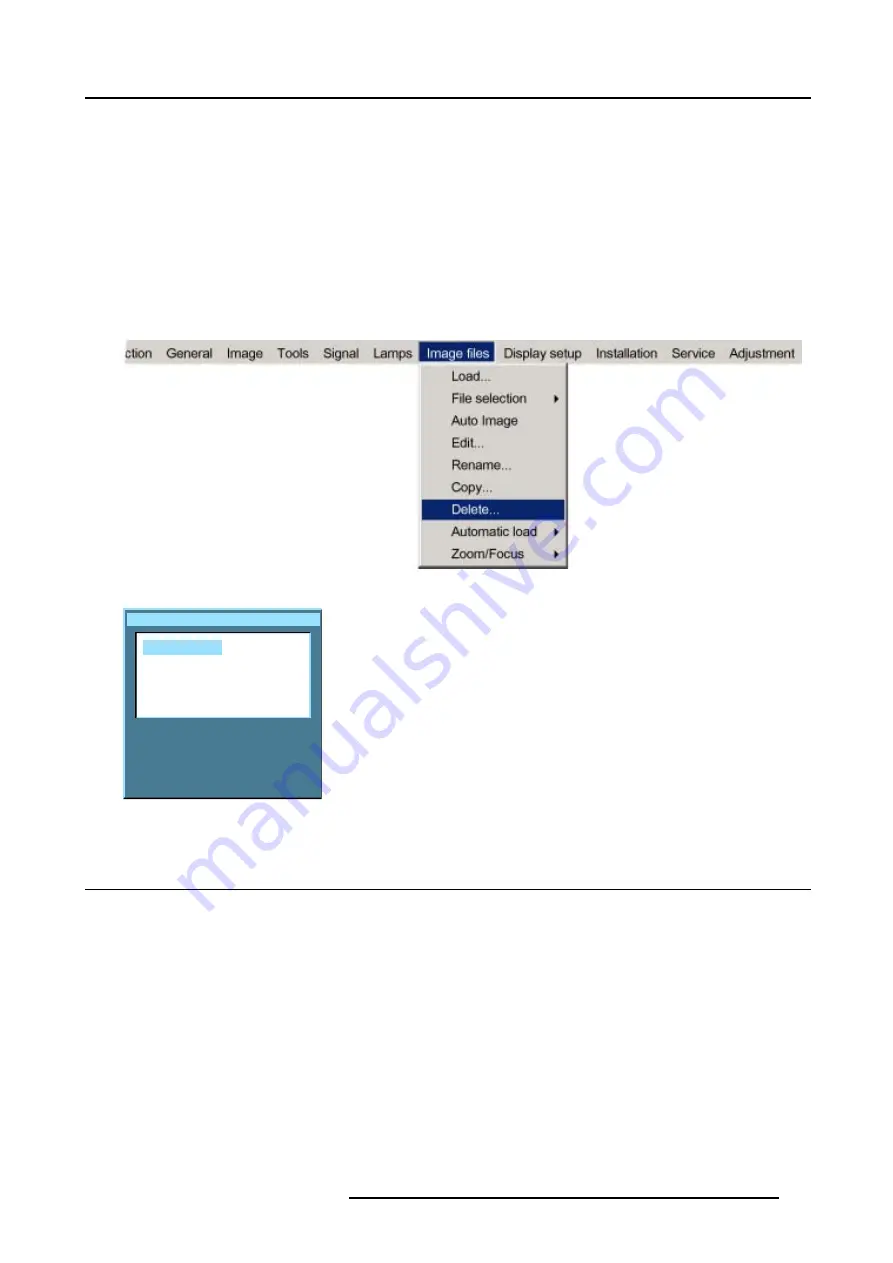
12. Image Files Menu
How to delete a file ?
1. Press
MENU
to activate the menu bar.
2. Press
→
to select the
Image files
item. (image 12-18)
3. Press
↓
to pull down the
Image files
menu.
4. Use
↑
or
↓
to select
delete.
5. Press
ENTER
to confirm.
A dialog box is displayed. (image 12-19)
6. Use
↑
or
↓
to select the desired file.
7. Press
ENTER
to confirm.
The selected file is deleted and is removed from the list.
Image 12-18
Delete custom file
Active files:
Video625.c01
Video625.c02
All files
Image 12-19
12.10 Automatic load
What can be done ?
When automatic load is ’off’, the projector will not load another file when the source is interrupted or when the image is suddenly
changed to another file format. The new image will be displayed with the same settings as the previous source.
When automatic load is ’on’, the projector will follow the new source settings.
How to set up ?
1. Press
MENU
to activate the menu bar.
2. Press
→
to select the
Image files
item. (image 12-20)
3. Press
↓
to pull down the
Image files
menu.
4. Use
↑
or
↓
to select
Automatic load.
5. Press
→
to display the choices.
6. Use
↑
or
↓
to select desired choice.
R5976815 RLM G5I PERFORMER 02/06/2006
111
Summary of Contents for RLM G5i Performer R9010320
Page 1: ...RLM G5i Performer Owner s manual R9010320 R5976815 02 02 06 2006 ...
Page 8: ...1 Packaging and Dimensions 6 R5976815 RLM G5I PERFORMER 02 06 2006 ...
Page 46: ...4 Getting Started 44 R5976815 RLM G5I PERFORMER 02 06 2006 ...
Page 50: ...5 Getting used with the menu structure 48 R5976815 RLM G5I PERFORMER 02 06 2006 ...
Page 56: ...6 Source Selection 54 R5976815 RLM G5I PERFORMER 02 06 2006 ...
Page 60: ...7 General Menu Image 7 7 58 R5976815 RLM G5I PERFORMER 02 06 2006 ...
Page 86: ...8 Image Menu Image 8 46 Image 8 47 84 R5976815 RLM G5I PERFORMER 02 06 2006 ...
Page 96: ...9 Tools Menu 94 R5976815 RLM G5I PERFORMER 02 06 2006 ...
Page 135: ...14 Installation menu Image 14 21 R5976815 RLM G5I PERFORMER 02 06 2006 133 ...
Page 136: ...14 Installation menu 134 R5976815 RLM G5I PERFORMER 02 06 2006 ...
















































