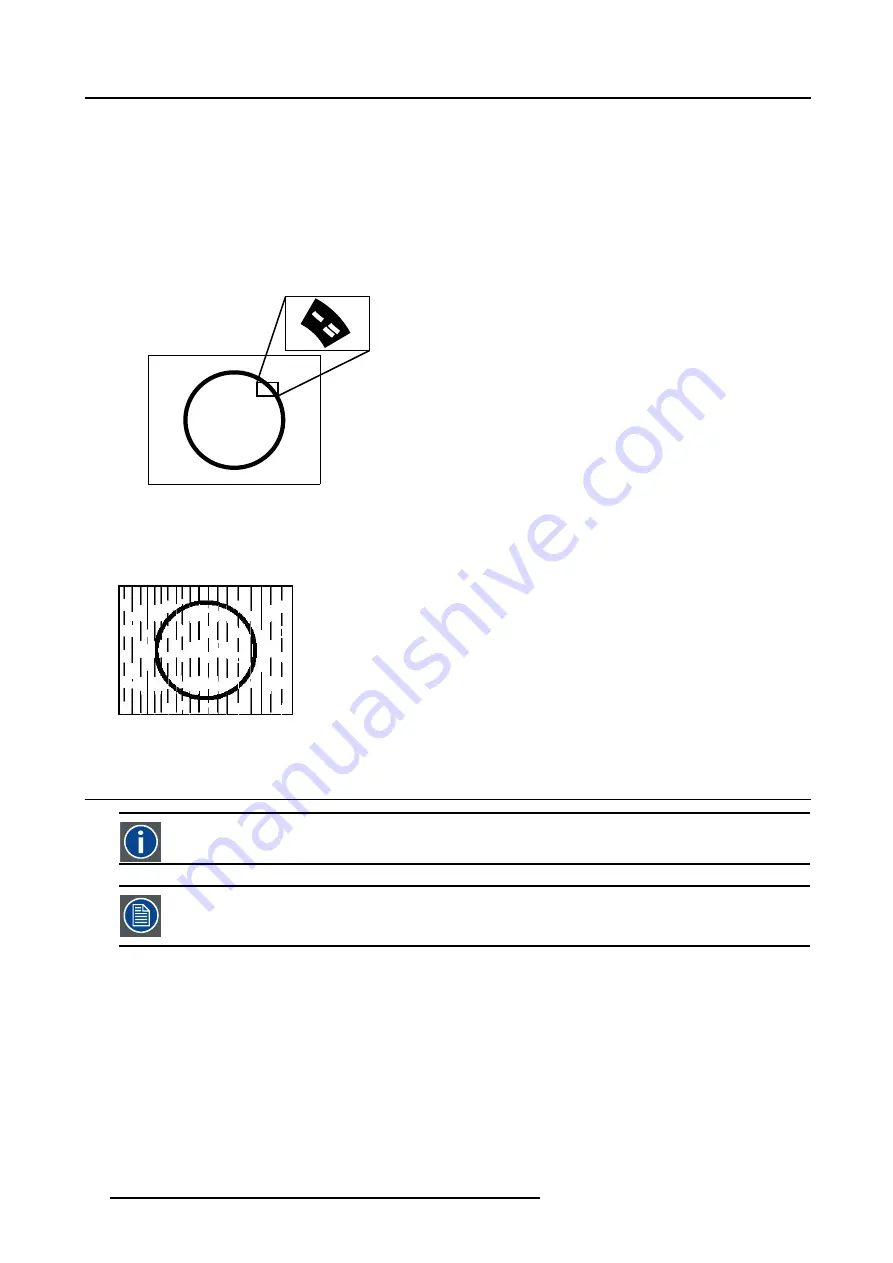
8. Image Menu
Input balance is also available for a component video source under following conditions:
•
A component video signal is present on the BNC’s.
•
”Data on BNC’s” is selected in the
Source selection menu.
•
Pr/Y/Pb is selected in the Advanced menu of the corresponding image file.
The procedure is the same as for a data source except:
•
The white balance happens only on Green.
Adjust until bright spots appear in the image.
Image 8-43
•
The black balance happens on the three colors.
The PR and PB connector have to be removed from the input.
Adjust until noise appears in the image.
Image 8-44
8.10 AGC on Video
AGC
Automatic Gain Control: allows an automatic amplitude (gain) control of the incoming video signal
AGC is only for Video signals.
Enabling/disabling the AGC
1. Press
MENU
to activate the menu bar.
2. Press
→
to select the
Image
item.
3. Press
↓
to pull down the
Image
menu.
4. Use
↑
or
↓
to select
AGC on Video.
82
R5976815 RLM G5I PERFORMER 02/06/2006
Summary of Contents for RLM G5i Performer R9010320
Page 1: ...RLM G5i Performer Owner s manual R9010320 R5976815 02 02 06 2006 ...
Page 8: ...1 Packaging and Dimensions 6 R5976815 RLM G5I PERFORMER 02 06 2006 ...
Page 46: ...4 Getting Started 44 R5976815 RLM G5I PERFORMER 02 06 2006 ...
Page 50: ...5 Getting used with the menu structure 48 R5976815 RLM G5I PERFORMER 02 06 2006 ...
Page 56: ...6 Source Selection 54 R5976815 RLM G5I PERFORMER 02 06 2006 ...
Page 60: ...7 General Menu Image 7 7 58 R5976815 RLM G5I PERFORMER 02 06 2006 ...
Page 86: ...8 Image Menu Image 8 46 Image 8 47 84 R5976815 RLM G5I PERFORMER 02 06 2006 ...
Page 96: ...9 Tools Menu 94 R5976815 RLM G5I PERFORMER 02 06 2006 ...
Page 135: ...14 Installation menu Image 14 21 R5976815 RLM G5I PERFORMER 02 06 2006 133 ...
Page 136: ...14 Installation menu 134 R5976815 RLM G5I PERFORMER 02 06 2006 ...
















































