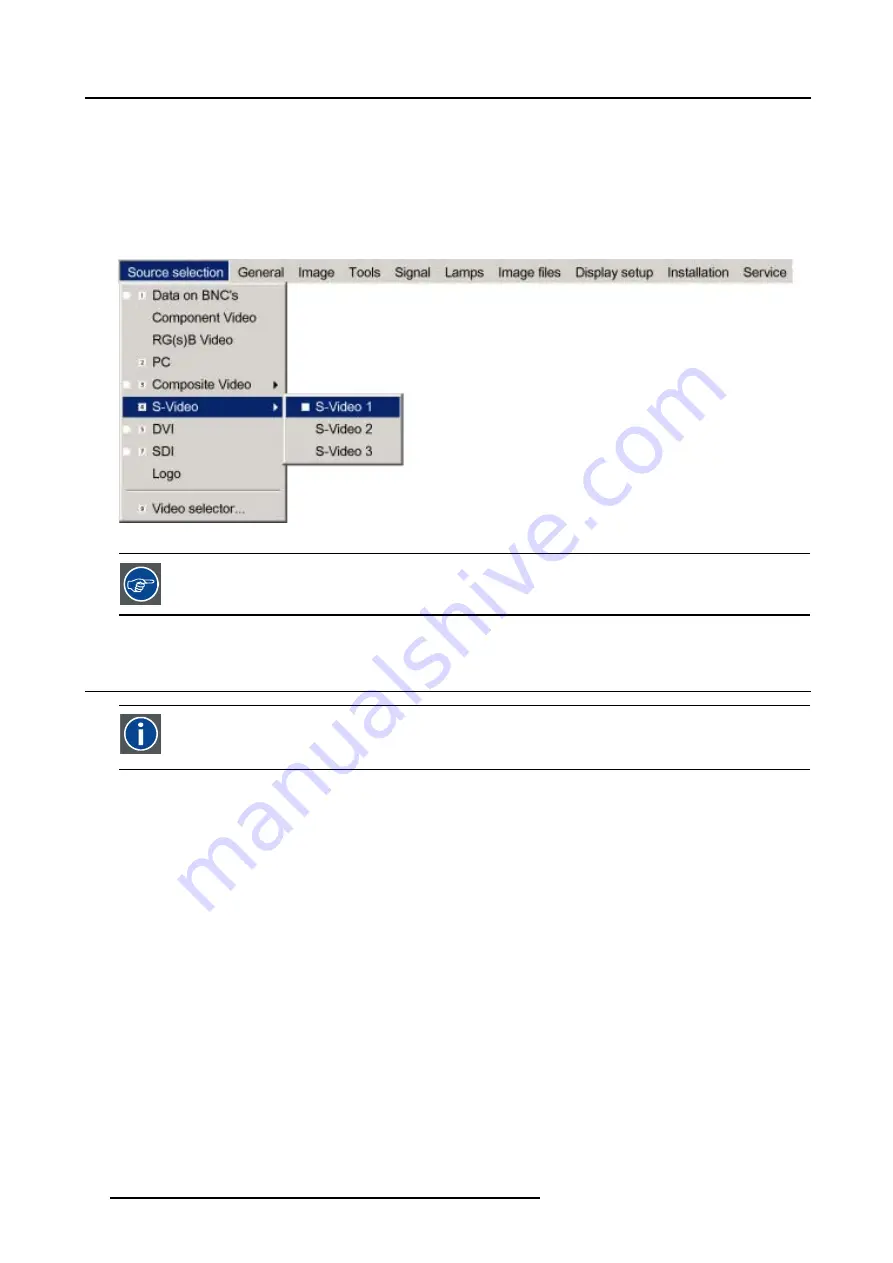
6. Source Selection
2. Press
↓
to pull down the Source Selection menu.
3. Use
↑
or
↓
to select
S-Video
.
4. Press
→
to pull down the submenu.
5. Use
↑
or
↓
to select one of the different S-Video inputs. (image 6-4)
6. Press
ENTER
to confirm your choice.
A white bullet indicates the selected S-Video source. This source will be displayed on the screen.
Image 6-4
The S-Video sources can also be selected using the video selector or via the dedicated key 4 on the RCU. Key
4 allows to browse through the active S-Video inputs when the extended mode is checked in Video Selector.
6.7
The Video Selector
Video Selector
The Video Selector is a graphical interface which allows an overview of the different video inputs (Composite Video
and S-Video) and whether they are active (signal connected) or not as well as the selection of these different signals.
Video selector modes
The video selector has two modes:
•
standard mode : the video selectable video inputs are the standard composite video & S-Video input
•
extended mode : several BNC connections are added and can be selected as video inputs or S-Video inputs.
How to switch the mode
1. Press
MENU
to activate the menu bar.
2. Press
↓
to pull down the Source Selection menu.
3. Use
↑
or
↓
to select
Video selector...
. (image 6-5)
A message will be displayed and followed by a graphical user interface.
4. Use the arrow keys to select the Extended check box.
5. Press
ENTER
to disable or enable the extended mode.
Check
Extended
to switch to extended mode.
Uncheck
Extended
to switch to standard mode.
52
R5976815 RLM G5I PERFORMER 02/06/2006
Summary of Contents for RLM G5i Performer R9010320
Page 1: ...RLM G5i Performer Owner s manual R9010320 R5976815 02 02 06 2006 ...
Page 8: ...1 Packaging and Dimensions 6 R5976815 RLM G5I PERFORMER 02 06 2006 ...
Page 46: ...4 Getting Started 44 R5976815 RLM G5I PERFORMER 02 06 2006 ...
Page 50: ...5 Getting used with the menu structure 48 R5976815 RLM G5I PERFORMER 02 06 2006 ...
Page 56: ...6 Source Selection 54 R5976815 RLM G5I PERFORMER 02 06 2006 ...
Page 60: ...7 General Menu Image 7 7 58 R5976815 RLM G5I PERFORMER 02 06 2006 ...
Page 86: ...8 Image Menu Image 8 46 Image 8 47 84 R5976815 RLM G5I PERFORMER 02 06 2006 ...
Page 96: ...9 Tools Menu 94 R5976815 RLM G5I PERFORMER 02 06 2006 ...
Page 135: ...14 Installation menu Image 14 21 R5976815 RLM G5I PERFORMER 02 06 2006 133 ...
Page 136: ...14 Installation menu 134 R5976815 RLM G5I PERFORMER 02 06 2006 ...






























