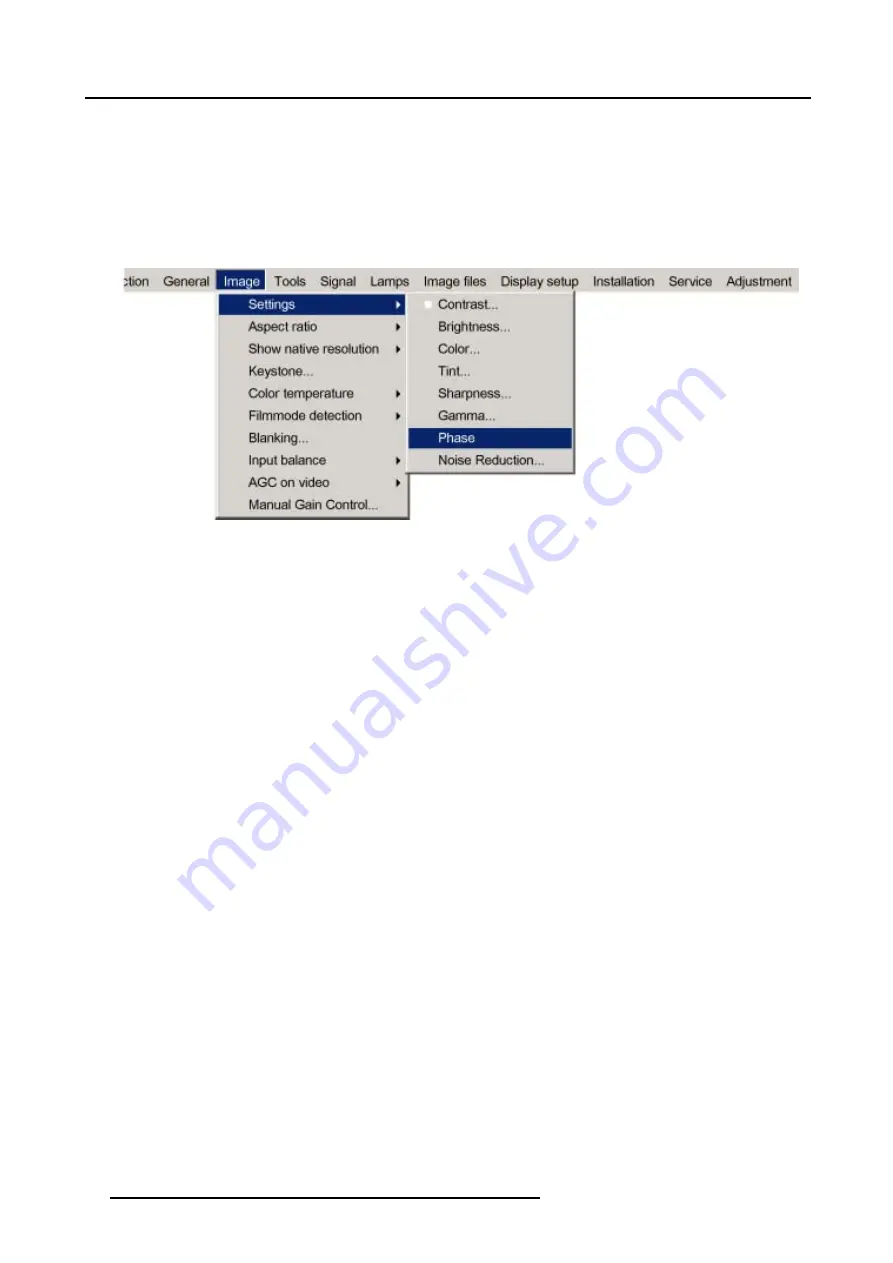
8. Image Menu
6. Use
↓
or
↑
to select
Phase
.
7. Press
ENTER
.
A slider box appears.
8. Use
←
or
→
to change the Phase and refine the jitter.
Or,
click in the input box and enter the desired value with the numeric keys.
Note:
Don’t mix up with wrong number of total pixels. If the jitter doesn’t disappear with the phase adjustment, check the total
number of pixels. (Best image = pixel on pixel off pattern. For example: shut down screen of a PC)
Image 8-10
8.2.8
Noise reduction
About Noise reduction
Reduces noise and pixel jitter in all video sources.
How to change the Noise reduction ?
1. Press
MENU
to activate the menu bar. (image 8-11)
2. Press
→
to select the
Image
item.
3. Press
↓
to pull down the
Image
menu.
4. Use
↑
or
↓
to select
settings
.
5. Press
→
to pull down the menu.
6. Use
↓
or
↑
to select
Noise reduction.
7. Press
ENTER
.
A slider box appears
8. Use
←
or
→
to change the noise level.
The higher the value, the higher the noise reduction.
Or,
click in the input box and enter the desired value with the numeric keys.
66
R5976815 RLM G5I PERFORMER 02/06/2006
Summary of Contents for RLM G5i Performer R9010320
Page 1: ...RLM G5i Performer Owner s manual R9010320 R5976815 02 02 06 2006 ...
Page 8: ...1 Packaging and Dimensions 6 R5976815 RLM G5I PERFORMER 02 06 2006 ...
Page 46: ...4 Getting Started 44 R5976815 RLM G5I PERFORMER 02 06 2006 ...
Page 50: ...5 Getting used with the menu structure 48 R5976815 RLM G5I PERFORMER 02 06 2006 ...
Page 56: ...6 Source Selection 54 R5976815 RLM G5I PERFORMER 02 06 2006 ...
Page 60: ...7 General Menu Image 7 7 58 R5976815 RLM G5I PERFORMER 02 06 2006 ...
Page 86: ...8 Image Menu Image 8 46 Image 8 47 84 R5976815 RLM G5I PERFORMER 02 06 2006 ...
Page 96: ...9 Tools Menu 94 R5976815 RLM G5I PERFORMER 02 06 2006 ...
Page 135: ...14 Installation menu Image 14 21 R5976815 RLM G5I PERFORMER 02 06 2006 133 ...
Page 136: ...14 Installation menu 134 R5976815 RLM G5I PERFORMER 02 06 2006 ...






























