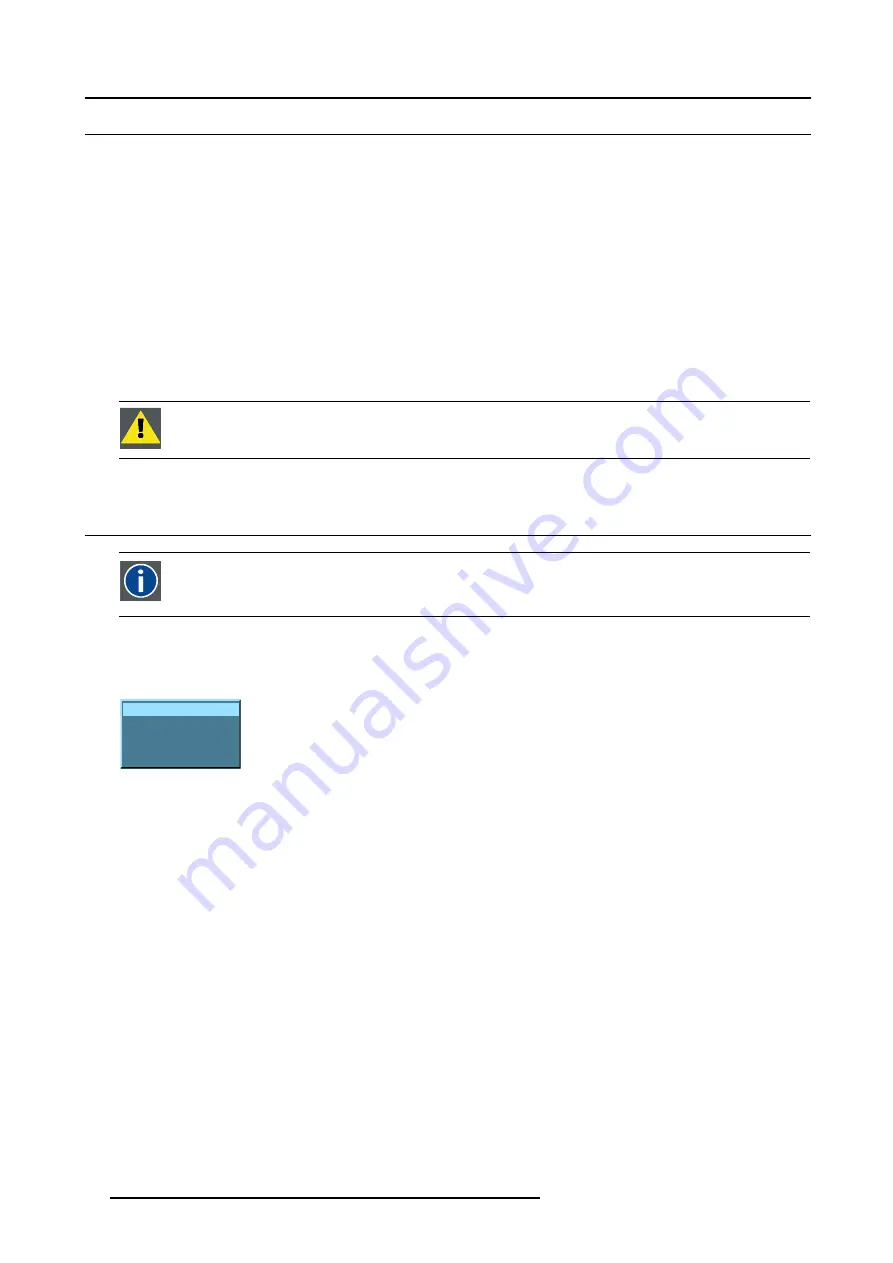
4. Getting Started
4.2
Switching on
How to switch on.
1. Press the power switch to switch on the projector.
- When ’0’ is pushed in, the projector is switched off.
- When ’1’ is pushed in, the projector is switched on
The projector starts in standby mode, LED1 is red.
Starting image projection.
1. Press
Standby
key once on the local keypad or on the remote control.
Note:
It may take about 60 seconds before image projection, i.e. no projection until the completion of several operations (soft-
ware initialization,...).
Note:
If the Security mode is enabled, a text box will be displayed for PIN code entry, see Security setting in the Installation
menu
Note:
If Identification screen is on, the Identification screen will be displayed during start up.
C
AUTION
:
Pushing the standby key too long, might cause the projector to shut down right after an image is
displayed.
4.3
Lamp runtime
x
To generalize for the different projector types,
x
refers here to the maximum run time of the lamp. The maximum run
time is given in the specifications.
Lamp runtime indication while running
Independently of the lamp mode, when the total runtime of an active lamp (lamp 1 for example) is (x -30) hours or more, a warning
message will be displayed.
WARNING !!!
LAMP 1: 1471 hrs
LAMP 2: 1400 hrs
Image 4-3
warning message
This warning message will be repeated at the next start up. Press
BACK
or
MENU
to remove the message.
The total lifetime of the lamp (single lamp) for a safe operation is x hours max., do not use it longer. Always replace with a same
type of lamp. Call a Barco authorized service technician for lamp replacement.
Lamp management when the lamp runtime is reached in the different lamp modes is indicated in the next image.
34
R5976815 RLM G5I PERFORMER 02/06/2006
Summary of Contents for RLM G5i Performer R9010320
Page 1: ...RLM G5i Performer Owner s manual R9010320 R5976815 02 02 06 2006 ...
Page 8: ...1 Packaging and Dimensions 6 R5976815 RLM G5I PERFORMER 02 06 2006 ...
Page 46: ...4 Getting Started 44 R5976815 RLM G5I PERFORMER 02 06 2006 ...
Page 50: ...5 Getting used with the menu structure 48 R5976815 RLM G5I PERFORMER 02 06 2006 ...
Page 56: ...6 Source Selection 54 R5976815 RLM G5I PERFORMER 02 06 2006 ...
Page 60: ...7 General Menu Image 7 7 58 R5976815 RLM G5I PERFORMER 02 06 2006 ...
Page 86: ...8 Image Menu Image 8 46 Image 8 47 84 R5976815 RLM G5I PERFORMER 02 06 2006 ...
Page 96: ...9 Tools Menu 94 R5976815 RLM G5I PERFORMER 02 06 2006 ...
Page 135: ...14 Installation menu Image 14 21 R5976815 RLM G5I PERFORMER 02 06 2006 133 ...
Page 136: ...14 Installation menu 134 R5976815 RLM G5I PERFORMER 02 06 2006 ...






























