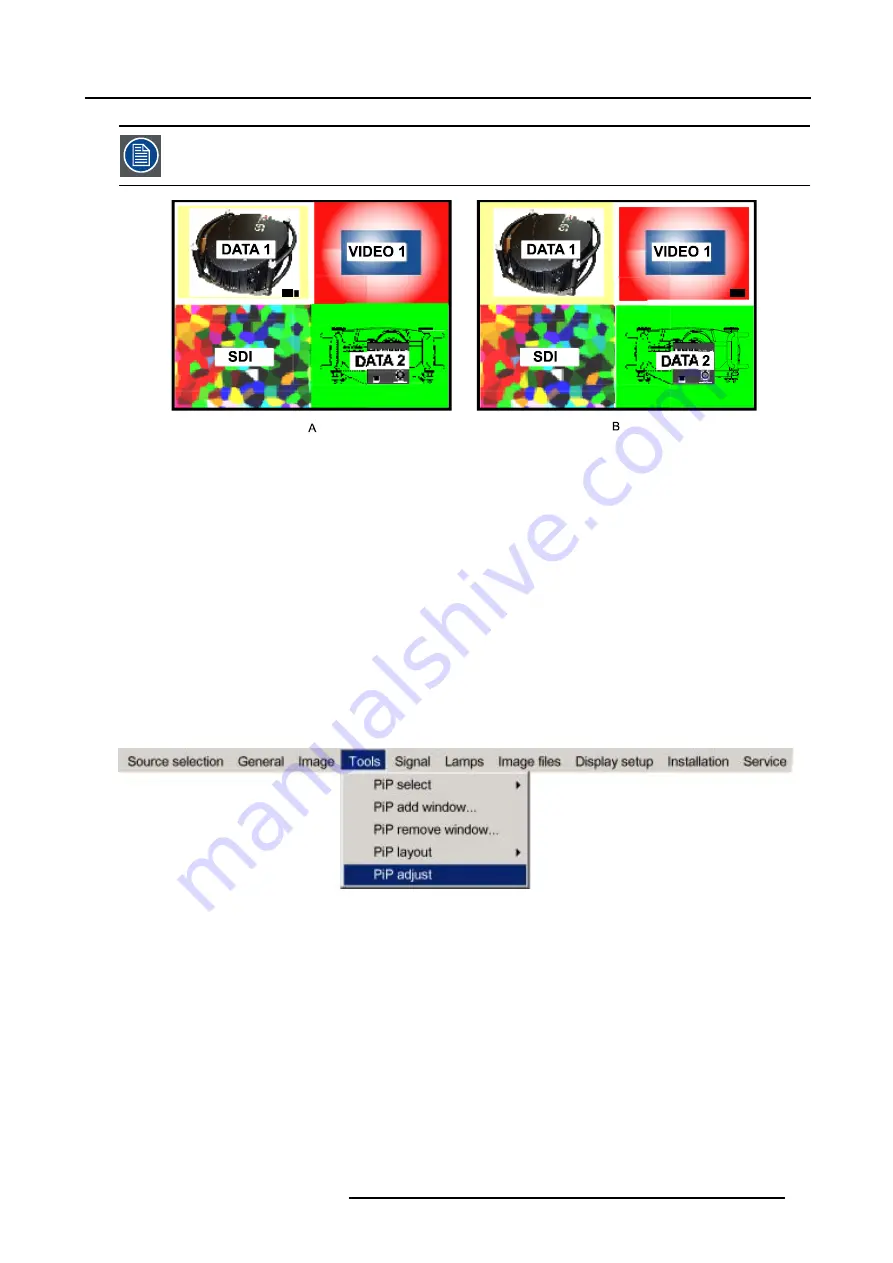
9. Tools Menu
This can also be done by using the dedicated PiP Adjust key on the RCU
Image 9-20
PiP adjust in case of 2-by-2 layout
A
Data1 window has the focus, new settings will only affect Data1 window
B
Video1 window has the focus, new settings will only affect Video1 window
PiP adjust
1. Press
MENU
to activate the menu bar.
2. Press
→
to select the
Tools
item. (image 9-21)
3. Press
↓
to pull down the
Tools
menu.
4. Use
↑
or
↓
to select
PiP Adjust.
5. Press
ENTER.
The menu disappears.
6. Press
ENTER
to move the focus to the next window (clockwise rotation).
If you press
BACK
or if you wait 5 seconds the menu is displayed again.
Image 9-21
How to adjust a window in the layout ?
1. Use the PiP Adjust key or function in the menu to choose the window to be adjusted.
2. Press
ENTER.
All actions can be taken on the focused window.
R5976815 RLM G5I PERFORMER 02/06/2006
93
Summary of Contents for RLM G5i Performer R9010320
Page 1: ...RLM G5i Performer Owner s manual R9010320 R5976815 02 02 06 2006 ...
Page 8: ...1 Packaging and Dimensions 6 R5976815 RLM G5I PERFORMER 02 06 2006 ...
Page 46: ...4 Getting Started 44 R5976815 RLM G5I PERFORMER 02 06 2006 ...
Page 50: ...5 Getting used with the menu structure 48 R5976815 RLM G5I PERFORMER 02 06 2006 ...
Page 56: ...6 Source Selection 54 R5976815 RLM G5I PERFORMER 02 06 2006 ...
Page 60: ...7 General Menu Image 7 7 58 R5976815 RLM G5I PERFORMER 02 06 2006 ...
Page 86: ...8 Image Menu Image 8 46 Image 8 47 84 R5976815 RLM G5I PERFORMER 02 06 2006 ...
Page 96: ...9 Tools Menu 94 R5976815 RLM G5I PERFORMER 02 06 2006 ...
Page 135: ...14 Installation menu Image 14 21 R5976815 RLM G5I PERFORMER 02 06 2006 133 ...
Page 136: ...14 Installation menu 134 R5976815 RLM G5I PERFORMER 02 06 2006 ...






























