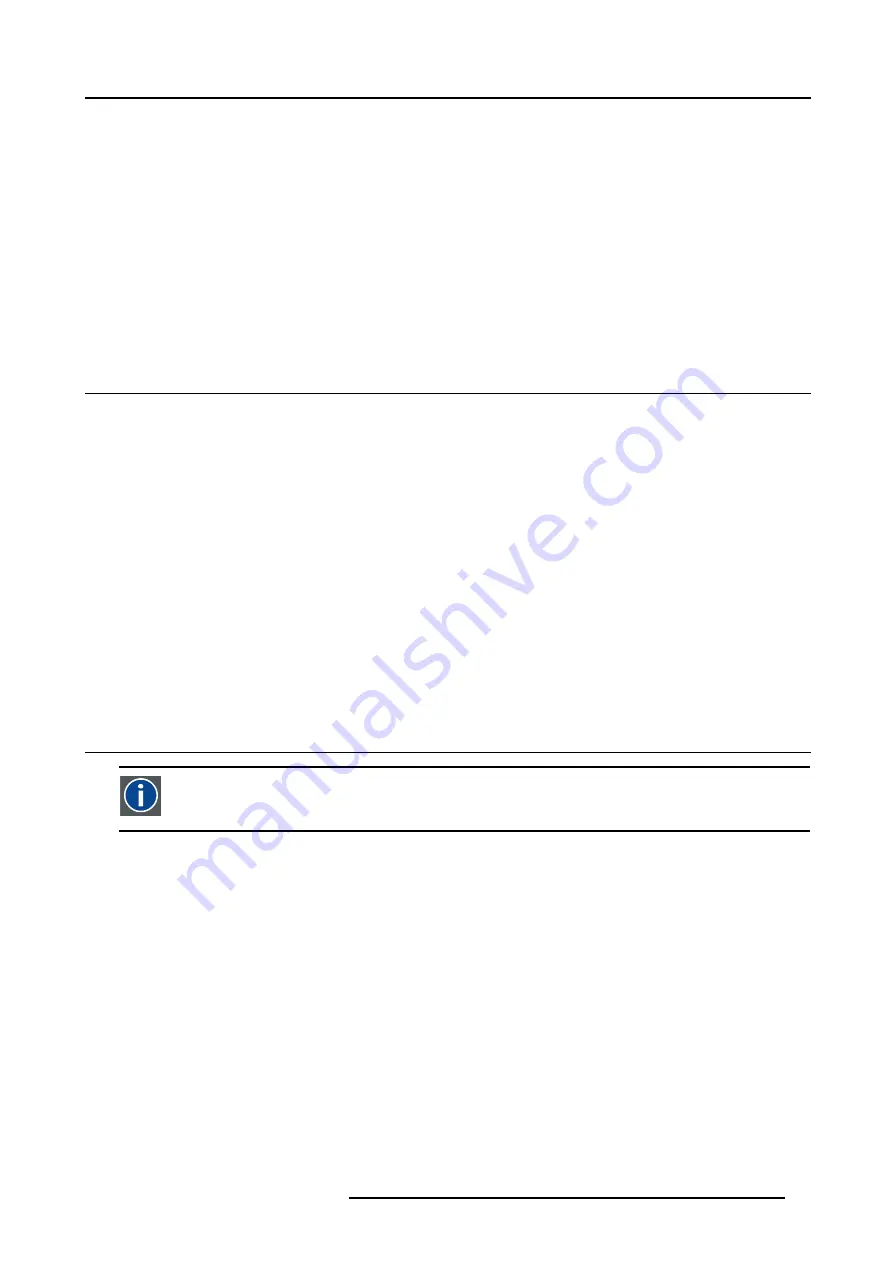
9. Tools Menu
9. TOOLS MENU
Overview
•
•
•
•
•
•
•
9.1
Overview of the Tools menu
Overview
•
PiP select
- Full-screen
- 2by2 raster
- PiP layout 1
- PiP layout 2
- PiP layout 3
•
PiP add window...
•
PiP remove window...
•
PiP layout
- Save
- Save as
- Rename
- Delete
•
PiP adjust
9.2
Introduction to PiP
PiP
PiP stands for "Picture in Picture" and allows to display multiple windows containing each of them an image. The
windows may be of the video or data type.
What are the different possibilities within the PiP mode ?
The input section of the RLM G5i Performer projector allows a multitude of combinations of different input signals which may be
projected in the 4 windows of the PiP screen.
The PiP mode allows independent settings for each window:
•
Image settings : contrast, brightness, tint, color, ...
•
Vertical and horizontal shift of each window all over the screen
•
Re-sizing of the window
•
Digital Zoom
R5976815 RLM G5I PERFORMER 02/06/2006
85
Summary of Contents for RLM G5i Performer R9010320
Page 1: ...RLM G5i Performer Owner s manual R9010320 R5976815 02 02 06 2006 ...
Page 8: ...1 Packaging and Dimensions 6 R5976815 RLM G5I PERFORMER 02 06 2006 ...
Page 46: ...4 Getting Started 44 R5976815 RLM G5I PERFORMER 02 06 2006 ...
Page 50: ...5 Getting used with the menu structure 48 R5976815 RLM G5I PERFORMER 02 06 2006 ...
Page 56: ...6 Source Selection 54 R5976815 RLM G5I PERFORMER 02 06 2006 ...
Page 60: ...7 General Menu Image 7 7 58 R5976815 RLM G5I PERFORMER 02 06 2006 ...
Page 86: ...8 Image Menu Image 8 46 Image 8 47 84 R5976815 RLM G5I PERFORMER 02 06 2006 ...
Page 96: ...9 Tools Menu 94 R5976815 RLM G5I PERFORMER 02 06 2006 ...
Page 135: ...14 Installation menu Image 14 21 R5976815 RLM G5I PERFORMER 02 06 2006 133 ...
Page 136: ...14 Installation menu 134 R5976815 RLM G5I PERFORMER 02 06 2006 ...
















































