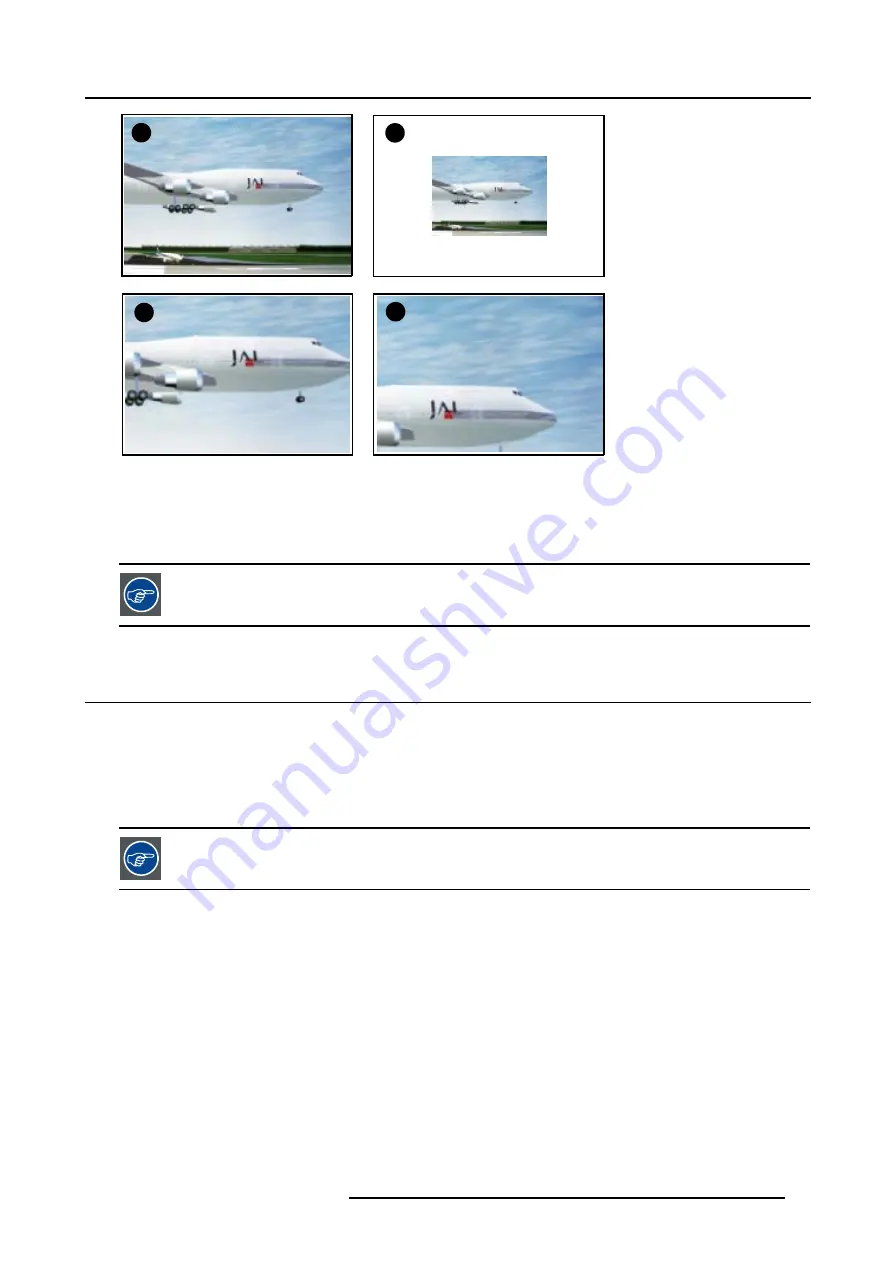
4. Getting Started
A
B
C
D
Image 4-16
Digital zoom
A
Normal image
B
Digital zoom out
C Digital zoom in
D Panning of the zoomed image
To return to the normal image, press MENU, go to
Tools
, select
PiP select
and check
Full screen
.
4.12 Quick Picture in Picture selection
Quick selection
1. Press
PiP
key on the RCU immediately followed by the corresponding layout number (between 1 and 9).
E.g. : to the third layout, press
PiP
+
3
.
The number of the layout which has to be entered is the same as the number between the brackets in the menubar
→
Tools
→
PiP select
.
To go back to full screen, enter the source number of the source which must be displayed full screen.
R5976815 RLM G5I PERFORMER 02/06/2006
43
Summary of Contents for RLM G5i Performer R9010320
Page 1: ...RLM G5i Performer Owner s manual R9010320 R5976815 02 02 06 2006 ...
Page 8: ...1 Packaging and Dimensions 6 R5976815 RLM G5I PERFORMER 02 06 2006 ...
Page 46: ...4 Getting Started 44 R5976815 RLM G5I PERFORMER 02 06 2006 ...
Page 50: ...5 Getting used with the menu structure 48 R5976815 RLM G5I PERFORMER 02 06 2006 ...
Page 56: ...6 Source Selection 54 R5976815 RLM G5I PERFORMER 02 06 2006 ...
Page 60: ...7 General Menu Image 7 7 58 R5976815 RLM G5I PERFORMER 02 06 2006 ...
Page 86: ...8 Image Menu Image 8 46 Image 8 47 84 R5976815 RLM G5I PERFORMER 02 06 2006 ...
Page 96: ...9 Tools Menu 94 R5976815 RLM G5I PERFORMER 02 06 2006 ...
Page 135: ...14 Installation menu Image 14 21 R5976815 RLM G5I PERFORMER 02 06 2006 133 ...
Page 136: ...14 Installation menu 134 R5976815 RLM G5I PERFORMER 02 06 2006 ...






























