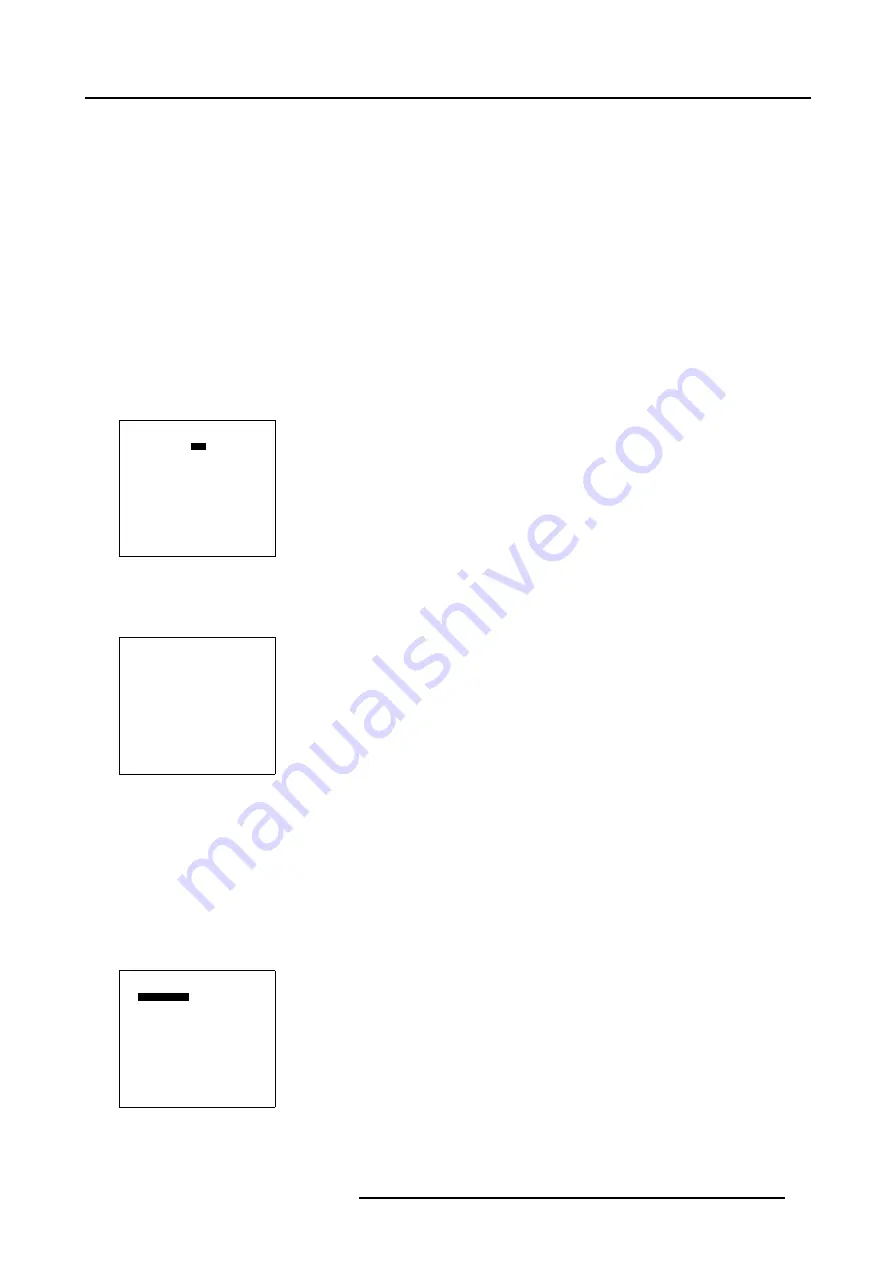
5. Random Access
5.5.7.3
3x3 Adjustment
Overview
•
Starting up the 3x3 adjustment (Level 1-3)
•
Selecting the 3x3 Corners (Level 1)
•
Adjusting the 3x3 Corners (Level 1)
•
Selecting the 3x3 Side Bows (Level 2)
•
Setting up a bow shaped pre-distortion
•
Linearity adjustment using 3x3 Side Bows
•
Selecting the Center (Level 3)
•
Adjusting the 3x3 Center (Level 3)
5.5.7.3.1
Starting up the 3x3 adjustment (Level 1-3)
How to Start up the 3x3 adjustment (Level 1-3)?
1. Push the cursor key
↑
or
↓
to highlight
3x3
in the
Guided Geometry Map
menu.
GUIDED EDIT
3x3
5x5
9x9
17x17
SHIFT
TRANSPORT DELAY
BLANKING/SOFT EDGE
RESET
Select with
↑
or
↓
then <ENTER>
<EXIT> to return
Menu 5-57
2. Press
ENTER
to select.
The
Geometry Distortion
menu will be displayed.
GEOMETRY DISTORTION
corners 3x3
col 0
row 0
pixels x = 0
y = 0
subpixels x = 0
y = 0
AxisLink [ON]
Menu 5-58
5.5.7.3.2
Selecting the 3x3 Corners (Level 1)
What can be done?
With the 3x3 Corner selection it is possible to adjust the basic geometry and size of the projected image.
How to select the 3x3 Corners (Level 1)?
1. Push the cursor key
↑
or
↓
to highlight the 3x3 selection.
GEOMETRY DISTORTION
corners 3x3
col 0
row 0
pixels x = 0
y = 0
subpixels x = 0
y = 0
AxisLink [ON]
Menu 5-59
2. By default
corner
s is already selected, if not, press
ENTER
until
corner
s is displayed.
R5976707 REALITY SIM 6 ULTRA II 01/02/2005
71
Summary of Contents for BarcoReality SIM 6 Ultra II
Page 1: ...Reality SIM 6 Ultra II Owner s Manual R9040152 R5976707 01 01 02 2005 ...
Page 4: ......
Page 12: ...1 Packaging and Dimensions 8 R5976707 REALITY SIM 6 ULTRA II 01 02 2005 ...
Page 20: ...2 Installation Guidelines 16 R5976707 REALITY SIM 6 ULTRA II 01 02 2005 ...
Page 32: ...3 Connections 28 R5976707 REALITY SIM 6 ULTRA II 01 02 2005 ...
Page 218: ...10 Cleaning the Dustfilter 214 R5976707 REALITY SIM 6 ULTRA II 01 02 2005 ...
Page 222: ...Index 218 R5976707 REALITY SIM 6 ULTRA II 01 02 2005 ...
















































