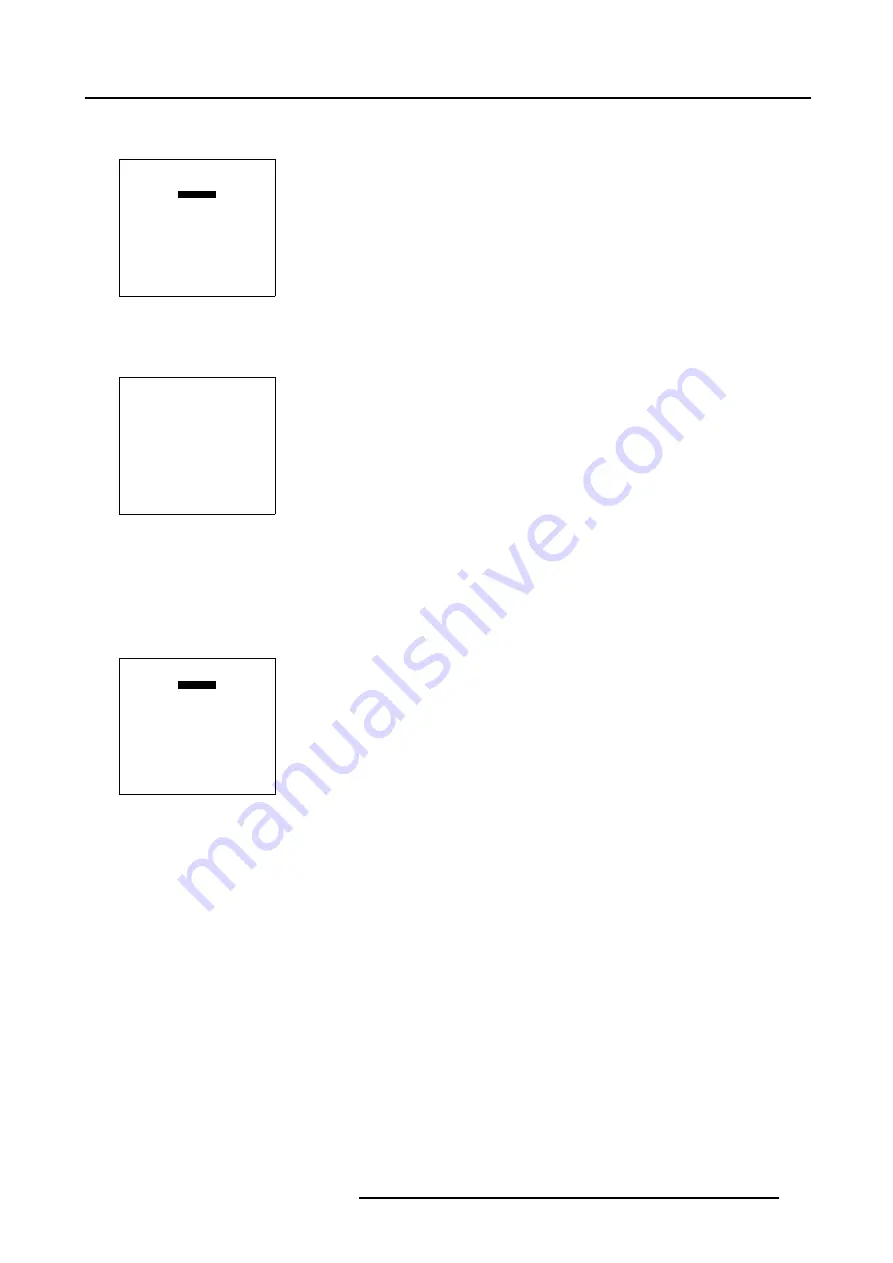
5. Random Access
How to Start Up the Soft Edge Shape menu ?
1. Push the cursor key
↑
or
↓
to highlight
Shape
in the
Blanking/Soft Edge
menu.
BLANKING/SOFT EDGE
ACTIVE [ON]
BLANKING
SOFT EDGE
Select with
↑
or
↓
then <ENTER>
<EXIT> to return
Menu 5-140
2. Press
ENTER
to select.
The
Shape
menu will be displayed.
SHAPE
top left
% of image = 0
%% of image = 0
Menu 5-141
5.5.7.10.6 Soft Edge Shape selections
How the use the Soft Edge Shape selection ?
1. Push the cursor key
↑
or
↓
to highlight the first item in the
Shape
menu.
SHAPE
top left
% of image = 0
%% of image = 0
Menu 5-142
2. Press
ENTER
to scroll through the available coarse shape selections: top, bottom, left and right.
R5976707 REALITY SIM 6 ULTRA II 01/02/2005
141
Summary of Contents for BarcoReality SIM 6 Ultra II
Page 1: ...Reality SIM 6 Ultra II Owner s Manual R9040152 R5976707 01 01 02 2005 ...
Page 4: ......
Page 12: ...1 Packaging and Dimensions 8 R5976707 REALITY SIM 6 ULTRA II 01 02 2005 ...
Page 20: ...2 Installation Guidelines 16 R5976707 REALITY SIM 6 ULTRA II 01 02 2005 ...
Page 32: ...3 Connections 28 R5976707 REALITY SIM 6 ULTRA II 01 02 2005 ...
Page 218: ...10 Cleaning the Dustfilter 214 R5976707 REALITY SIM 6 ULTRA II 01 02 2005 ...
Page 222: ...Index 218 R5976707 REALITY SIM 6 ULTRA II 01 02 2005 ...






























