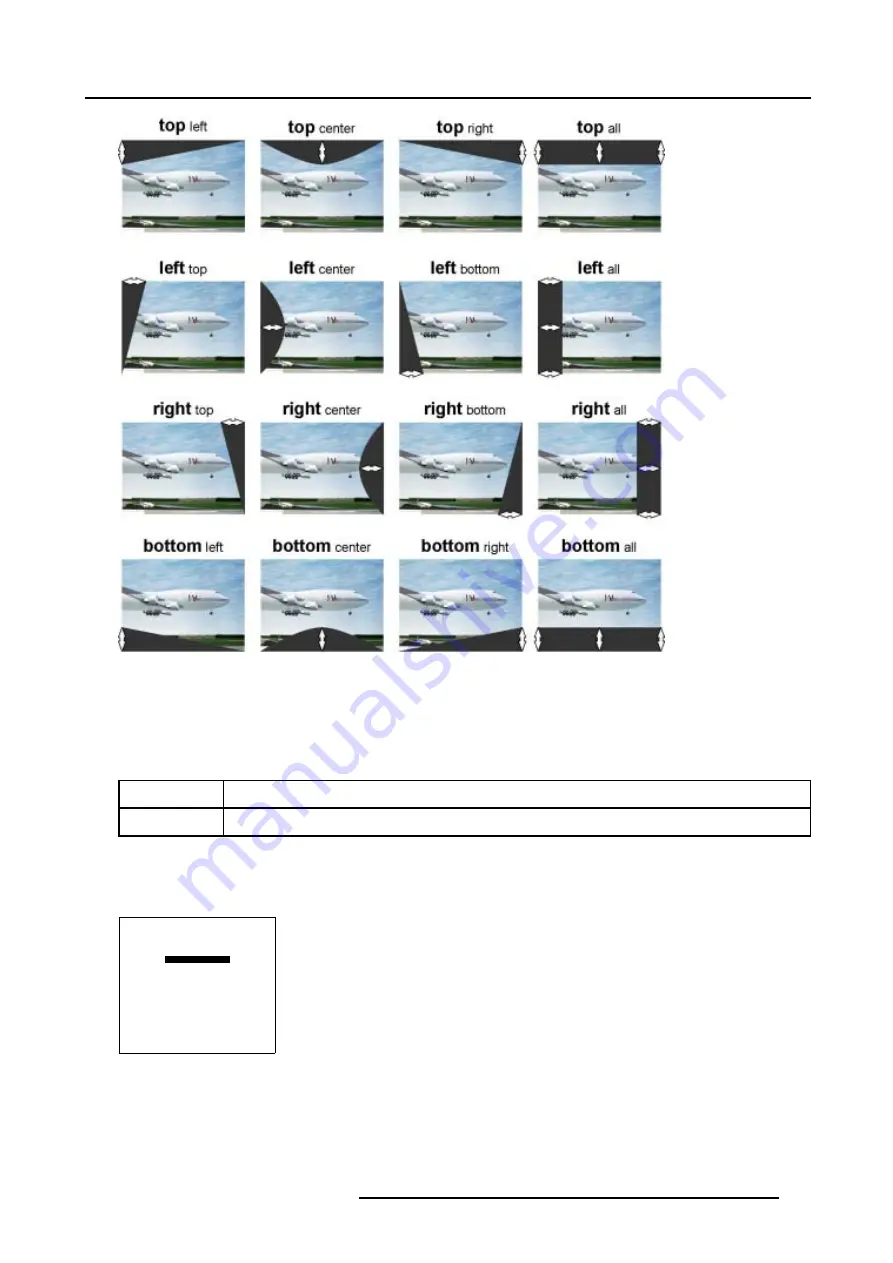
5. Random Access
Image 5-79
Shape selections
3. Push the cursor key
←
or
→
to scroll through the available fine shape selections.image 5-79
5.5.7.9.5
Blanking adjustment
What is % of image and %% of image adjustment ?
% of image
Coarse adjustment, this will shift the blending zone in steps of 1/100 of the total image shape.
%% of image
Fine adjustment, this will shift the blending zone in steps of 1/10000 of the total image shape.
How to adjust the Blanking Shape ?
We assume
top left
is selected.
1. Push the cursor key
↑
or
↓
to select % of image.
SHAPE
top left
% of image = 0
%% of image = 0
Menu 5-135
2. Push the cursor key
←
or
→
to black out the left top side of the image (Follow this procedure in a similar way to apply a desired
blanking adjustment)image 5-79.
3. Use the %% of image adjustments to fine shift the selected grid point.
4. When finished press
EXIT
to return to the
Blanking/Soft Edge
menu.
R5976707 REALITY SIM 6 ULTRA II 01/02/2005
137
Summary of Contents for BarcoReality SIM 6 Ultra II
Page 1: ...Reality SIM 6 Ultra II Owner s Manual R9040152 R5976707 01 01 02 2005 ...
Page 4: ......
Page 12: ...1 Packaging and Dimensions 8 R5976707 REALITY SIM 6 ULTRA II 01 02 2005 ...
Page 20: ...2 Installation Guidelines 16 R5976707 REALITY SIM 6 ULTRA II 01 02 2005 ...
Page 32: ...3 Connections 28 R5976707 REALITY SIM 6 ULTRA II 01 02 2005 ...
Page 218: ...10 Cleaning the Dustfilter 214 R5976707 REALITY SIM 6 ULTRA II 01 02 2005 ...
Page 222: ...Index 218 R5976707 REALITY SIM 6 ULTRA II 01 02 2005 ...






























