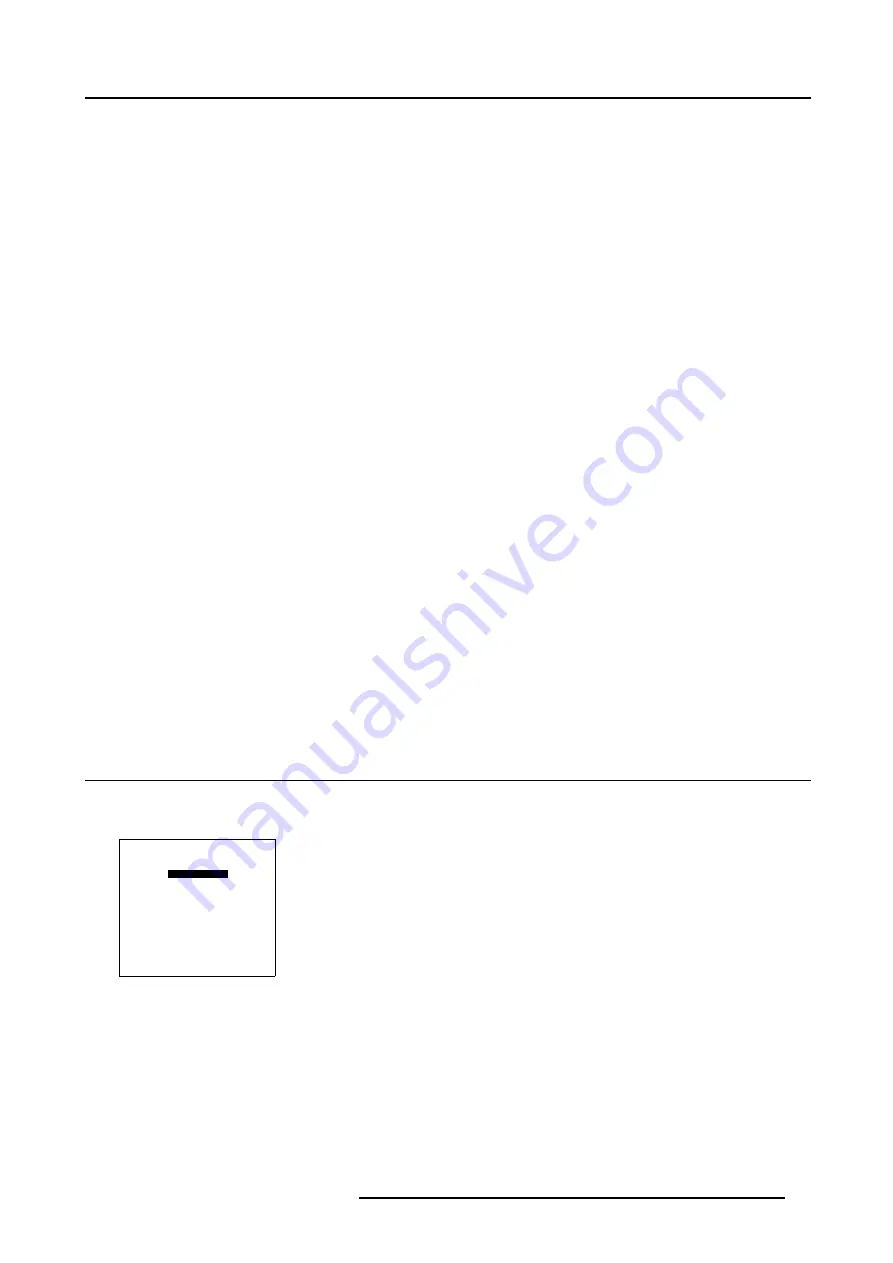
5. Random Access
•
Geometry (When the WARP 6™ option is activated)
- Load
- Guided Edit
o
3x3
o
5x5
o
9x9
o
17x17
o
Shift
o
Transport Delay
o
Top Mode [Automatic/Manual (TDR Top)]
o
Bottom Mode [Automatic/Manual (TDR Top)]
o
Blanking/Soft Edge (Optional)
o
Active [On/Off]
o
Blanking
o
Soft Edge Width (Optional)
o
Reset
o
All Levels
o
Restore To 3x3
o
Restore To 5x5
o
Restore To 9x9
o
Blanking/Soft Edge (Optional)
o
Soft Edge (Optional)
o
All
o
Full Reset
- Free Edit
- Rename
- Copy
- Delete
•
Geometry (When the WARP 6™ option is not activated)
- Size
- Shift
- Keystone
- Blanking/Soft Edge
5.2 Random Access Start up
How to start up ?
1. Push the cursor key
↑
or
↓
to highlight
Random Access
.
ADJUSTMENT MODE
Select a path from below :
RANDOM ACCESS
INSTALLATION
SERVICE
Select with
↑
or
↓
then <ENTER>
<EXIT> to return
Menu 5-1
2. Press
ENTER
.
R5976707 REALITY SIM 6 ULTRA II 01/02/2005
41
Summary of Contents for BarcoReality SIM 6 Ultra II
Page 1: ...Reality SIM 6 Ultra II Owner s Manual R9040152 R5976707 01 01 02 2005 ...
Page 4: ......
Page 12: ...1 Packaging and Dimensions 8 R5976707 REALITY SIM 6 ULTRA II 01 02 2005 ...
Page 20: ...2 Installation Guidelines 16 R5976707 REALITY SIM 6 ULTRA II 01 02 2005 ...
Page 32: ...3 Connections 28 R5976707 REALITY SIM 6 ULTRA II 01 02 2005 ...
Page 218: ...10 Cleaning the Dustfilter 214 R5976707 REALITY SIM 6 ULTRA II 01 02 2005 ...
Page 222: ...Index 218 R5976707 REALITY SIM 6 ULTRA II 01 02 2005 ...






























