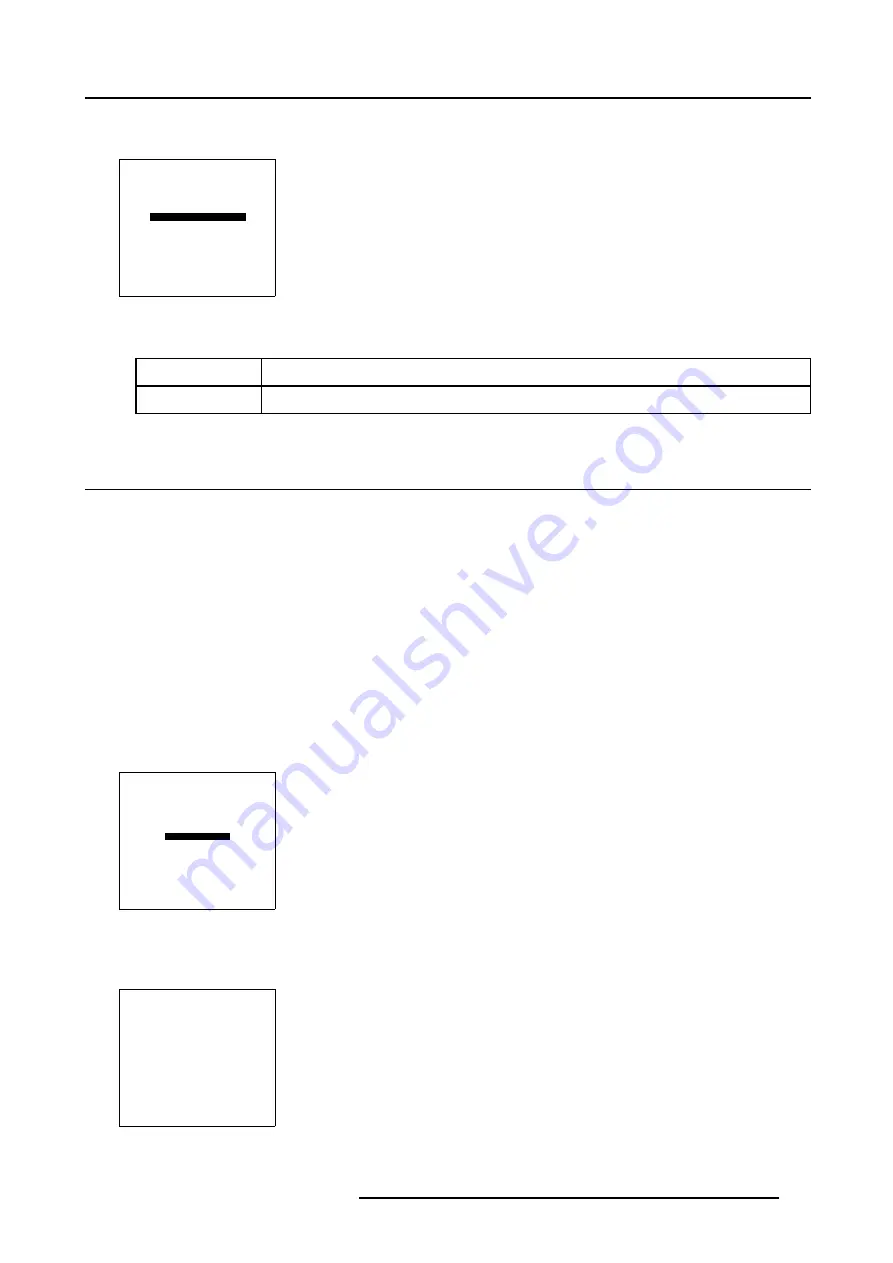
6. Installation Mode
How to change the Menu Position?
1. Push the cursor key
↑
or
↓
to highlight
Menu Position
.
INSTALLATION
INPUT SLOTS
NO SIGNAL
BARCO LOGO
LENS
MENU POSITION[CENTER]
800 PERIPHERAL
MORE ...
Select with
↑
or
↓
then <ENTER>
<EXIT> to return
Menu 6-16
2. Press
ENTER
to toggle between and [CENTER] and [EDGES].
[EDGES]
The Menu will always be displayed in the bottom right corner.
[CENTER]
The Menu will always be in the middle of the image.
6.9 800 Peripheral
Overview
•
Defining the Output module of the RCVDS05
•
Defining the communication protocol of the RCVDS05
6.9.1
Defining the Output module of the RCVDS05
Which modules are available?
When a RCVDS05 is connected to the projector, the type of output module of this RCVDS05 has to be defined in the 800 peripheral
menu.
•
standard output module
•
5 cable output module
Defining the Output module ?
1. Push the cursor key
↑
or
↓
to highlight
800 Peripheral
.
INSTALLATION
INPUT SLOTS
NO SIGNAL
BARCO LOGO
LENS
MENU POSITION[CENTER]
800 PERIPHERAL
MORE ...
Select with
↑
or
↓
then <ENTER>
<EXIT> to return
Menu 6-17
2. Press
ENTER
to select.
The
800 Peripheral
menu will be displayed.
800 PERIPHERAL
OUTPUT MODULE [STANDARD]
CLO USING COMM800 [YES]
INFRARED [PPM]
Select with
↑
or
↓
then <ENTER>
<EXIT> to return
Menu 6-18
R5976707 REALITY SIM 6 ULTRA II 01/02/2005
175
Summary of Contents for BarcoReality SIM 6 Ultra II
Page 1: ...Reality SIM 6 Ultra II Owner s Manual R9040152 R5976707 01 01 02 2005 ...
Page 4: ......
Page 12: ...1 Packaging and Dimensions 8 R5976707 REALITY SIM 6 ULTRA II 01 02 2005 ...
Page 20: ...2 Installation Guidelines 16 R5976707 REALITY SIM 6 ULTRA II 01 02 2005 ...
Page 32: ...3 Connections 28 R5976707 REALITY SIM 6 ULTRA II 01 02 2005 ...
Page 218: ...10 Cleaning the Dustfilter 214 R5976707 REALITY SIM 6 ULTRA II 01 02 2005 ...
Page 222: ...Index 218 R5976707 REALITY SIM 6 ULTRA II 01 02 2005 ...






























