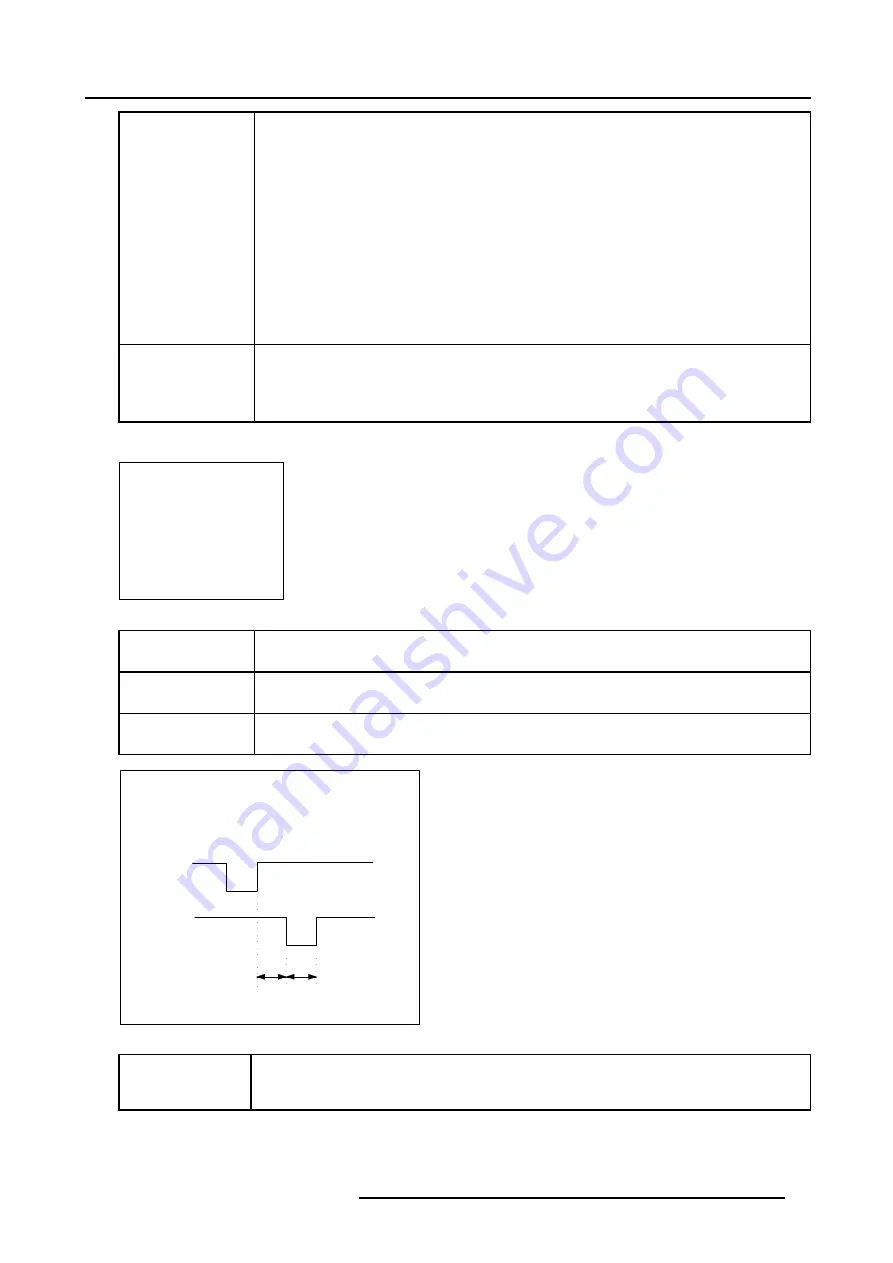
5. Random Access
Still [On/Off]
•
On interlaced files switching the STILL option ’ON’ or ’OFF’ turns the de-interlacing on or off.
•
For video files the default setting will be ’ON’. This increases the perceived image quality by
reducing the flicker (caused by the interlacing) and improves the interpolation (better sharpness
with less artefacts). However when the image data is moving very fast, in other words when
there’s almost no correlation between succeeding field data in a certain area, one might prefer to
put the still mode ’OFF’ to avoid motion artefacts.
•
In interlaced data files, the option for that type of files would be set to ’OFF’ by default. In that
case the user might still prefer to put the still option ’ON’ when applying test patterns.
•
On non interlaced files it turns the so called despeckle mode on or off. The default setting for non
interlaced files is ’OFF’. This option is useful to reduce many kinds of variable disturbances,
even clearly visible spikes in the video data signal or unstable phase situations when using high
frequency pixel clocks or bad sources. This is done using a statistical filter which eliminates
disturbances that only occur in one field. The still mode reduces (potential) image disturbances
but can introduce motion artefacts.
Read AMDS
AMDS = Automatic Mode Detection & Synchronization
During the installation of a file with LOAD, the system automatically measured the horizontal period,
the total vertical lines and the interlaced mode. When selecting Read AMDS, the system remeasures
the above indicated items.
How to install the correct settings for the options in the Edit file menu.
EDIT FILE OPTIONS
Source number
1
Clamp delay
0
Clamp width
10
Field polarity
[pos]
Select with
↑
or
↓
<ENTER> to toggle
↑
or
↓
to change value
<EXIT> to return
Menu 5-11
Source number
The source number of a non-active source can be changed to any other source number. This makes
it possible to create a file for future source numbers.
Clamp delay
The time between the leading edge of the clamp pulse and the locked edge of the sync pulse. Can be
any value between 0 and 255. Change the value by pushing the cursor key
↑
or
↓
.
Clamp width
The width of the clamp pulse can be any value between 0 and 255. Change the value by pushing
the cursor key
↑
or
↓
.
Sync
pulse
Clamp
pulse
Clamp
delay
Clamp
width
Le
a
d
ing e
dge
Tr
a
ilinging e
dge
Image 5-1
Example for
Clamp position
[trailing]
Field polarity
The field polarity function is used for interlaced images. Both rasters of the image could be shifted in a
wrong way (double lines are visible in the image). This can be corrected by forcing the field polarity to
[neg] or [pos]. Use the
ENTER
key to toggle between [pos] and [neg].
R5976707 REALITY SIM 6 ULTRA II 01/02/2005
47
Summary of Contents for BarcoReality SIM 6 Ultra II
Page 1: ...Reality SIM 6 Ultra II Owner s Manual R9040152 R5976707 01 01 02 2005 ...
Page 4: ......
Page 12: ...1 Packaging and Dimensions 8 R5976707 REALITY SIM 6 ULTRA II 01 02 2005 ...
Page 20: ...2 Installation Guidelines 16 R5976707 REALITY SIM 6 ULTRA II 01 02 2005 ...
Page 32: ...3 Connections 28 R5976707 REALITY SIM 6 ULTRA II 01 02 2005 ...
Page 218: ...10 Cleaning the Dustfilter 214 R5976707 REALITY SIM 6 ULTRA II 01 02 2005 ...
Page 222: ...Index 218 R5976707 REALITY SIM 6 ULTRA II 01 02 2005 ...
















































