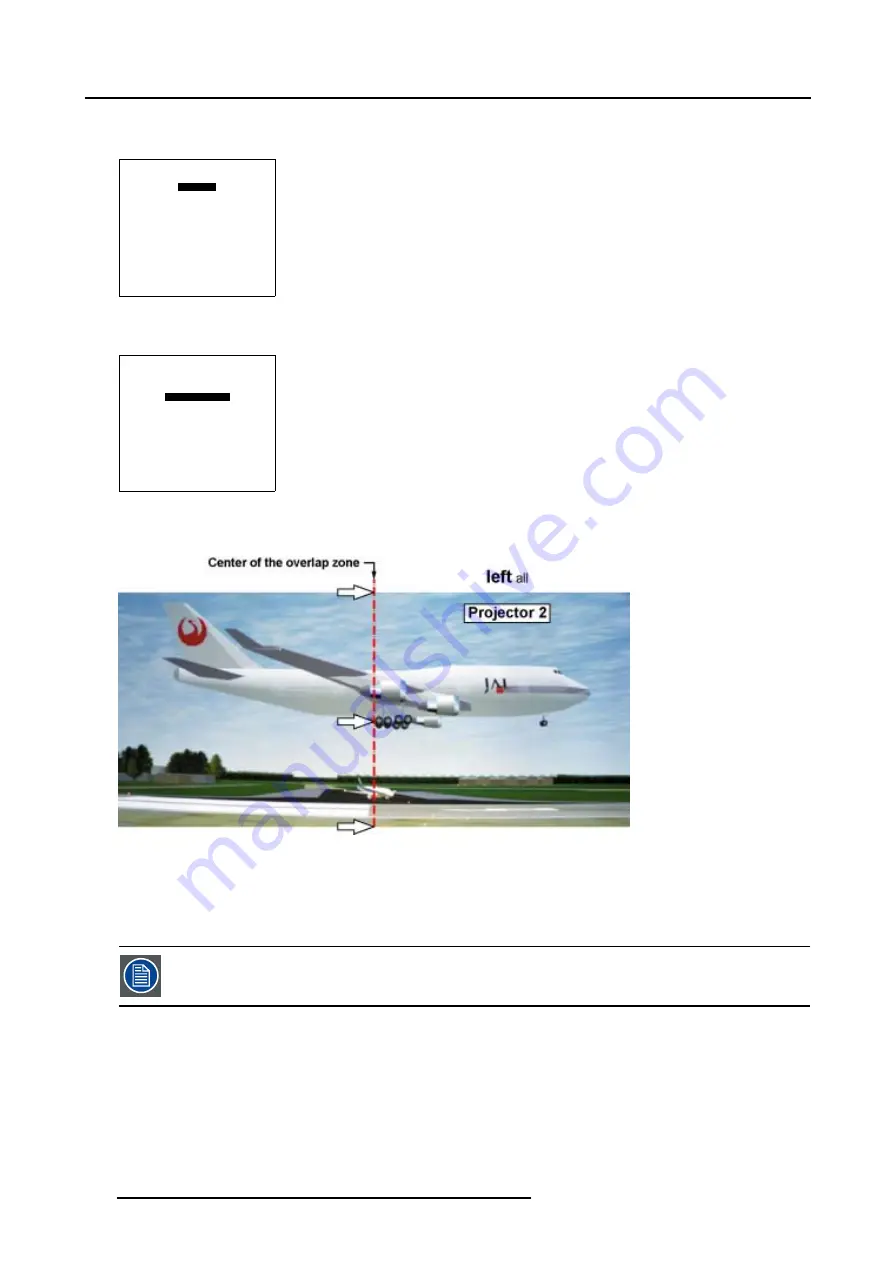
5. Random Access
Setting up the Shape for Projector 2
1. Use the combination of
ENTER
and the cursor key
←
or
→
to select
left all
.
SHAPE
left all
% of image = 0
%% of image = 0
Menu 5-145
2. Push the cursor key
↑
or
↓
to select % of image.
SHAPE
left all
% of image = 0
%% of image = 0
Menu 5-146
3. Push the cursor key
←
or
→
to coincide the left side of the image of Projector 2 with the center of the overlap area.
Image 5-85
Basic Shape set up for Projector 2
4. Use the subpixel selections for fine adjustments.
5.5.7.10.8 Soft Edge Width Start up
When Soft Edge is not installed on the projector or when the Soft Edge
Active
mode is set to [OFF] this menu
item will be grayed out.
What can be done with the Soft Edge Width menu ?
Within this menu the width of the blending zone is set up.
144
R5976707 REALITY SIM 6 ULTRA II 01/02/2005
Summary of Contents for BarcoReality SIM 6 Ultra II
Page 1: ...Reality SIM 6 Ultra II Owner s Manual R9040152 R5976707 01 01 02 2005 ...
Page 4: ......
Page 12: ...1 Packaging and Dimensions 8 R5976707 REALITY SIM 6 ULTRA II 01 02 2005 ...
Page 20: ...2 Installation Guidelines 16 R5976707 REALITY SIM 6 ULTRA II 01 02 2005 ...
Page 32: ...3 Connections 28 R5976707 REALITY SIM 6 ULTRA II 01 02 2005 ...
Page 218: ...10 Cleaning the Dustfilter 214 R5976707 REALITY SIM 6 ULTRA II 01 02 2005 ...
Page 222: ...Index 218 R5976707 REALITY SIM 6 ULTRA II 01 02 2005 ...






























