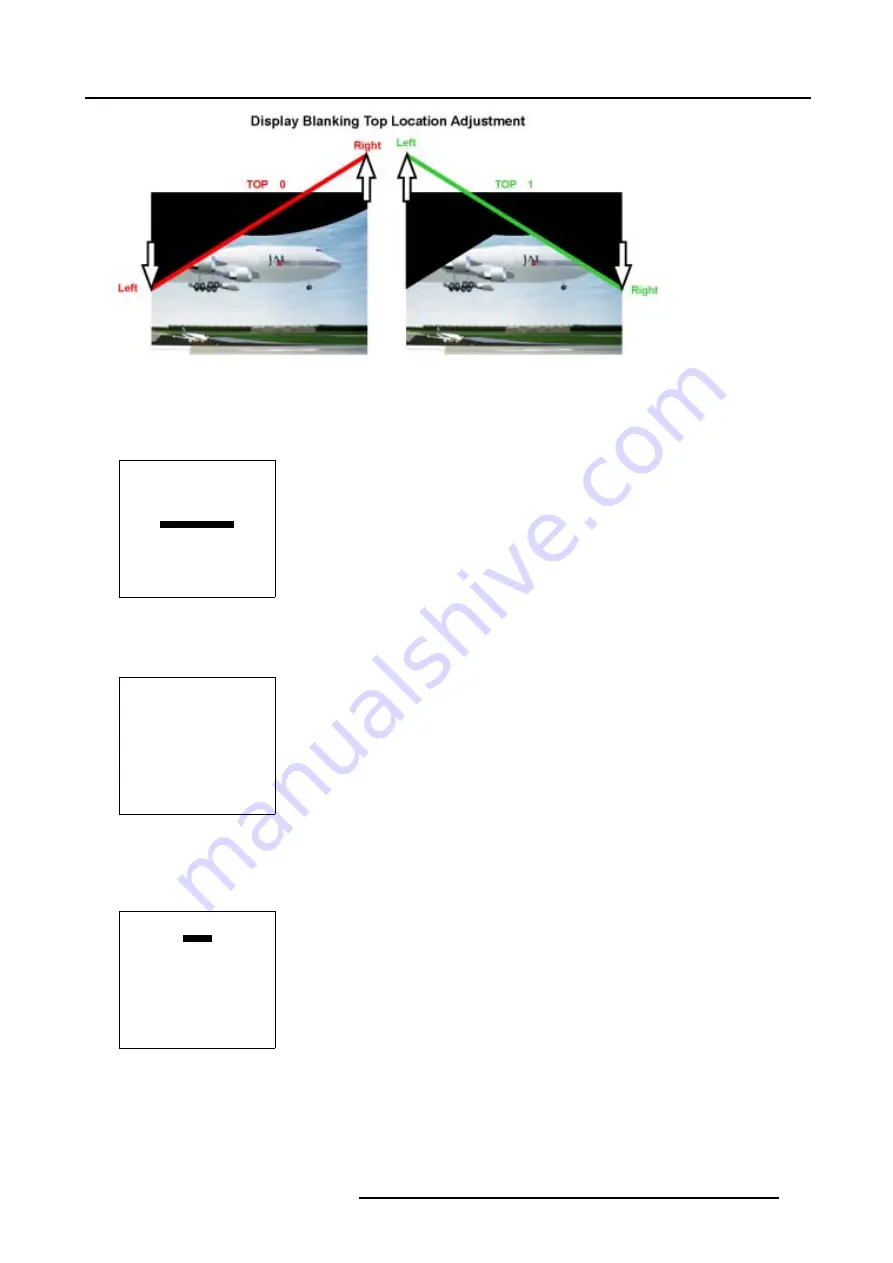
7. Service Mode
Image 7-19
Display Blanking
These Display Blanking Positions can be adjusted in steps of 1 pixel or steps of 1/32 pixel = subpixel.
How to Start Up Display Blanking?
1. Push the cursor key
↑
or
↓
to highlight
Display Blanking.
SERVICE
UNIFORMITY
ELECTRONIC CONVERGENCE
DYNACOLOR
GRAY LEVEL DEFINITION
PURITY
DISPLAY BLANKING
PANEL ADJUSTMENT
PRESET INPUT BALANCE
MORE...
Select with
↑
or
↓
then <ENTER>
<EXIT> to return
Menu 7-55
2. Press
ENTER
to select.
The
Display Blanking
menu will be displayed.
DISPLAY BLANKING
ADJUST
ACTIVE [ON]
INITIALIZE
Select with
↑
or
↓
<ENTER> to toggle/select
<EXIT> to return
Menu 7-56
How to Adjust the Display Blanking?
1. Push the cursor key
↑
or
↓
to highlight
Adjust.
DISPLAY BLANKING
ADJUST
ACTIVE [ON]
INITIALIZE
Select with
↑
or
↓
<ENTER> to toggle/select
<EXIT> to return
Menu 7-57
2. Press
ENTER
to select.
R5976707 REALITY SIM 6 ULTRA II 01/02/2005
205
Summary of Contents for BarcoReality SIM 6 Ultra II
Page 1: ...Reality SIM 6 Ultra II Owner s Manual R9040152 R5976707 01 01 02 2005 ...
Page 4: ......
Page 12: ...1 Packaging and Dimensions 8 R5976707 REALITY SIM 6 ULTRA II 01 02 2005 ...
Page 20: ...2 Installation Guidelines 16 R5976707 REALITY SIM 6 ULTRA II 01 02 2005 ...
Page 32: ...3 Connections 28 R5976707 REALITY SIM 6 ULTRA II 01 02 2005 ...
Page 218: ...10 Cleaning the Dustfilter 214 R5976707 REALITY SIM 6 ULTRA II 01 02 2005 ...
Page 222: ...Index 218 R5976707 REALITY SIM 6 ULTRA II 01 02 2005 ...





























