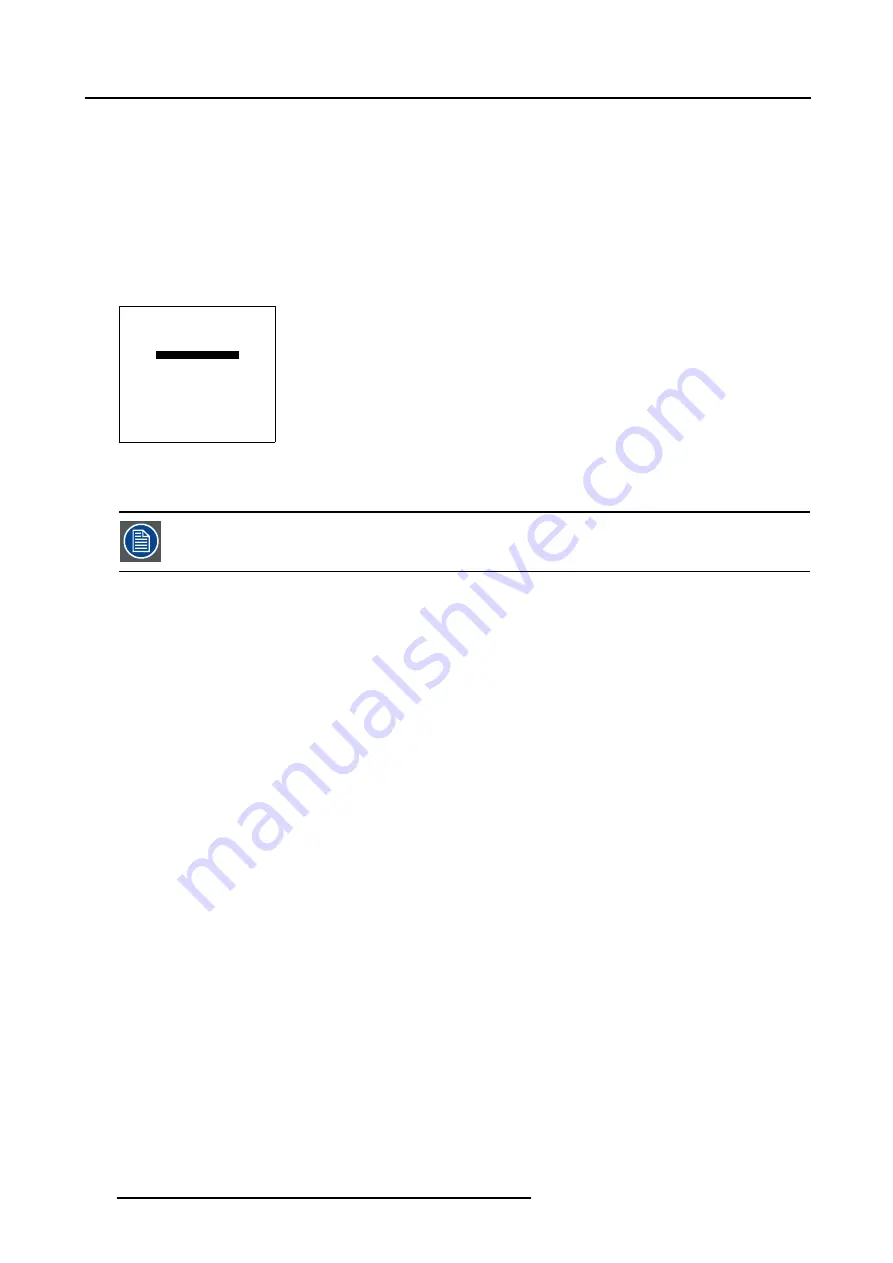
5. Random Access
2. Press
ENTER
to select.
3. Push the cursor key
↑
or
↓
to adjust the keystone of the image.
When the upper part of the image is wider than the lower part of the image, push the cursor key
→
. The number indication below
the bar scale will be negative.
When the upper part of the image is smaller than the lower part of the image, push the cursor key
←
. The number indication
below the bar scale will be positive.
5.6.6
Blanking – Soft Edge
How to start up Blanking/Soft Edge?
1. Push the cursor key
↑
or
↓
to highlight
Blanking/Soft Edge.
GEOMETRY
SIZE
SHIFT
KEYSTONE
BLANKING/SOFT EDGE
Select with
↑
or
↓
then <ENTER>
<EXIT> to return
Menu 5-179
2. Press
ENTER
to select.
For more information about the Blanking Adjustment: see "Blanking", page 134.
For more information about the Soft Edge Adjustment: see "Electronic Soft Edge (Optional)", page 138.
166
R5976707 REALITY SIM 6 ULTRA II 01/02/2005
Summary of Contents for BarcoReality SIM 6 Ultra II
Page 1: ...Reality SIM 6 Ultra II Owner s Manual R9040152 R5976707 01 01 02 2005 ...
Page 4: ......
Page 12: ...1 Packaging and Dimensions 8 R5976707 REALITY SIM 6 ULTRA II 01 02 2005 ...
Page 20: ...2 Installation Guidelines 16 R5976707 REALITY SIM 6 ULTRA II 01 02 2005 ...
Page 32: ...3 Connections 28 R5976707 REALITY SIM 6 ULTRA II 01 02 2005 ...
Page 218: ...10 Cleaning the Dustfilter 214 R5976707 REALITY SIM 6 ULTRA II 01 02 2005 ...
Page 222: ...Index 218 R5976707 REALITY SIM 6 ULTRA II 01 02 2005 ...
















































