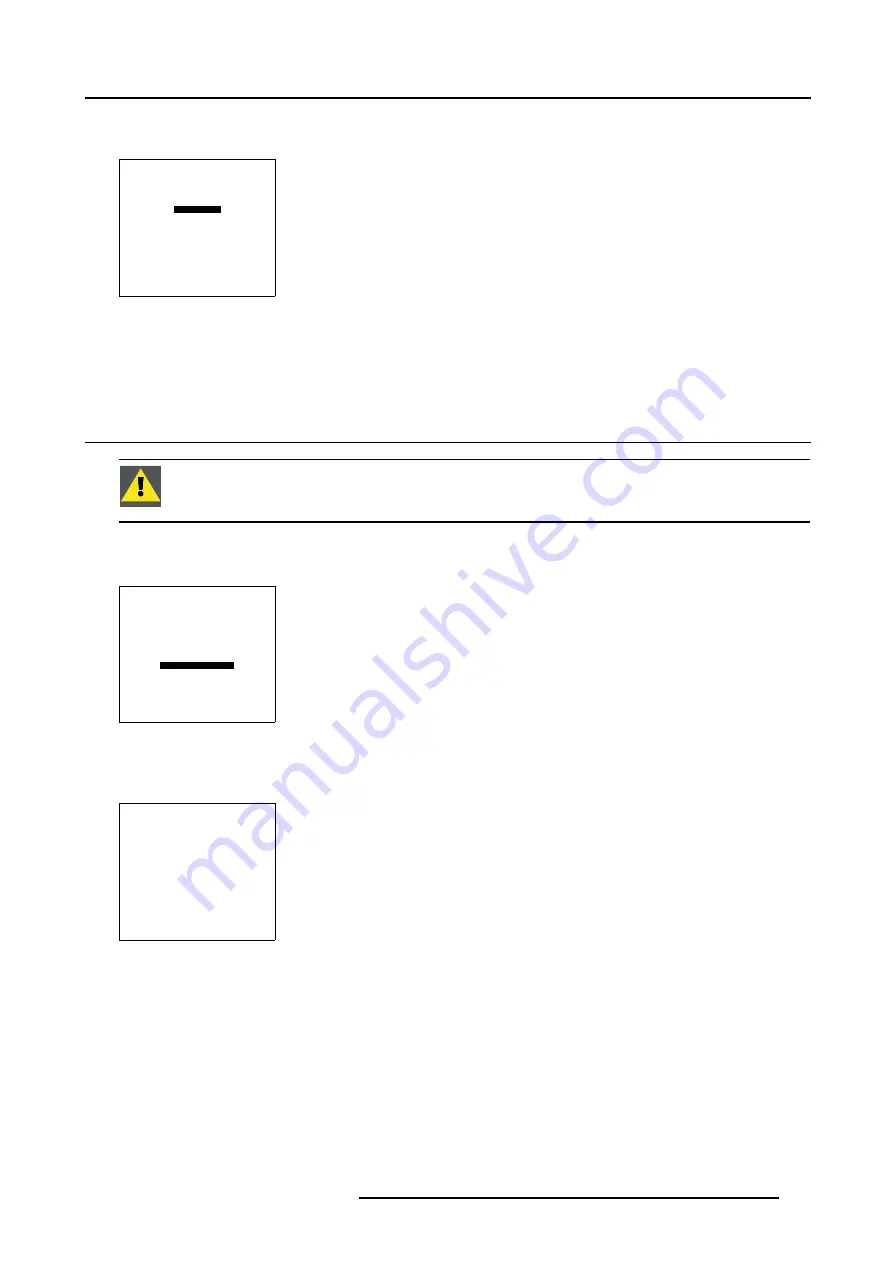
7. Service Mode
How to Initialize Display Blanking?
1. Push the cursor key
↑
or
↓
to highlight
Initialize
.
DISPLAY BLANKING
ADJUST
ACTIVE [ON]
INITIALIZE
Select with
↑
or
↓
<ENTER> to toggle/select
<EXIT> to return
Menu 7-62
2. Press
ENTER
to set the Display Blanking settings to 0.
3. Press
EXIT
to return to the
Service
Mode menu.
7.18 Panel Adjustments
C
AUTION
:
Changing these settings may seriously affect the performance of the projector.
All panel adjustments are factory adjusted. If not really necessary, do not touch any of these adjustments.
They are useful when a new panel is installed.
Start up
1. Push the cursor key
↑
or
↓
to highlight
Panel Adjustments
SERVICE
UNIFORMITY
ELECTRONIC CONVERGENCE
DYNACOLOR
GRAY LEVEL DEFINITION
PURITY
DISPLAY BLANKING
PANEL ADJUSTMENT
PRESET INPUT BALANCE
MORE...
Select with
↑
or
↓
then <ENTER>
<EXIT> to return
Menu 7-63
2. Press
ENTER
to select.
The following warning will be displayed :
WARNING
PANEL ADJUSTMENTS
is reserved to
qualified
service personnel
<ENTER> to accept
<EXIT> to return
Menu 7-64
Panel Adjustments is reserved to qualified service personnel. If you are not qualified, press
EXIT
to cancel the panel adjustments.
R5976707 REALITY SIM 6 ULTRA II 01/02/2005
207
Summary of Contents for BarcoReality SIM 6 Ultra II
Page 1: ...Reality SIM 6 Ultra II Owner s Manual R9040152 R5976707 01 01 02 2005 ...
Page 4: ......
Page 12: ...1 Packaging and Dimensions 8 R5976707 REALITY SIM 6 ULTRA II 01 02 2005 ...
Page 20: ...2 Installation Guidelines 16 R5976707 REALITY SIM 6 ULTRA II 01 02 2005 ...
Page 32: ...3 Connections 28 R5976707 REALITY SIM 6 ULTRA II 01 02 2005 ...
Page 218: ...10 Cleaning the Dustfilter 214 R5976707 REALITY SIM 6 ULTRA II 01 02 2005 ...
Page 222: ...Index 218 R5976707 REALITY SIM 6 ULTRA II 01 02 2005 ...



























