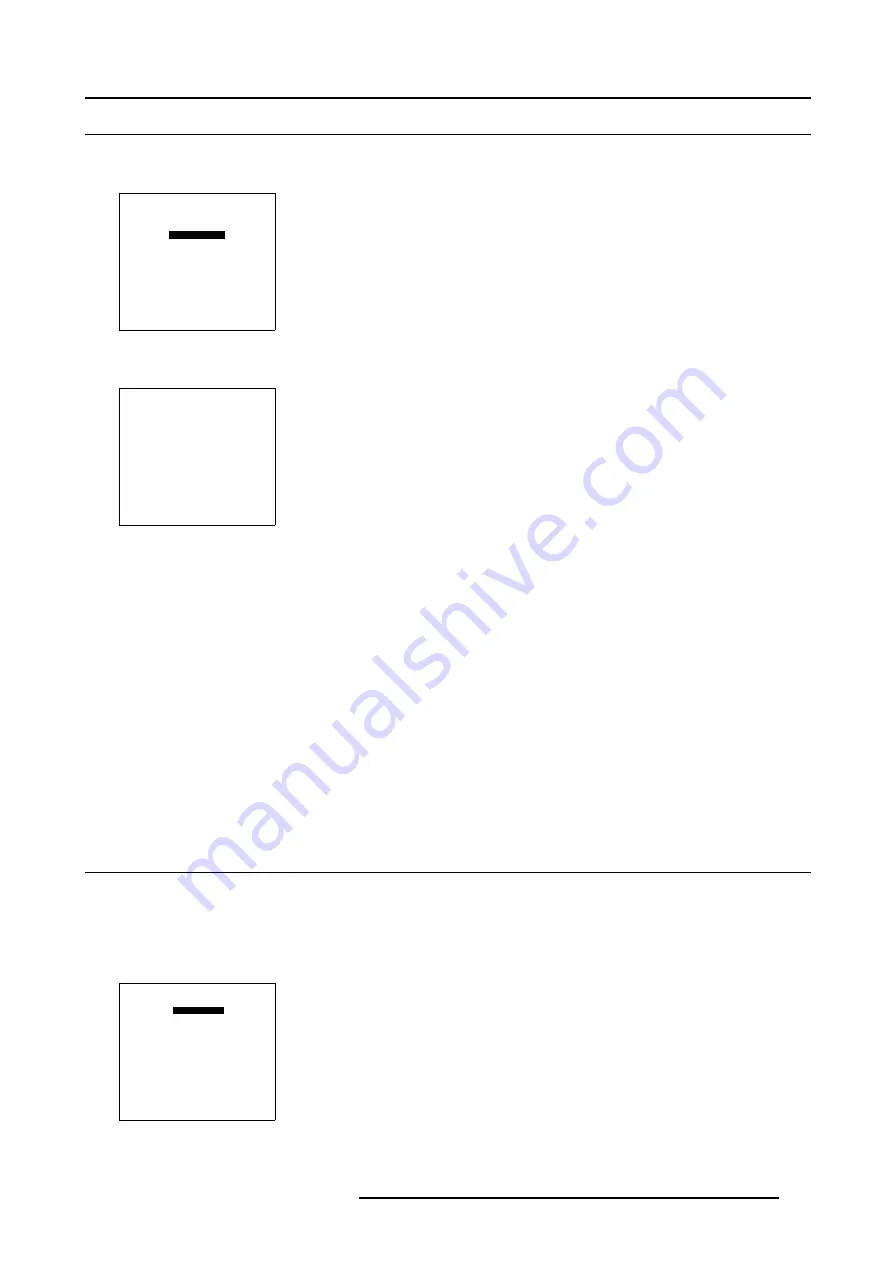
6. Installation Mode
6.3 Start up
How to start up the installation mode ?
1. Push the cursor key
↑
or
↓
to to select
Installation
.
ADJUSTMENT MODE
Select a path from below :
RANDOM ACCESS
INSTALLATION
SERVICE
Select with
↑
or
↓
then <ENTER>
<EXIT> to return
Menu 6-1
2. Press
ENTER
to start up the installation mode.
INSTALLATION
INPUT SLOTS
NO SIGNAL
BARCO LOGO
LENS
MENU POSITION[CENTER]
800 PERIPHERAL
MORE ...
Select with
↑
or
↓
then <ENTER>
<EXIT> to return
Menu 6-2
Overview of the different settings of the Installation menu
•
Input slots: to set up the input priority
•
No signal: selection of a black or blue background color
•
Barco Logo: the Barco Logo can be added to the projected image, in overlay or on a background, on any place on the screen.
•
Lens: to perform lens adjustments
•
Menu Position: to position the menu (picture settings: contrast,...) in the center or at the edge of the screen
•
800 -Peripheral: to select the type of output module and communication code used in the RCVDS 05
•
Configuration: to select the configuration set up of the projector.
•
OSD color: to change the color of the highlighted item
•
Internal Patterns: selection of different patterns
•
Shutter: to indicate whether or not a shutter is used
•
Active 3D configuration: forces the projector to project the left or the right image of a 3D source
6.4
Input Slots
What can be done ?
The input configuration of the variable inputs is shown in the
Input slots
menu.
To view or change the input configuration.
1. Push the cursor key
↑
or
↓
to highlight
Input Slots
.
INSTALLATION
INPUT SLOTS
NO SIGNAL
BARCO LOGO
LENS
MENU POSITION[CENTER]
800 PERIPHERAL
MORE ...
Select with
↑
or
↓
then <ENTER>
<EXIT> to return
Menu 6-3
R5976707 REALITY SIM 6 ULTRA II 01/02/2005
169
Summary of Contents for BarcoReality SIM 6 Ultra II
Page 1: ...Reality SIM 6 Ultra II Owner s Manual R9040152 R5976707 01 01 02 2005 ...
Page 4: ......
Page 12: ...1 Packaging and Dimensions 8 R5976707 REALITY SIM 6 ULTRA II 01 02 2005 ...
Page 20: ...2 Installation Guidelines 16 R5976707 REALITY SIM 6 ULTRA II 01 02 2005 ...
Page 32: ...3 Connections 28 R5976707 REALITY SIM 6 ULTRA II 01 02 2005 ...
Page 218: ...10 Cleaning the Dustfilter 214 R5976707 REALITY SIM 6 ULTRA II 01 02 2005 ...
Page 222: ...Index 218 R5976707 REALITY SIM 6 ULTRA II 01 02 2005 ...






























