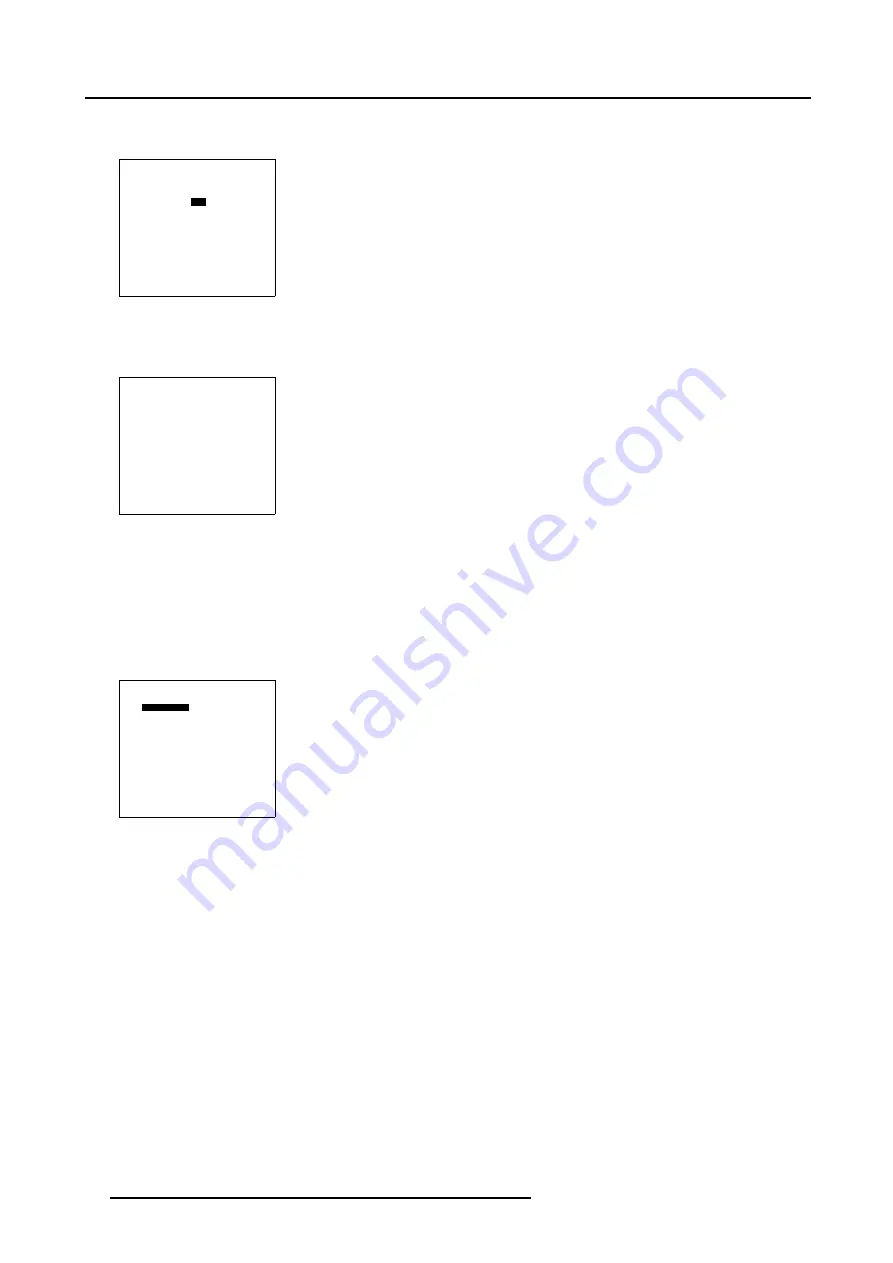
5. Random Access
How to Start up the 9x9 adjustment (Level 7-10)?
1. Push the cursor key
↑
or
↓
to highlight
3x3
in the
Guided Geometry Map
menu.
GUIDED EDIT
3x3
5x5
9x9
17x17
SHIFT
TRANSPORT DELAY
BLANKING/SOFT EDGE
RESET
Select with
↑
or
↓
then <ENTER>
<EXIT> to return
Menu 5-82
2. Press
ENTER
to select.
The
Geometry Distortion
menu will be displayed.
GEOMETRY DISTORTION
H side 9x9
col = 2
row = 0
pixels x = 0
y = 0
subpixels x = 0
y = 0
AxisLink [ON]
Menu 5-83
5.5.7.5.2
Selecting the 9x9 H-side (Level 7)
How to select the 9x9 H-side (Level 7)?
1. Push the cursor key
↑
or
↓
to highlight the 9x9 selection.
2. Press
ENTER
to scroll through the available 9x9 selections until
H-side
is displayed.
GEOMETRY DISTORTION
H side 9x9
col = 2
row = 0
pixels x = 0
y = 0
subpixels x = 0
y = 0
AxisLink [ON]
Menu 5-84
3. Push the cursor key
←
or
→
to select the desired H-side.
96
R5976707 REALITY SIM 6 ULTRA II 01/02/2005
Summary of Contents for BarcoReality SIM 6 Ultra II
Page 1: ...Reality SIM 6 Ultra II Owner s Manual R9040152 R5976707 01 01 02 2005 ...
Page 4: ......
Page 12: ...1 Packaging and Dimensions 8 R5976707 REALITY SIM 6 ULTRA II 01 02 2005 ...
Page 20: ...2 Installation Guidelines 16 R5976707 REALITY SIM 6 ULTRA II 01 02 2005 ...
Page 32: ...3 Connections 28 R5976707 REALITY SIM 6 ULTRA II 01 02 2005 ...
Page 218: ...10 Cleaning the Dustfilter 214 R5976707 REALITY SIM 6 ULTRA II 01 02 2005 ...
Page 222: ...Index 218 R5976707 REALITY SIM 6 ULTRA II 01 02 2005 ...






























