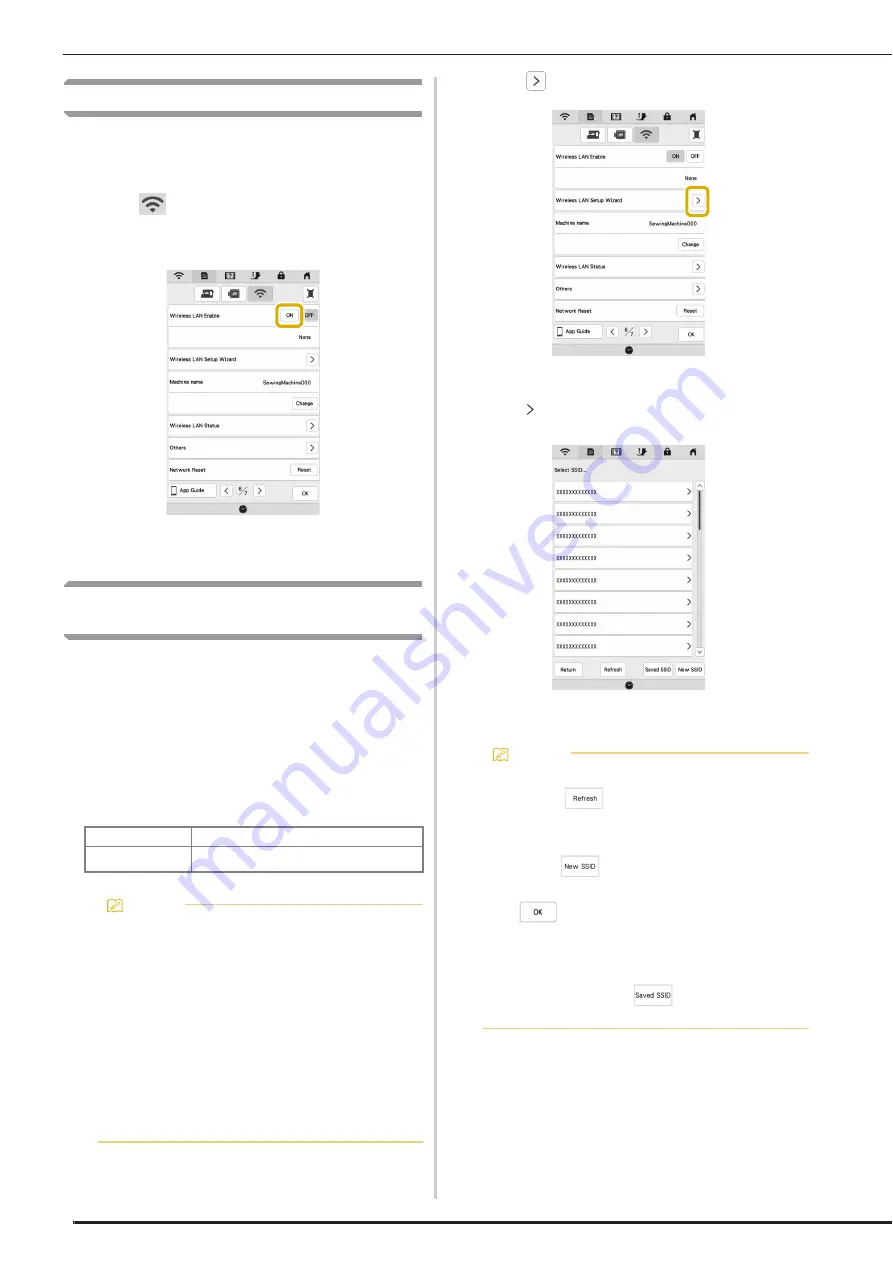
WIRELESS NETWORK CONNECTION FUNCTIONS
22
Enabling a Wireless Network Connection
The machine can be connected to your wireless network.
Refer to “SPECIFICATIONS” on page 121 for requirements for
a wireless network connection.
a
Touch .
b
Set [Wireless LAN Enable] to [ON].
The machine begins to emit the wireless network
signal.
Using the Wizard to Set Up the Wireless
Network Connection
There are multiple ways to set up the wireless network
connection. We recommend the method that uses the wizard
on this machine.
a
In order to connect your machine to a wireless
network, the security information (SSID and network
key) for your home network will be required. The
network key may also be called a password, security
key or encryption key. First, find your security
information and note it.
b
Touch
beside [Wireless LAN Setup Wizard].
A list of available SSIDs appears.
c
Touch beside the SSID that was noted.
The screen for entering the network key (password)
appears.
SSID
Network Key (Password)
Memo
• The wireless network connection cannot be set up
if you do not have the security information.
• How to find the security information
1
Check the manual provided with your home
network.
2
The default SSID may be the manufacturer's
name or the model name.
3
If you cannot find the security information,
contact the manufacturer of the router, your
network administrator or your Internet provider.
4
Some SSIDs and network keys (passwords) are
case (upper case and lower case) sensitive.
Please properly record your information.
Memo
• If the SSID that was noted does not appear in the
list, touch
.
• If the desired network SSID is not displayed,
specify it as described below.
1
Select .
2
Enter the desired network SSID, and then touch
.
3
Select the authentication method and
encryption mode.
• If the machine had already been connected to the
home network, touch
, and then select the
saved SSID.
Summary of Contents for Meridian 2
Page 1: ......
Page 2: ......
Page 10: ...CONTENTS 8...
Page 74: ...ADJUSTMENTS DURING THE EMBROIDERY PROCESS 72...
Page 112: ...IQ INTUITION POSITIONING APP 110...
Page 129: ......
Page 130: ......
Page 131: ......
Page 132: ...D02M4U 001 English 882 W84...
















































