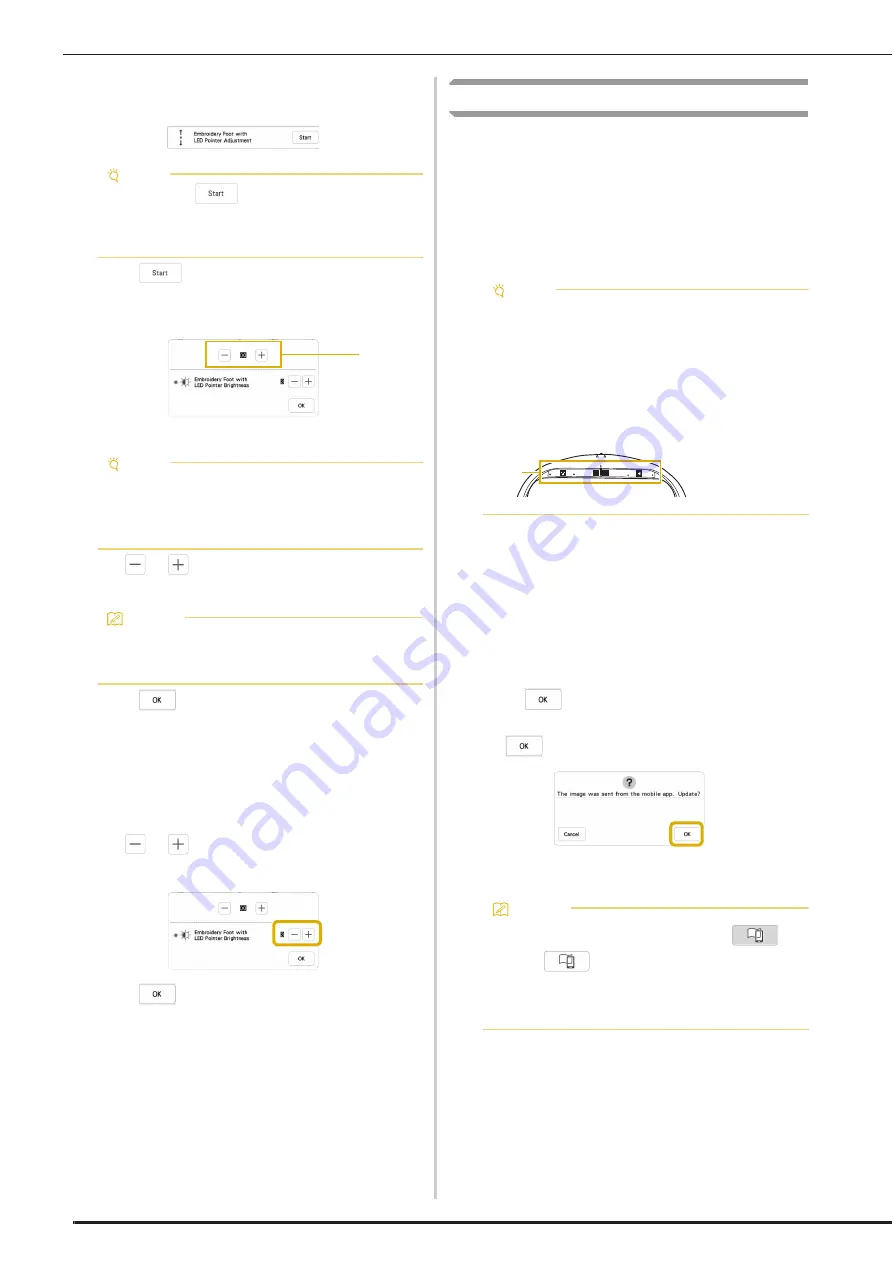
CONFIRMING THE PATTERN POSITION
60
c
Display [Embroidery Foot with LED Pointer
Adjustment] in the embroidery setting screen.
d
Touch .
The Embroidery Foot “W+” with LED Pointer
Adjustment screen appears.
1
LED pointer adjustment
e
Use
or
to adjust the LED pointer so that it
indicates the actual needle drop point.
f
Touch
to return to the original screen.
Adjusting the Brightness of the LED Pointer
a
Follow the steps from
a
to
c
of “Adjusting the LED
Pointer” on page 59 to display the embroidery foot
with LED pointer adjustment screen.
b
Use
or
to adjust the brightness of the LED
pointer.
c
Touch
to return to the original screen.
Displaying a Background Image
Using a special application downloaded to a smartphone or
tablet, you can transfer a photo of the hooped fabric to be
embroidered to the machine to be used as a background
image.
The embroidery frame is displayed in the application. You can
see how the pattern will be arranged on the actual fabric.
For details, refer to “IQ INTUITION- POSITIONING APP” on
page 109.
Displaying the Background Image on the
Screen of the Machine
a
Select the pattern. (page 35)
b
Photograph the fabric in the frame with the easy mode
of the application, and then transfer it to the machine.
For a detailed procedure, refer to the application.
c
Touch .
*
Attach the frame used in the image before touching
.
The transferred background image appears on the
screen of the machine.
Note
• As a default,
appears gray. After the
embroidery foot “W+” with LED pointer is attached
to the machine, the key becomes available and
settings can be specified.
Note
• The specified setting is saved in the machine’s
memory. This is useful for positioning during
continuous embroidering.
• For normal use, return the setting to [00].
Memo
• In order to more accurately check the needle drop
point, turn the handwheel toward you
(counterclockwise) to lower the needle.
1
Note
• The wireless network settings must first be
specified on the machine. Refer to “WIRELESS
NETWORK CONNECTION FUNCTIONS” on
page 21.
• Only embroidery frames with factory-coded
stickers can be used with the application (IQ
Intuition- Positioning).
Memo
• To hide the background image, touch
.
Touch
to display the background image
again.
• The transferred background image includes the
embroidery frame display.
1
Factory-
coded
stickers
1
Summary of Contents for Meridian 2
Page 1: ......
Page 2: ......
Page 10: ...CONTENTS 8...
Page 74: ...ADJUSTMENTS DURING THE EMBROIDERY PROCESS 72...
Page 112: ...IQ INTUITION POSITIONING APP 110...
Page 129: ......
Page 130: ......
Page 131: ......
Page 132: ...D02M4U 001 English 882 W84...






























