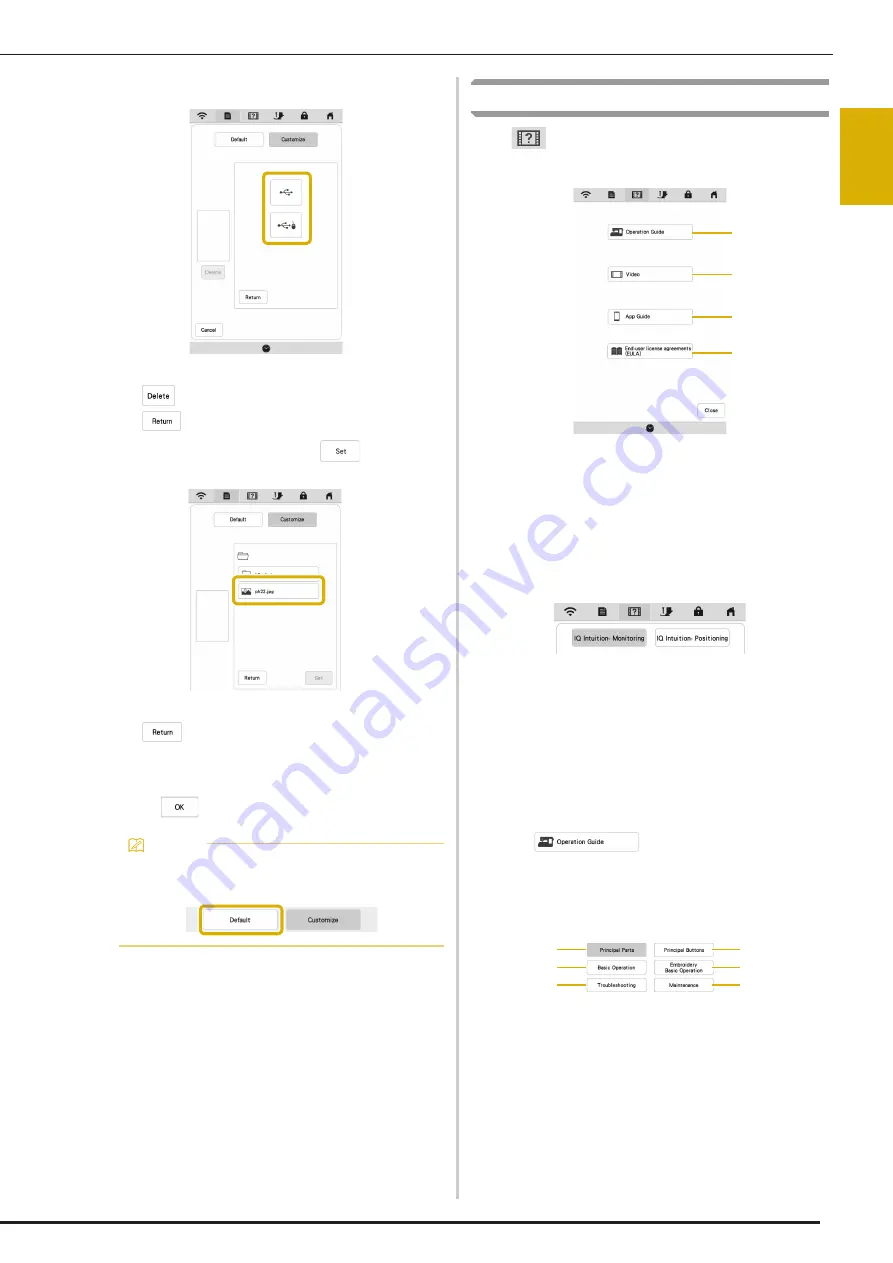
LCD SCREEN
GET
T
ING REA
D
Y
19
1
h
Select the device that is connected.
A list of your personal images appears on the screen.
*
: Delete the selected image.
*
: Return to the previous page.
i
Select a file name and then touch
.
The selected image is stored on your machine.
*
: Return to the previous page.
j
Repeat steps
g
through
i
to set the remaining
images.
k
Touch
to return to the original screen.
Using the Machine Help
Touch
to display the machine help screen. Functions
are available from the screen shown below.
1
Explanation for upper threading, winding the bobbin,
preparing to embroider a pattern, and how to use the
machine (page 19)
2
Tutorial videos or MPEG-4 (MP4) videos (page 20,
page 20)
3
Display the introduction to the applications. Touch the
key of the app whose information you want to display.
On smart devices with a QR reader app installed, scan
the QR code to display a screen that shows how to
install the app.
IQ Intuition- Monitoring: The machine’s embroidering
status can be monitored from your smart device. For
details, refer to “IQ INTUITION- MONITORING APP” on
page 108.
IQ Intuition- Positioning: You can position your
embroidery designs on the fabric, by capturing image of
the hooped fabric and sending the image to your
machine. For details, refer to “IQ INTUITION-
POSITIONING APP” on page 109.
4
End-user license agreements (EULA)
Using the Operation Guide Function
Touch
to display the screen shown
below. Categories are displayed at the top of the screen.
Touch a key to see more information about that category.
Some of the functions are described in the movies. Watch
these movies for a better understanding of the functions.
1
Information about the main parts of the machine and
their functions
2
Information about the operation buttons
3
Information about threading the machine, changing
needles, etc.
4
Information about attaching the embroidery unit,
preparing fabric for embroidering, etc.
5
Information about troubleshooting
6
Information about cleaning the machine, etc.
Memo
• Touch [Default] to select default images for the
screen saver.
1
2
3
4
2
4
6
3
5
1
Summary of Contents for Meridian 2
Page 1: ......
Page 2: ......
Page 10: ...CONTENTS 8...
Page 74: ...ADJUSTMENTS DURING THE EMBROIDERY PROCESS 72...
Page 112: ...IQ INTUITION POSITIONING APP 110...
Page 129: ......
Page 130: ......
Page 131: ......
Page 132: ...D02M4U 001 English 882 W84...






























