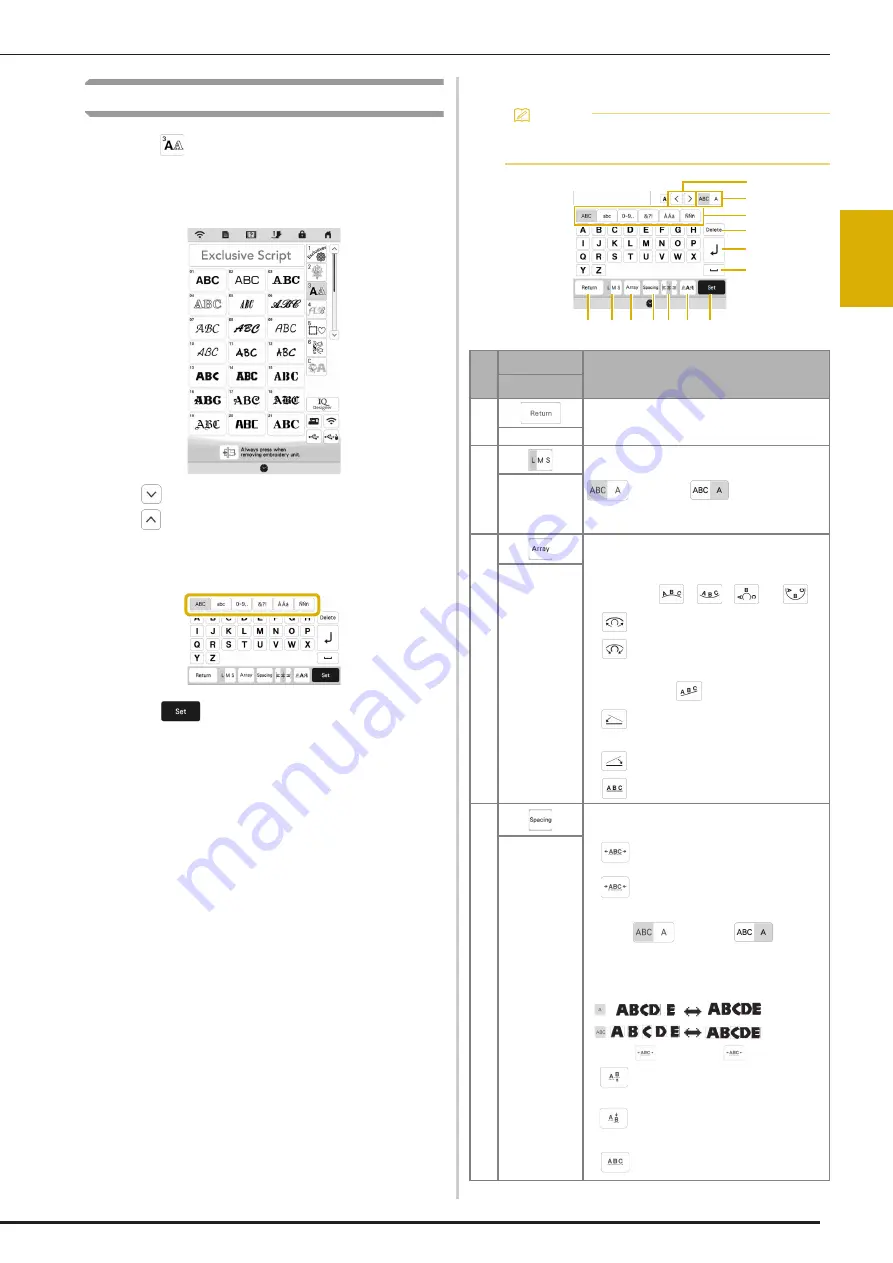
SELECTING PATTERNS
37
B
A
SI
C EMBRO
IDER
Y
2
Selecting Character Patterns
a
Touch .
b
Touch the key of the font you want to embroider.
*
: View the next page.
: View the previous page.
c
Select the character category and then type in the text.
(page 37)
d
Touch .
The edit screen appears.
e
Follow the steps from
d
to
g
of “Selecting
Embroidery Patterns” on page 35.
Character Pattern Input Keys
Memo
• If a key display is grayed out, you cannot use that
function with the selected pattern.
No.
Display
Explanation
Name
1
Return to the previous screen.
Return key
2
Change the size of the character patterns.
To change the size of one character, touch
to display
and then select
the character. The size of the selected
character is changed.
Size key
3
Change the configuration of the character
patterns.
• To arrange the character patterns on an
arc,
touch , ,
or .
: Make the arc flatter.
: Make the arc rounder.
• To arrange the character patterns on an
incline, touch
.
: Change the incline
counterclockwise.
: Change the incline clockwise.
•
: Reset the layout.
Array key
4
Change the spacing of the character
patterns.
•
: Increase the character spacing.
•
: Decrease the character spacing.
• To change the spacing after one character,
touch
to display
and then
select the character. The spacing between
the selected character and the next
character is changed.
•
: Move the one selected character
up.
•
: Move the one selected character
down.
•
: Reset the spacing.
Character
spacing key
0
9
8
A
B
C
5
7
6
4
3
1 2
Summary of Contents for Meridian 2
Page 1: ......
Page 2: ......
Page 10: ...CONTENTS 8...
Page 74: ...ADJUSTMENTS DURING THE EMBROIDERY PROCESS 72...
Page 112: ...IQ INTUITION POSITIONING APP 110...
Page 129: ......
Page 130: ......
Page 131: ......
Page 132: ...D02M4U 001 English 882 W84...






























