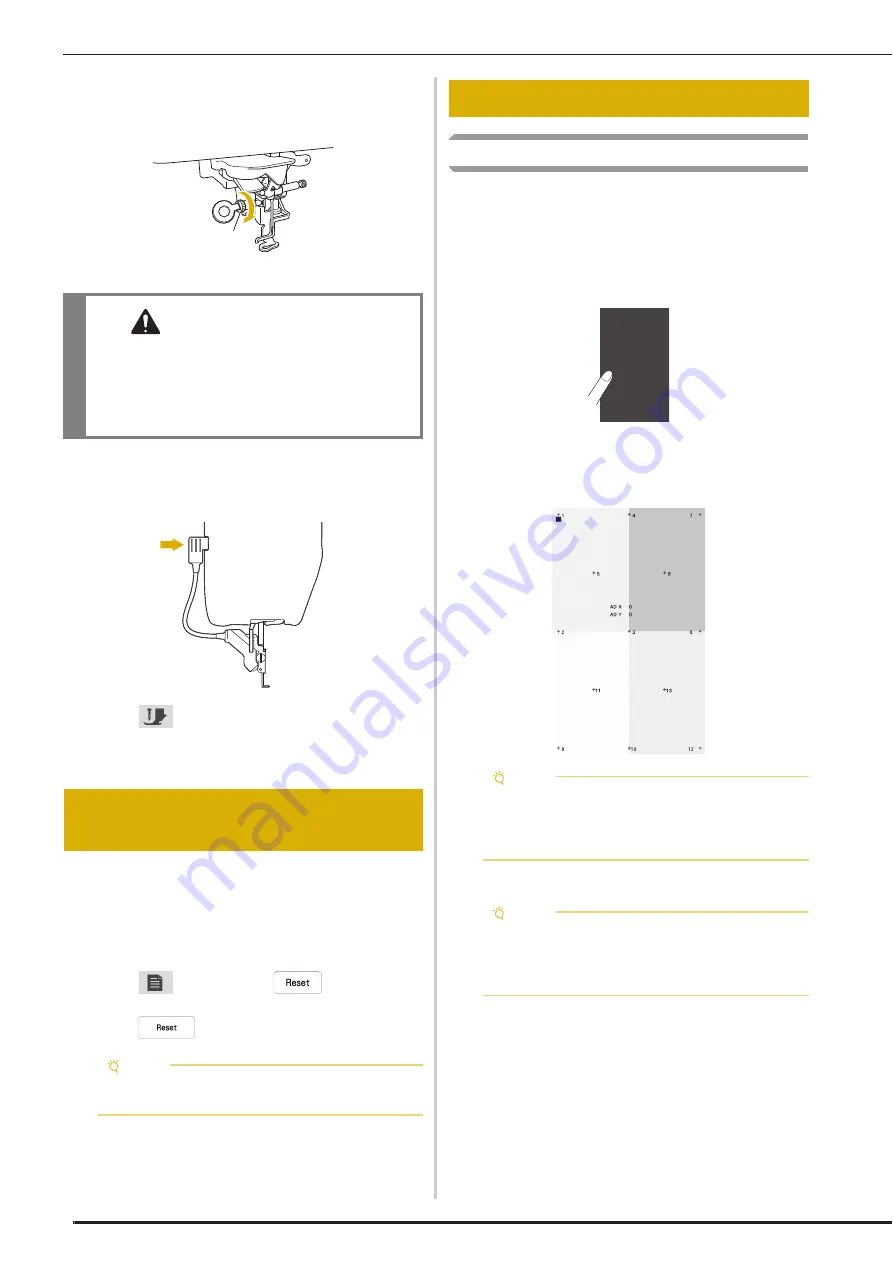
BEFORE LENDING OR DISPOSING OF THE PRODUCT
114
g
Hold the embroidery foot in place with your right
hand, and then use the disc-shaped screwdriver to
securely tighten the screw for the embroidery foot.
1
Screw for embroidery foot
h
Plug the connector of the embroidery foot “W+” with
LED pointer into the jack on the back left side of your
machine.
i
Touch
to unlock all keys and buttons.
All keys and operation buttons are unlocked, and the
previous screen is displayed.
Please be sure to reset the settings of your machine to
delete the following data.
• all saved data
• customized settings
• network information
a
Touch
, and then touch
beside [Reset to
Default].
b
Touch .
Touch Panel is Malfunctioning
If the screen does not respond correctly when you touch a key
(the machine does not perform the operation or performs a
different operation), follow the steps below to make the
proper adjustments.
a
Holding your finger on the screen, turn the main
power switch to OFF and back to ON.
The touch panel adjustment screen appears.
b
Using the included touch pen, lightly touch the center
of each +, in order from 1 to 13.
c
Turn the main power to OFF, then turn it back to ON.
CAUTION
• Use the disc-shaped screwdriver to firmly
tighten the screw for the embroidery foot. If
the screw is loose, the needle may strike the
embroidery foot and break, possibly cause
injury.
BEFORE LENDING OR DISPOSING
OF THE PRODUCT
Note
• Do not turn the main power to OFF while the
[Deleting…] screen is displayed.
a
ADJUSTING THE SCREEN
Note
• Only use the included touch pen to touch the
screen. Do not use a mechanical pencil, pin, or
other sharp object. Do not press too hard on the
screen. Otherwise, damage may result.
Note
• If you finish the screen adjustment and the screen
still does not respond, or if you cannot do the
adjustment, contact your authorized Baby Lock
retailer.
Summary of Contents for Meridian 2
Page 1: ......
Page 2: ......
Page 10: ...CONTENTS 8...
Page 74: ...ADJUSTMENTS DURING THE EMBROIDERY PROCESS 72...
Page 112: ...IQ INTUITION POSITIONING APP 110...
Page 129: ......
Page 130: ......
Page 131: ......
Page 132: ...D02M4U 001 English 882 W84...
















































