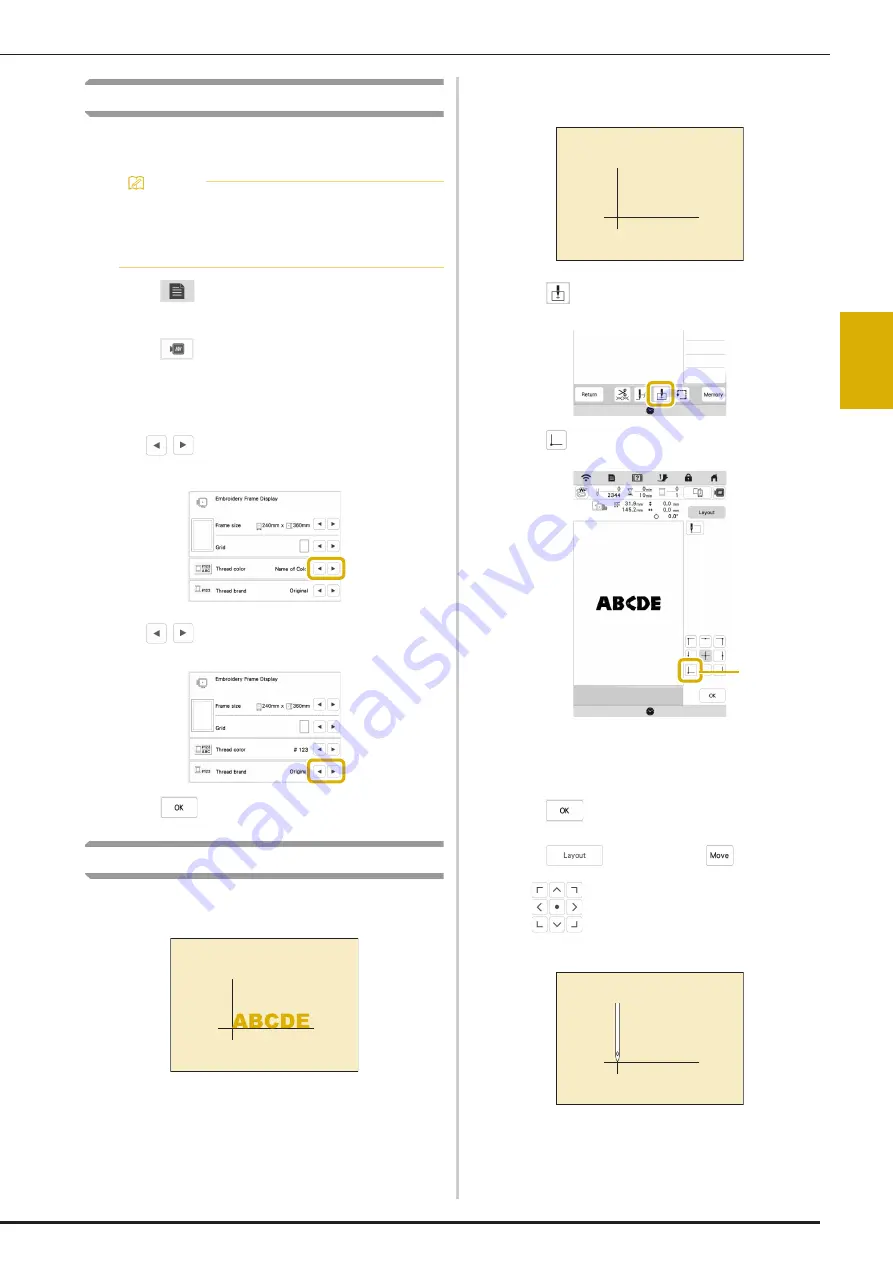
MAKING EMBROIDERY ADJUSTMENTS
81
AD
V
A
NC
ED EMBR
OI
DE
R
Y
3
Changing the Thread Color Display
You can display the name of the thread colors or embroidery
thread number.
a
Touch .
The settings screen appears.
b
Touch .
The embroidery settings screen appears.
c
Display [Thread Color] in the embroidery settings
screen.
d
Use
to display the name of the thread colors
or the embroidery thread number.
e
Use
to select a thread brand.
f
Touch .
Aligning the Pattern and the Needle
Example:
Aligning the lower left side of a pattern and the
needle
a
Mark the embroidery start position on the fabric, as
shown.
b
Touch .
c
Touch .
1
Start position
The needle is positioned in the lower-left corner of
the pattern. The carriage moves so that the needle is
positioned correctly.
d
Touch .
e
Touch
and then, touch
.
f
Use
to align the needle and the mark on the
fabric, and start embroidering the pattern.
Memo
• Colors on the screen may vary slightly from actual
spool colors.
• [Original], imported data remains the brand thread
created with the software, is set as a default.
1
Summary of Contents for Meridian 2
Page 1: ......
Page 2: ......
Page 10: ...CONTENTS 8...
Page 74: ...ADJUSTMENTS DURING THE EMBROIDERY PROCESS 72...
Page 112: ...IQ INTUITION POSITIONING APP 110...
Page 129: ......
Page 130: ......
Page 131: ......
Page 132: ...D02M4U 001 English 882 W84...






























