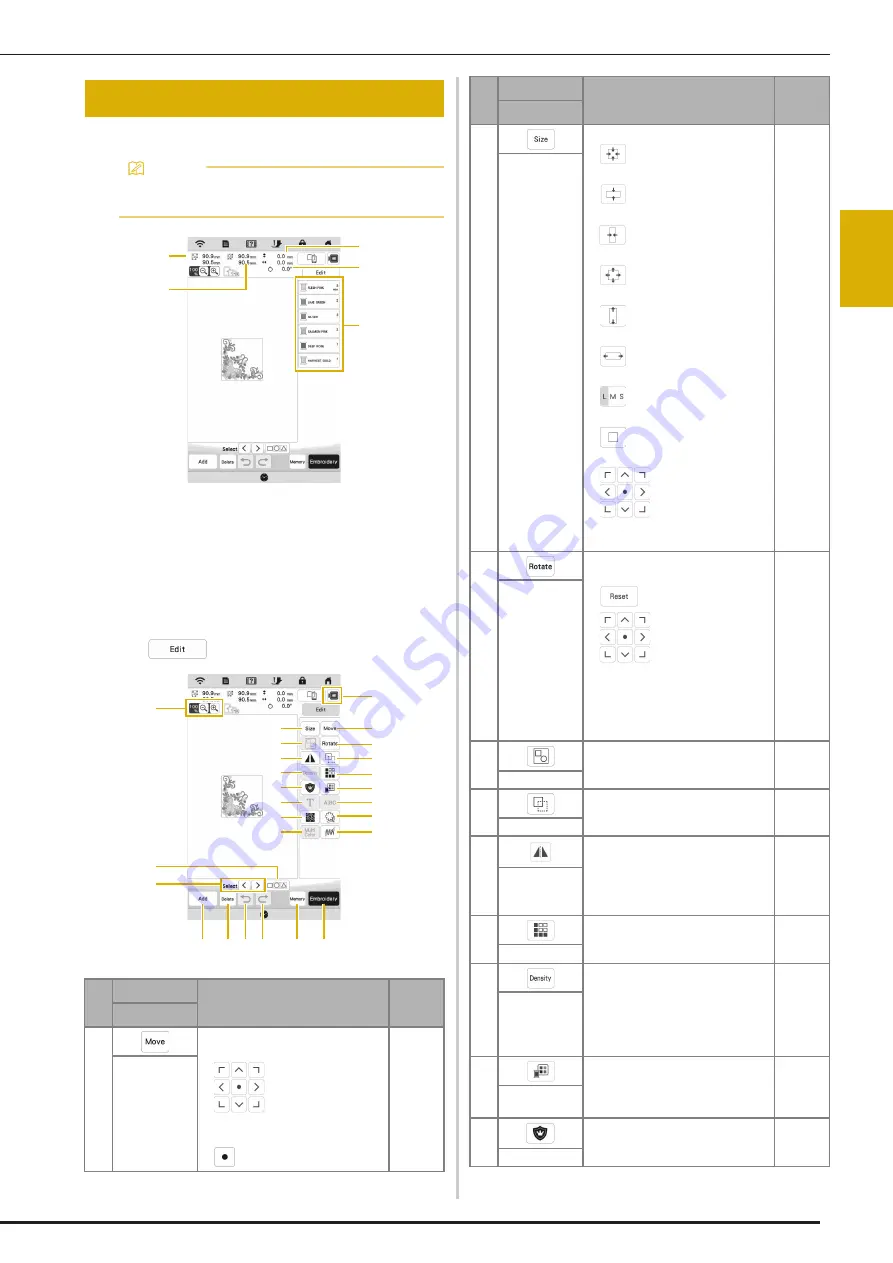
EDITING PATTERNS
41
B
A
SI
C EMBRO
IDER
Y
2
Using these keys, you can edit the pattern as you like.
1
Size of the entire combined pattern
2
Size of the pattern currently selected
3
Distance from the center of the frame to the center of the
pattern currently selected
4
Degree of rotation for the pattern currently selected
5
Color sequence and stitching times of each step of the
pattern
Key Functions
Touch
to display the editing window.
EDITING PATTERNS
Memo
• If a key display is grayed out, you cannot use that
function with the selected pattern.
No.
Display
Explanation
Page
Name
1
Display the pattern moving
window.
•
: Move the pattern in
the direction shown by the
arrow.
•
: Center the pattern.
39
Move key
2
1
5
3
4
L K
H G
I
O
P
1
3
5
7
9
A
C
E
2
4
6
8
0
B
D
N
M
J
F
2
Display the pattern sizing window.
•
: Decrease the pattern
proportionately.
•
: Decrease the pattern
vertically.
•
: Decrease the pattern
horizontally.
•
: Enlarge the pattern
proportionately.
•
: Stretch the pattern
vertically.
•
: Stretch the pattern
horizontally.
•
: Change the size of the
character patterns.
•
: Reset the size. (except for
character patterns.)
•
: Move the pattern in
the direction shown by the
arrow.
44
Size key
3
Display the pattern rotating
window.
•
: Reset the position.
•
: Move the pattern in
the direction shown by the
arrow.
You can also rotate the pattern by
dragging the red point at the
corners of the pattern.
—
Rotate key
4
Group selected multiple patterns.
40
Group key
5
Duplicate the pattern.
—
Duplicate key
6
Change the pattern to a horizontal
mirror image.
—
Horizontal
mirror image
key
7
Make and edit the repeated
pattern.
44
Border key
8
Allows the thread density to
change for some Alphabet
characters and frame patterns.
Other patterns density can be
modified after the pattern size is
changed.
43
Density key
9
Change the thread color.
51
Thread palette
key
0
Create an appliqué outline of the
pattern.
74
Appliqué key
No.
Display
Explanation
Page
Name
Summary of Contents for Meridian 2
Page 1: ......
Page 2: ......
Page 10: ...CONTENTS 8...
Page 74: ...ADJUSTMENTS DURING THE EMBROIDERY PROCESS 72...
Page 112: ...IQ INTUITION POSITIONING APP 110...
Page 129: ......
Page 130: ......
Page 131: ......
Page 132: ...D02M4U 001 English 882 W84...






























