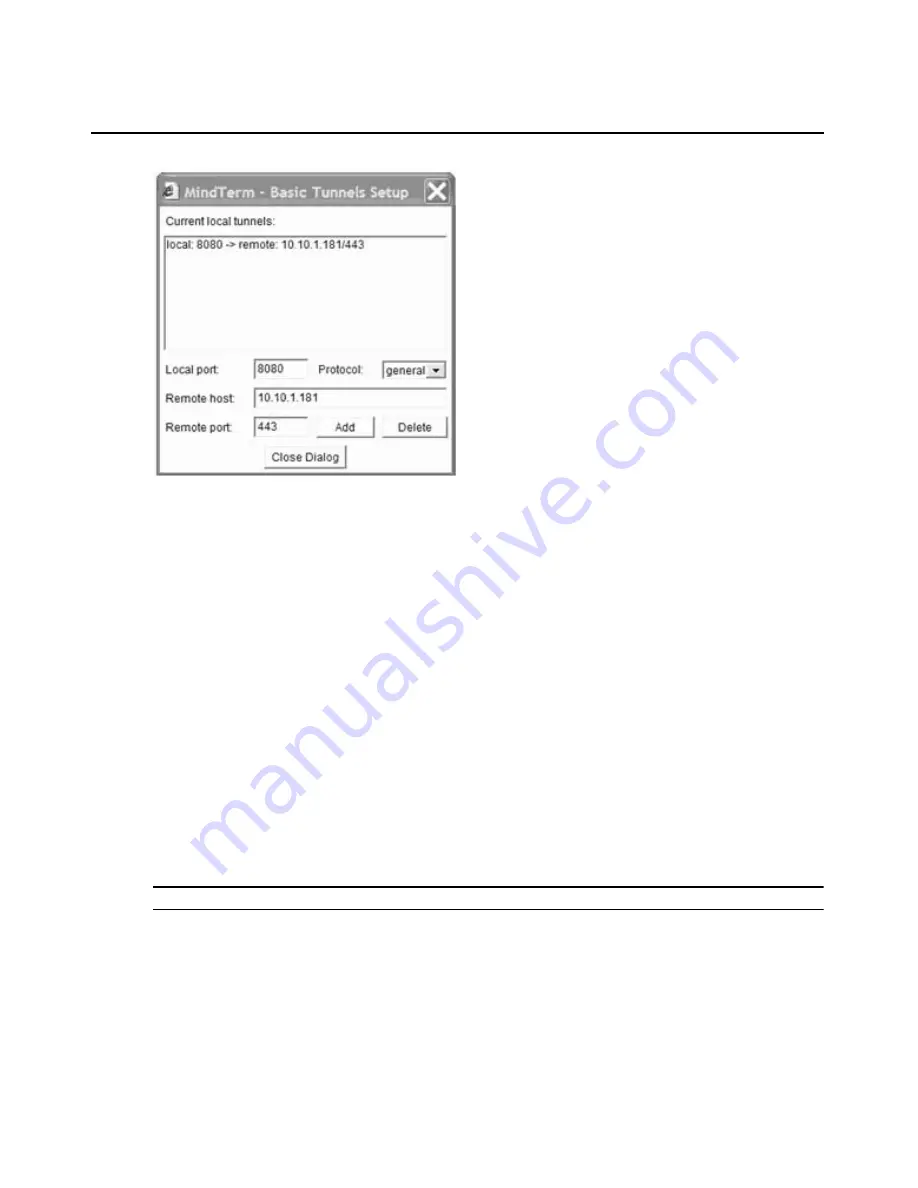
84
MergePoint Service Processor Manager SP53XX Installer/User Guide
Figure 6.1: MindTerm Basic Tunnels Setup Dialog Box
Using SSH with the MergePoint SP Manager
Both SSH v1 and SSH v2 services are supported on the MergePoint SP manager. The administrator
may disable either version; if only one version of SSH is enabled, authorized users can use only a
client running the same version.
If SSH is enabled, authorized users can use SSH in the following ways:
•
Accessing the MergePoint SP manager console using an SSH client or SSH command, then
connecting through the MergePoint SP manager to perform device management actions. See
User shell on page 85 and MgpShell on page 86.
•
Using the SSH command with special device management commands to perform device
management actions without having to log into the MergePoint SP manager first. See SSH
Passthrough commands on page 86.
To create an SSH connection:
1.
Click System - Setting.
2.
Click Connect. This connection uses the SSH protocol and opens in a separate window.
NOTE: See Using MindTerm to Create an SSH Tunnel on page 83 for more information.
The SSH command line format
The general format of the SSH command line is shown in the following example:
admin@MergePoint:~$ ssh -t
username:[devicename]@MergePoint_IP_or_DNS_name
Summary of Contents for MERGEPOINT 53XX SP MANAGER
Page 1: ...MERGEPOINT 53XX SP MANAGER Installer User Guide...
Page 12: ...x MergePoint Service Processor Manager SP53XX Installer User Guide...
Page 14: ...xii MergePoint Service Processor Manager SP53XX Installer User Guide...
Page 22: ...8 MergePoint Service Processor Manager SP53XX Installer User Guide...
Page 80: ...66 MergePoint Service Processor Manager SP53XX Installer User Guide...
Page 96: ...82 MergePoint Service Processor Manager SP53XX Installer User Guide...
Page 138: ...124 MergePoint Service Processor Manager SP53XX Installer User Guide...
Page 160: ...146 MergePoint Service Processor Manager SP53XX Installer User Guide...
Page 202: ...188 MergePoint Service Processor Manager SP53XX Installer User Guide...
Page 203: ......
Page 204: ...For Technical Support www avocent com support 590 839 501D...






























