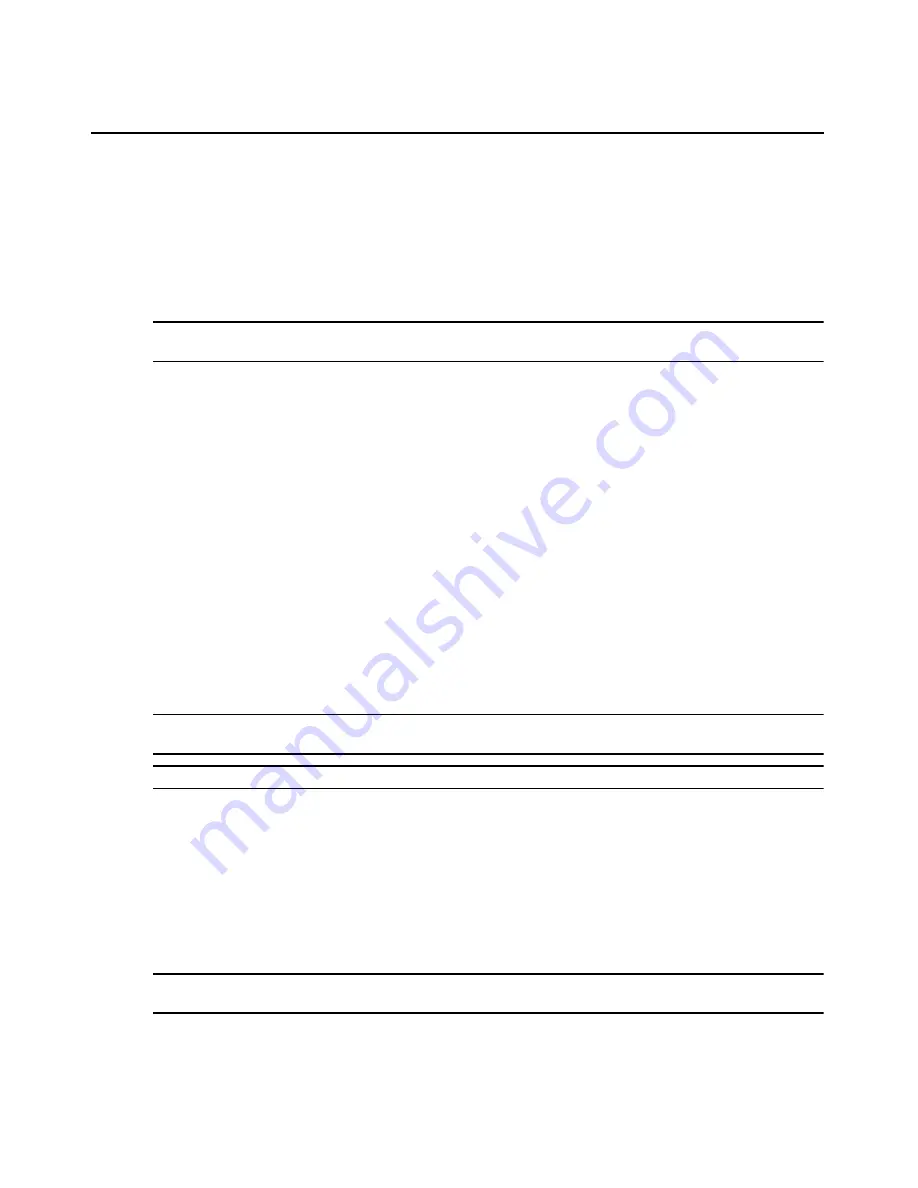
Chapter 5: Accessing Target Devices Using DirectCommand or Native IP
75
DirectCommand
DirectCommand allows transparent access to a service processor through the MergePoint SP
manager’s web interface. The DirectCommand Auto Login feature provides a configurable option
to log in automatically to the remote SP management web interface without needing to enter a
username or password. The vKVM interface or vMedia interface allows you to launch a vKVM or
vMedia session on the target device.
NOTE: DirectCommand requires Java SE Runtime Environment version 1.6.0_02 or later. Visit www.sun.com to
download the Java SE Runtime Environment.
A DirectCommand connection builds a set of TCP port forwarding tunnels between a user's
workstation and a service processor managed by the MergePoint appliance. All TCP packets that
arrive at the user's workstation are forwarded directly to the service processor. The detailed
information for the tunnels can be viewed from the DirectCommmand connection list window.
To use DirectCommand, first set up a DirectCommand connection between the user's workstation
and the service processor to be accessed. Second, use the Browser Session, vKVM interface or
vMedia interface provided by the DirectCommand connection.
To connect DirectCommand:
1.
In the side navigation bar, click a target device name.
2.
Click the DirectCommand tab.
3.
Click Connect. Links will appear below the button. From these links you can go to the Browser
Session interface, Browser Session (Auto Login) interface, vKVM interface or vMedia
interface. A DirectCommand Connected link appears on the top option bar on the upper-right
side of the page, where you can access the DirectCommand connection list window.
NOTE: The number of links depends on the type of target device. For example, currently only iLO has the
vMedia interface. Most devices support the Browser Session (Auto Login) interface and the vKVM interface.
CAUTION: For proper operation, the vKVM port for RSAII device should be TCP port 2000.
DirectCommand connection list
When you select a target device and successfully connect DirectCommand, a DirectCommand
Connected link appears on the top option bar on the upper-right side of the page. Clicking this link
invokes the DirectCommand connection list showing all currently active connections. From this
window you can access Browser Session interface, Browser Session Auto Login interface, vKVM
interface or vMedia interface by clicking the corresponding button. You may also view the device
connection information and forwarded ports from this window.
NOTE: The forwarded port information is retrieved from the TCP ports table in the SP profile. See
DirectCommand Options on page 32.
Summary of Contents for MERGEPOINT 53XX SP MANAGER
Page 1: ...MERGEPOINT 53XX SP MANAGER Installer User Guide...
Page 12: ...x MergePoint Service Processor Manager SP53XX Installer User Guide...
Page 14: ...xii MergePoint Service Processor Manager SP53XX Installer User Guide...
Page 22: ...8 MergePoint Service Processor Manager SP53XX Installer User Guide...
Page 80: ...66 MergePoint Service Processor Manager SP53XX Installer User Guide...
Page 96: ...82 MergePoint Service Processor Manager SP53XX Installer User Guide...
Page 138: ...124 MergePoint Service Processor Manager SP53XX Installer User Guide...
Page 160: ...146 MergePoint Service Processor Manager SP53XX Installer User Guide...
Page 202: ...188 MergePoint Service Processor Manager SP53XX Installer User Guide...
Page 203: ......
Page 204: ...For Technical Support www avocent com support 590 839 501D...






























