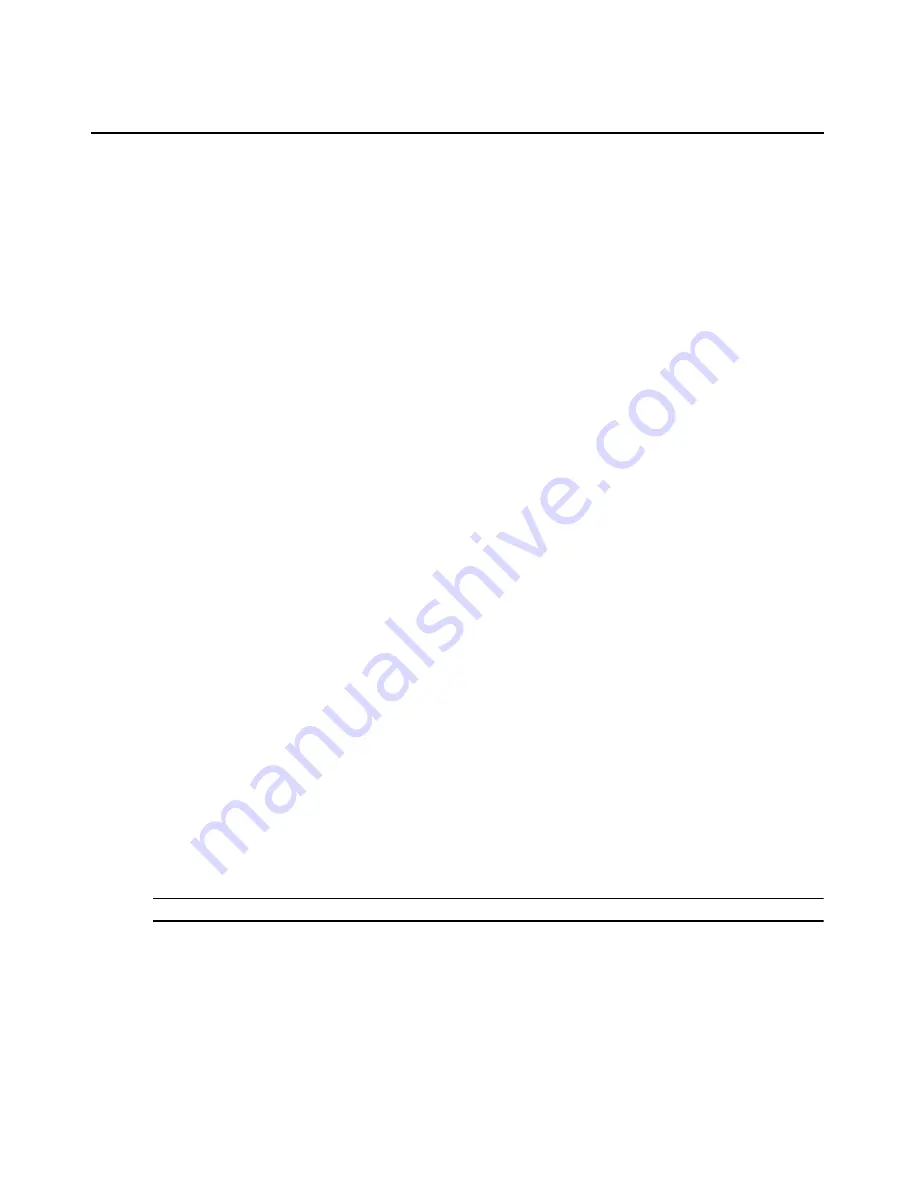
Chapter 3: Operations
49
Message filtering levels
Messages can be filtered according to their severity, based on any or all of the levels from the
following list.
•
0 - Emergency
•
1 - Alert
•
2 - Critical
•
3 - Error
•
4 - Warning
•
5 - Notice
•
6 - Info
•
7 - Debug
Configuring syslog messages
To configure syslog message filtering:
1.
Click System - Syslog.
2.
Select the link of the filter name which you want to modify.
3.
Click the checkboxes next to the desired severity levels.
4.
Click Apply to finish.
To configure the syslog destination:
1.
Click System - Syslog.
2.
In the System Destination area, select Console to send messages to the console.
-and/or-
Click Root user to send messages to the root user.
3.
In the User Define Destination area, configure messages to be sent to a defined syslog server
as follows.
a.
Click Add.
b.
In the Syslog Destination field, type a syslog server’s IP address.
c.
Click Apply.
d.
To add additional syslog servers, repeat steps a through c.
NOTE: You can edit or delete syslog servers by selecting the corresponding destination and clicking Delete.
Configuring PET alerts
Users with Admin privileges may configure PET alerts separately for each target device.
To configure PET alerts:
1.
In the side navigation bar, click a target device name.
Summary of Contents for MERGEPOINT 53XX SP MANAGER
Page 1: ...MERGEPOINT 53XX SP MANAGER Installer User Guide...
Page 12: ...x MergePoint Service Processor Manager SP53XX Installer User Guide...
Page 14: ...xii MergePoint Service Processor Manager SP53XX Installer User Guide...
Page 22: ...8 MergePoint Service Processor Manager SP53XX Installer User Guide...
Page 80: ...66 MergePoint Service Processor Manager SP53XX Installer User Guide...
Page 96: ...82 MergePoint Service Processor Manager SP53XX Installer User Guide...
Page 138: ...124 MergePoint Service Processor Manager SP53XX Installer User Guide...
Page 160: ...146 MergePoint Service Processor Manager SP53XX Installer User Guide...
Page 202: ...188 MergePoint Service Processor Manager SP53XX Installer User Guide...
Page 203: ......
Page 204: ...For Technical Support www avocent com support 590 839 501D...






























