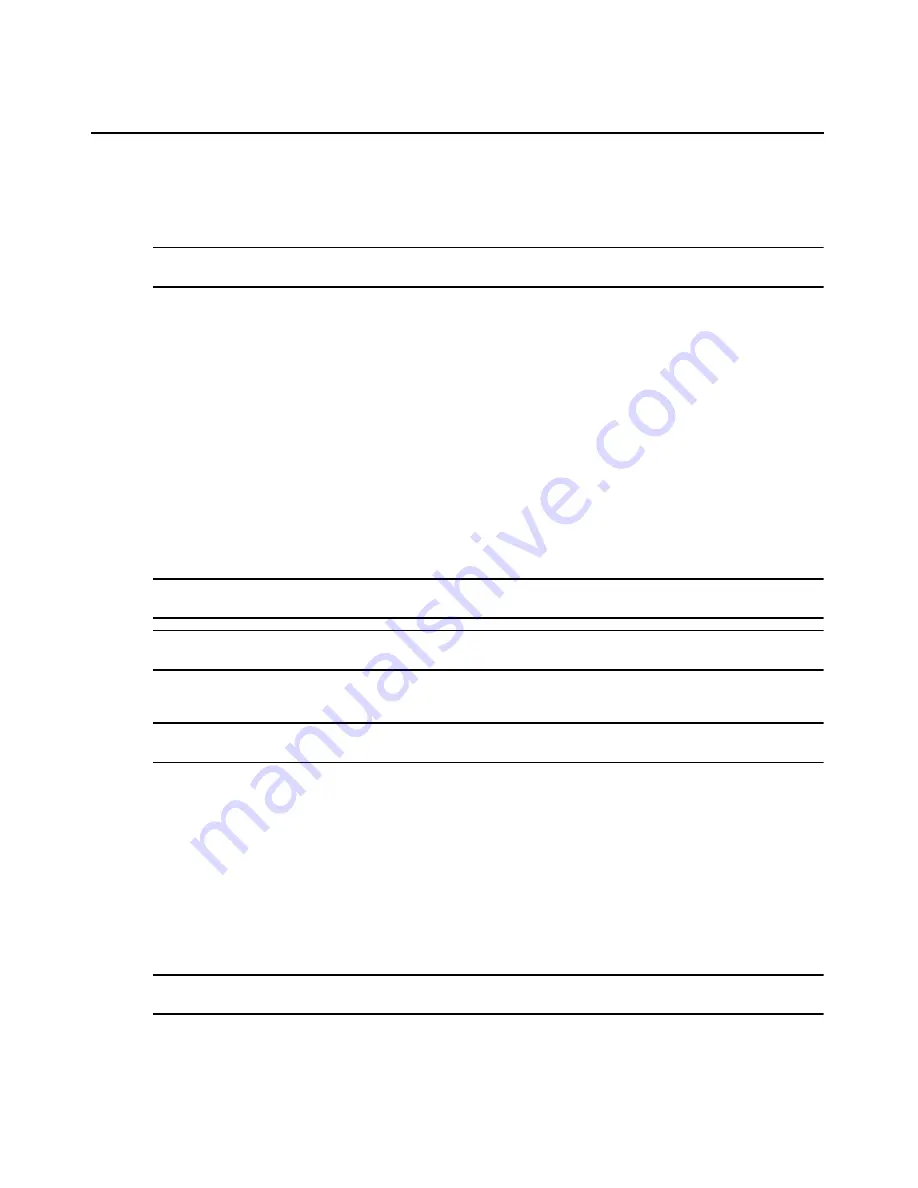
Chapter 5: Accessing Target Devices Using DirectCommand or Native IP
79
4.
In the Client IP field, type a host IP address.
5.
In the Targets drop-down menu, select a service processor IP address.
6.
Click Apply.
NOTE: The client IP address must be within a range of the Native IP trust. You must enable the Native IP
connection in the service processor or create a permanent Native IP connection in the Native IP Connection tab.
To delete a permanent Native IP connection:
1.
In the side navigation bar, select the MergePoint SP manager.
2.
Click Network - Native IP Connects.
3.
Select a Native IP connection.
4.
Click Delete.
To enable or disable a temporary Native IP connection for a service processor:
1.
In the side navigation bar, click a target device name.
2.
Click the Configuration tab.
3.
In the top navigation bar, click Native IP. The Native IP window appears.
4.
Click Enable/Disable to enable or disable Native IP
.
NOTE: If the specified range of target device IP addresses is not included in a Native IP trust, the Native IP
status is displayed as Unavailable and a temporary connection cannot be created.
NOTE: A Native IP connection must be set up on a trusted network interface (specified when creating a Native IP
trust).
To add a route or set the appliance as a default gateway at the user’s workstation:
NOTE: This procedure is provided for your convenience, but specific steps may vary depending on the host
operating system. For more information, see the installer/user guide for the host operating system.
Open the Internet Protocol (TCP/IP) Properties window and enter the MergePoint SP manager IP
address in the default gateway field.
-or-
Add a route by entering the appropriate command for your operating system; for example:
C:\Documents and Settings\admin>route add 192.168.1.20 mask
255.255.255.255 172.26.26.23
To directly connect to a native interface on a service processor:
NOTE: Before accessing the native interface, make sure you have already added a route or set the appliance as
the default gateway for the host.
1.
In the side navigation bar, click a target device name.
Summary of Contents for MERGEPOINT 53XX SP MANAGER
Page 1: ...MERGEPOINT 53XX SP MANAGER Installer User Guide...
Page 12: ...x MergePoint Service Processor Manager SP53XX Installer User Guide...
Page 14: ...xii MergePoint Service Processor Manager SP53XX Installer User Guide...
Page 22: ...8 MergePoint Service Processor Manager SP53XX Installer User Guide...
Page 80: ...66 MergePoint Service Processor Manager SP53XX Installer User Guide...
Page 96: ...82 MergePoint Service Processor Manager SP53XX Installer User Guide...
Page 138: ...124 MergePoint Service Processor Manager SP53XX Installer User Guide...
Page 160: ...146 MergePoint Service Processor Manager SP53XX Installer User Guide...
Page 202: ...188 MergePoint Service Processor Manager SP53XX Installer User Guide...
Page 203: ......
Page 204: ...For Technical Support www avocent com support 590 839 501D...






























