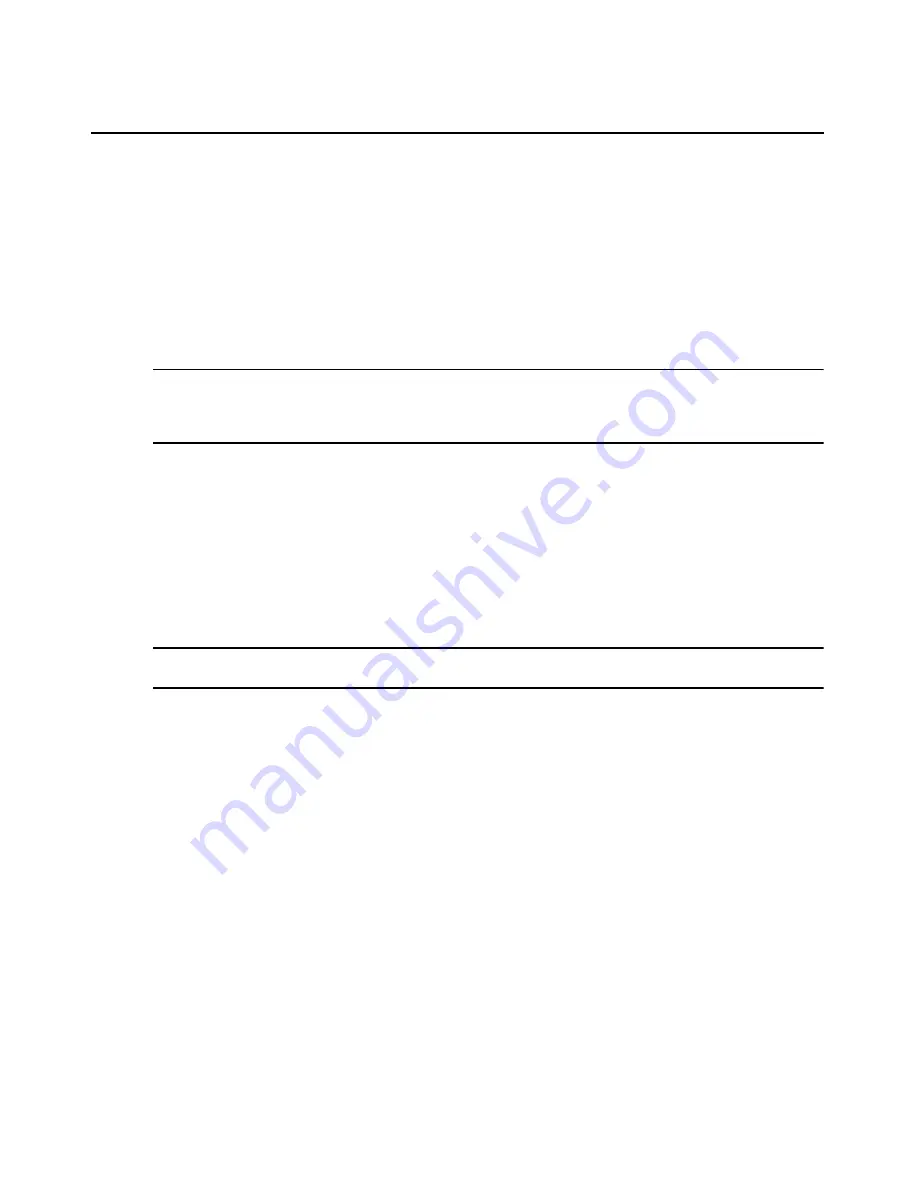
Chapter 2: Installation and Setup
29
To use a new username and password, select Do not use default username and password
and enter the username and password in the corresponding fields.
b.
Select or deselect Data Buffering as desired. (To set SoL data buffering size, see To set the
session time interval and SoL history size: on page 35).
-or-
If you do not want to require a username and password when connecting to the target device,
select Don’t verify username and password. You may specify the username and password in
the corresponding fields for accessing other functions.
NOTE: If Verify username and password is selected, the username and password are checked when adding a
target device and the Serial over LAN (SoL) session starts automatically. If Verify username and password is
deselected, the username and password are not checked when adding a target device and the SoL session is
not started.
4.
(Optional) Select Group Name. From the Group Name drop-down menu, select a group for the
new target device. The target device appears in the group folder in the side navigation bar.
5.
Click Apply.
Added target devices are displayed in the Managed Targets list. When adding a BladeCenter target
device with a verified username and password, all blades are added at once. Otherwise, its blades
are not added and are not available under the corresponding chassis in the main Unit Overview
window. If you want to add blades now, you must change the verification status and then click the
Resync button.
NOTE: Target device settings can be modified on the Properties page. For more information, see Changing
target device parameters on page 52.
To delete a target device from the Managed/Unmanaged Targets list:
1.
Click the Targets tab, then click Targets in the top navigation bar. The Targets window
appears.
2.
In the appropriate targets list, select the target device you wish to delete and click Delete.
To remove a target device from the side navigation bar:
1.
In the side navigation bar, click a target device name.
2.
Click the Properties tab.
3.
In the top navigation bar, click Target. A window displaying target device
information appears.
4.
Click Remove. When prompted, confirm the remove action. The selected target device is
removed from the side navigation bar.
To add a target device to a group:
1.
In the side navigation bar, click a target device name.
Summary of Contents for MERGEPOINT 53XX SP MANAGER
Page 1: ...MERGEPOINT 53XX SP MANAGER Installer User Guide...
Page 12: ...x MergePoint Service Processor Manager SP53XX Installer User Guide...
Page 14: ...xii MergePoint Service Processor Manager SP53XX Installer User Guide...
Page 22: ...8 MergePoint Service Processor Manager SP53XX Installer User Guide...
Page 80: ...66 MergePoint Service Processor Manager SP53XX Installer User Guide...
Page 96: ...82 MergePoint Service Processor Manager SP53XX Installer User Guide...
Page 138: ...124 MergePoint Service Processor Manager SP53XX Installer User Guide...
Page 160: ...146 MergePoint Service Processor Manager SP53XX Installer User Guide...
Page 202: ...188 MergePoint Service Processor Manager SP53XX Installer User Guide...
Page 203: ......
Page 204: ...For Technical Support www avocent com support 590 839 501D...






























