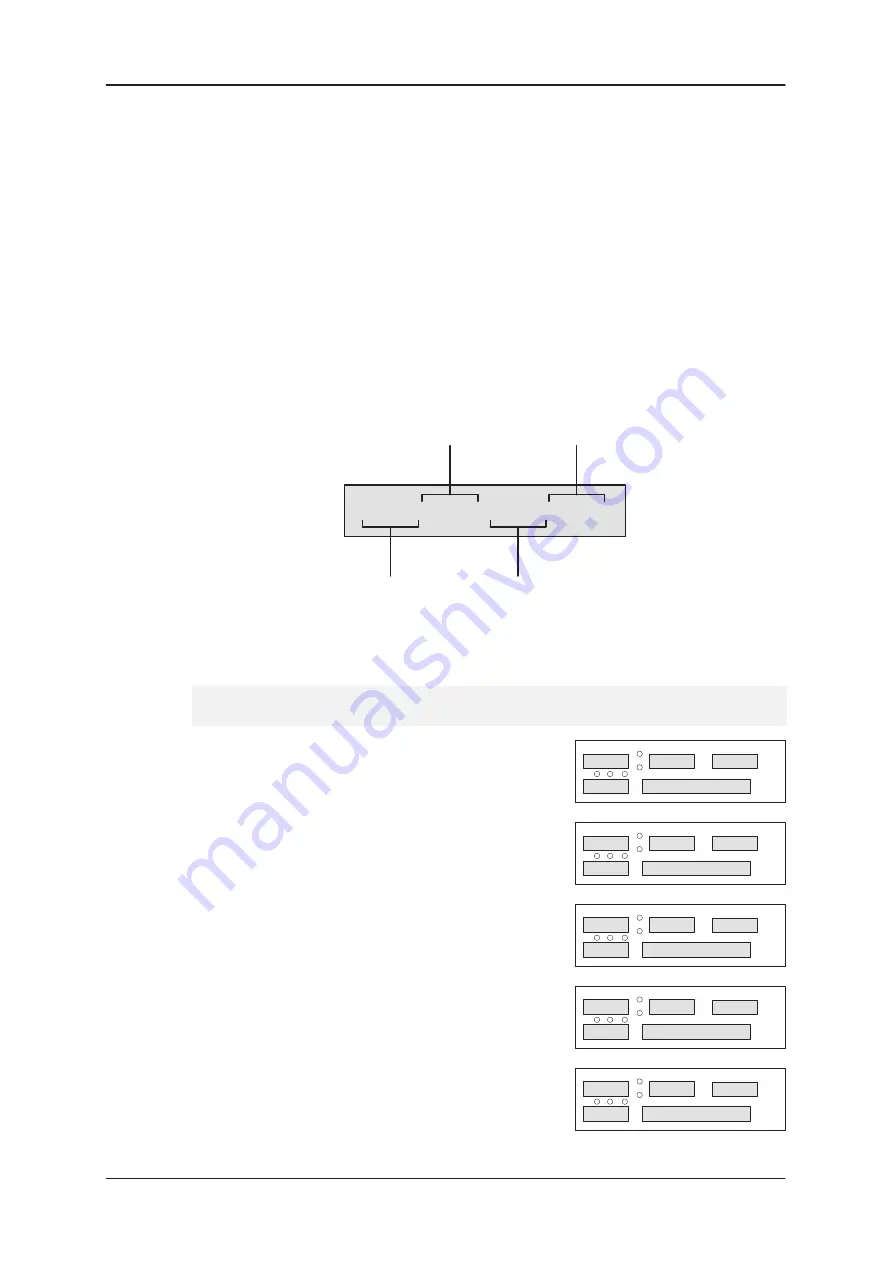
9 — Label Formats
9–20
CX20/CX30/CX34 Service Manual
9.4
Edit Format (Menu Option)
New label formats can be programmed and existing ones edited in the
EDIT FORMAT option.
Before programming/editing please note the following:
In a field, if the co–ordinates of a text area remain unprogrammed (that is:
their value is 000 000 000 000 when ENTER is pressed), ENTER FONT
menu is omitted and next field is prompted for.
If the message INVALID ENTRY appears the co–ordinates are
unacceptable. Reassess them, then re–type them and press ENTER.
If the message FIELD OVERLAP appears fields are overlapping: if
necessary start again from Step 2 in the following procedure.
Figure 9.9
Co–ordinates (Commodity Display)
000 000 000 000
X1
X2
Y1
Y2
To program a new format or edit an existing one carry out the following (to exit at
any time press SHIFT then ENTER):
What You Do
What You See
1
Go to the EDIT FORMAT option.
EDIT FORMAT
2
Press ENTER.
0
FORMAT REF
3
Type the number of the format you
wish to create/edit (refer to Table 9.1).
10
FORMAT REF
:
4
Press ENTER.
TEXT 1
5
Press ENTER.
000 000 000 000
Summary of Contents for CX20 SERIES
Page 258: ...PL 1 CX20 CX30 CX34 Service Manual Section PL Parts List ...
Page 284: ......
Page 287: ......
Page 317: ...Addendum A Phase 1 4 and CX34 Parts List A 30 CX20 CX30 CX34 Addendum A ...
Page 318: ......
Page 321: ......
Page 323: ...Contents B 2 Addendum B ...
Page 343: ...Addendum B Phase 1 5 1 5 3 and New Main PCB B 22 Addendum B ...
Page 344: ......
Page 347: ......
Page 351: ...PL Parts List Devlin Keyboard C 6 Addendum C ...
Page 352: ......
















































