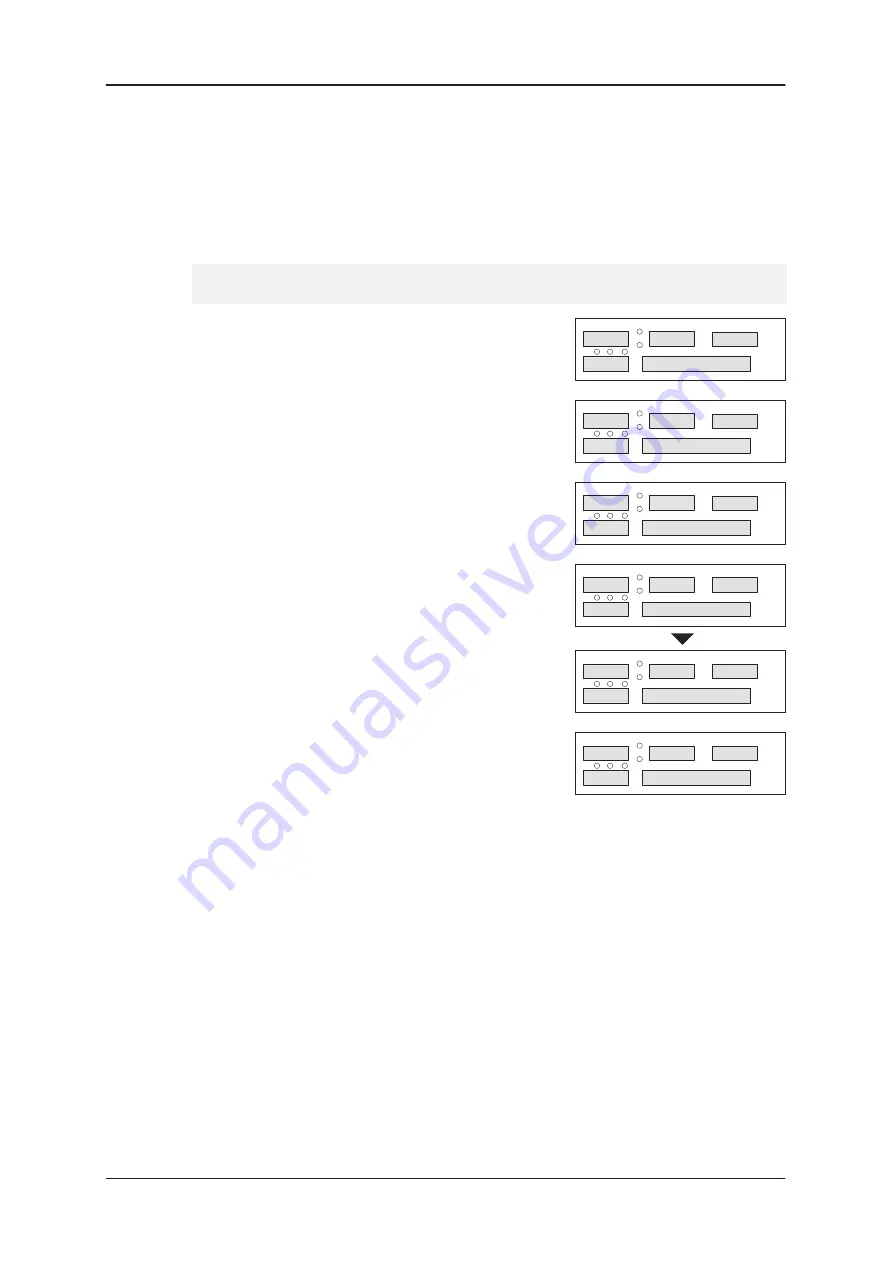
9 — Label Formats
9–27
CX20/CX30/CX34 Service Manual
9.7
Print Format (Menu Option)
See Figure 9.2 for examples.
This option prints out the selected label format in the form of boxes, each box
representing a label field which is identified by a single–digit code inside. The
STORE NAME is also printed, if programmed.
What You Do
What You See
1
Go to the PRINT FORMAT option.
PRINT FORMAT
2
Press ENTER.
0
FORMAT REF
3
Type in the number of the label format
you wish to print.
7
FORMAT REF
4
Press ENTER. The label is printed. If
printing on a tally roll, make sure
machine is configured for continuous
printing (Machine X
→
PRINTER SETUP
→
LABEL TYPE
→
SEPARATE ? Y/N Y).
0
FORMAT REF
5
Either print another label format by
following Steps 3 and 4, or press
SHIFT then ENTER to exit.
PRINT FORMAT
Summary of Contents for CX20 SERIES
Page 258: ...PL 1 CX20 CX30 CX34 Service Manual Section PL Parts List ...
Page 284: ......
Page 287: ......
Page 317: ...Addendum A Phase 1 4 and CX34 Parts List A 30 CX20 CX30 CX34 Addendum A ...
Page 318: ......
Page 321: ......
Page 323: ...Contents B 2 Addendum B ...
Page 343: ...Addendum B Phase 1 5 1 5 3 and New Main PCB B 22 Addendum B ...
Page 344: ......
Page 347: ......
Page 351: ...PL Parts List Devlin Keyboard C 6 Addendum C ...
Page 352: ......






























