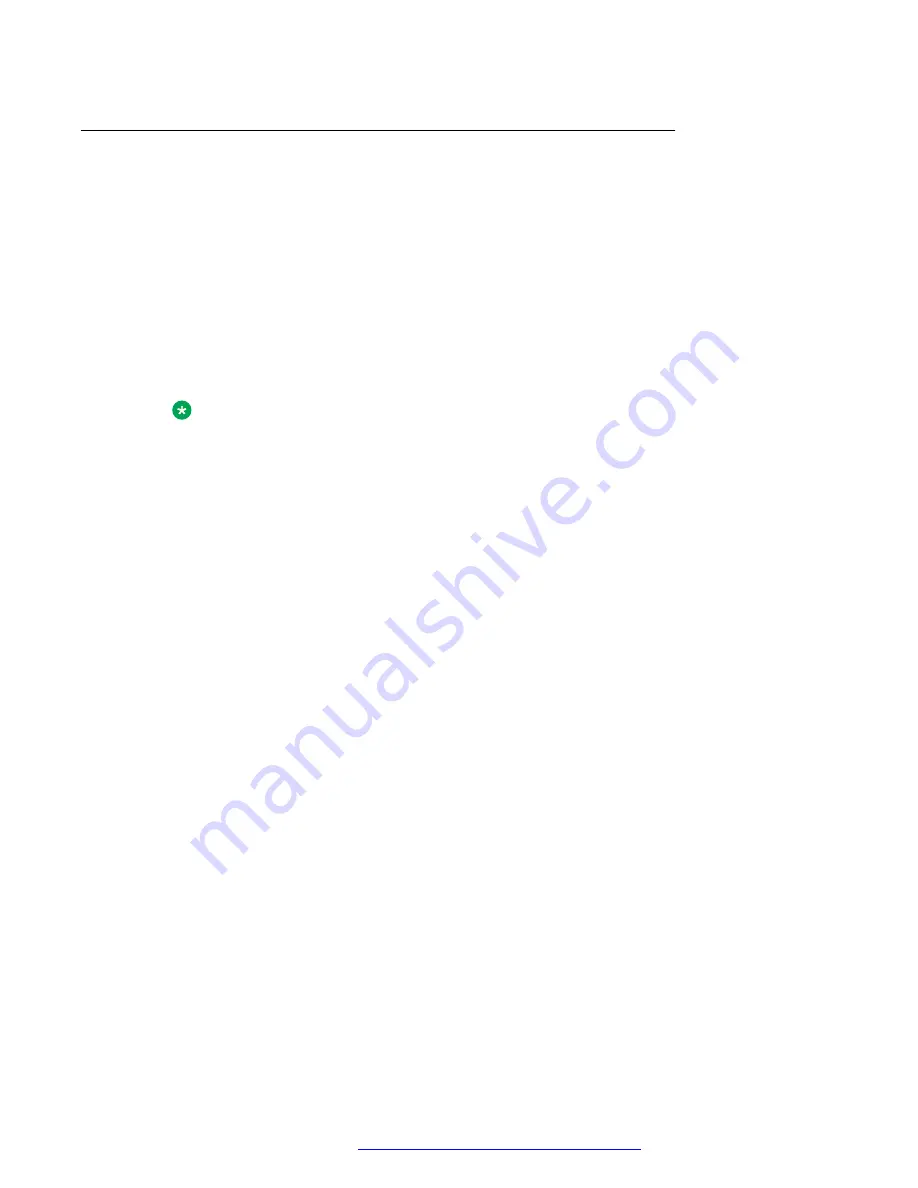
Modifying DND preferences from the Settings menu
About this task
Use this procedure to set DND preferences from the
Settings
menu on the device. You can pick
what to block and what to allow when DND is on.
Procedure
1. Navigate to
Settings
>
Sound & Audio
>
Do Not Disturb
.
2. Under Behavior, choose which of the following sound and notifications to block or allow:
•
Sound & vibration
: Block or allow alarms, media, and touch sounds.
•
Notifications
: Block only sound or both sound and visuals from notifications.
Note:
With any settings, the device displays critical notifications for system activity and
status.
3. Under Exceptions, choose which of the following notifications to receive when DND is
turned on:
•
Reminders
and
Events
.
•
Messages
and
Calls
: You can choose to get notifications for calls or messages from
anyone, contacts only, favorite contacts only, or none.
•
Allow repeat callers
: You can choose to let your device ring if the same person calls
twice in 15 minutes.
4. To set the DND mode duration on, tap
Duration
, and choose one of the following:
•
Until you turn off
.
• A certain time, such as
For 1 hour
or
For 30 minutes
.
•
Ask every time
.
5. To automatically mute your device during certain times, tap
Turn on automatically
, and do
one of the following:
• Turn on an available rule.
For example, turn on
Sleeping
to mute the device at night.
• Make your own rule. Tap
Add rule
, and then tap
Time
or
Event
to create the rule. Edit
the rule according to your requirement.
Do Not Disturb mode
April 2021
Using Avaya Vantage
™
149





























