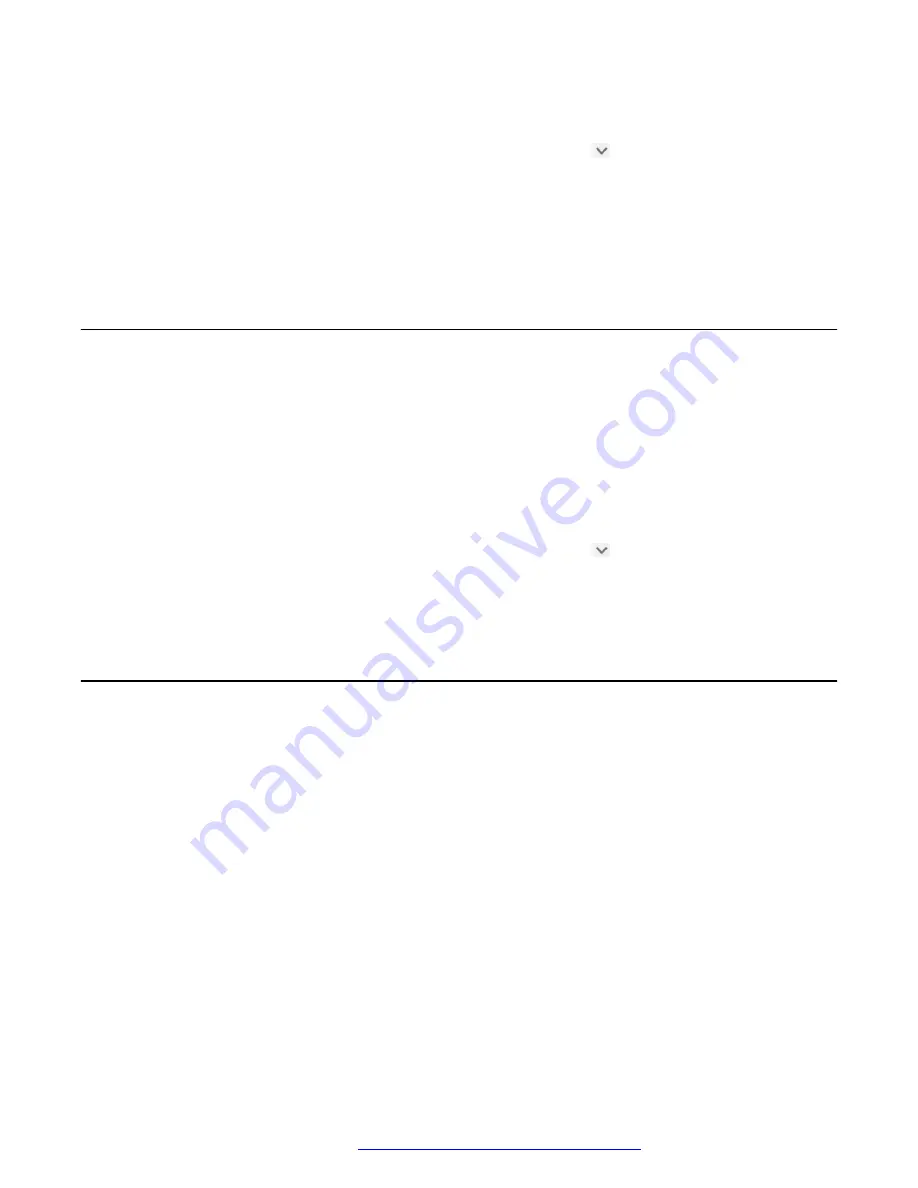
Procedure
1. On the conversation screen, to open the
More
menu, tap next to the participant name.
2. Tap
Edit Subject
.
3. Type a new subject, and tap
Done
.
The conversation screen displays the new subject as the conversation title in place of the
participant name or the previous subject.
Marking all instant messages as read
About this task
Use this procedure to mark all messages as read in a conversation, including the unread
messages.
Before you begin
Open the conversation.
Procedure
1. On the conversation screen, to open the
More
menu, tap next to the participant name.
2. Tap
Mark all as read
.
The application marks all unread messages as read.
Responding to an incoming instant message notification
About this task
When someone starts a new instant messaging conversation with you, the notification area of
Avaya Vantage
™
displays a new message notification. You also receive new message notifications
for an existing conversation if the conversation screen is closed.
For a new message alert to show up on your Avaya Vantage
™
built-in UC experience screen, you
can configure the notification behavior. For the notification area to display new message alerts,
you must ensure that notifications for instant messages are enabled. By default, all notifications
are enabled for Avaya Vantage
™
built-in UC experience.
Procedure
Do one of the following for a new message alert:
• To mark the new and unread messages in the conversation as read, tap
MARK AS READ
.
Avaya Vantage
™
removes the notification from the notification area. You can read the messages
in the conversation later from your conversation history.
Instant messaging operations
April 2021
Using Avaya Vantage
™
108






























