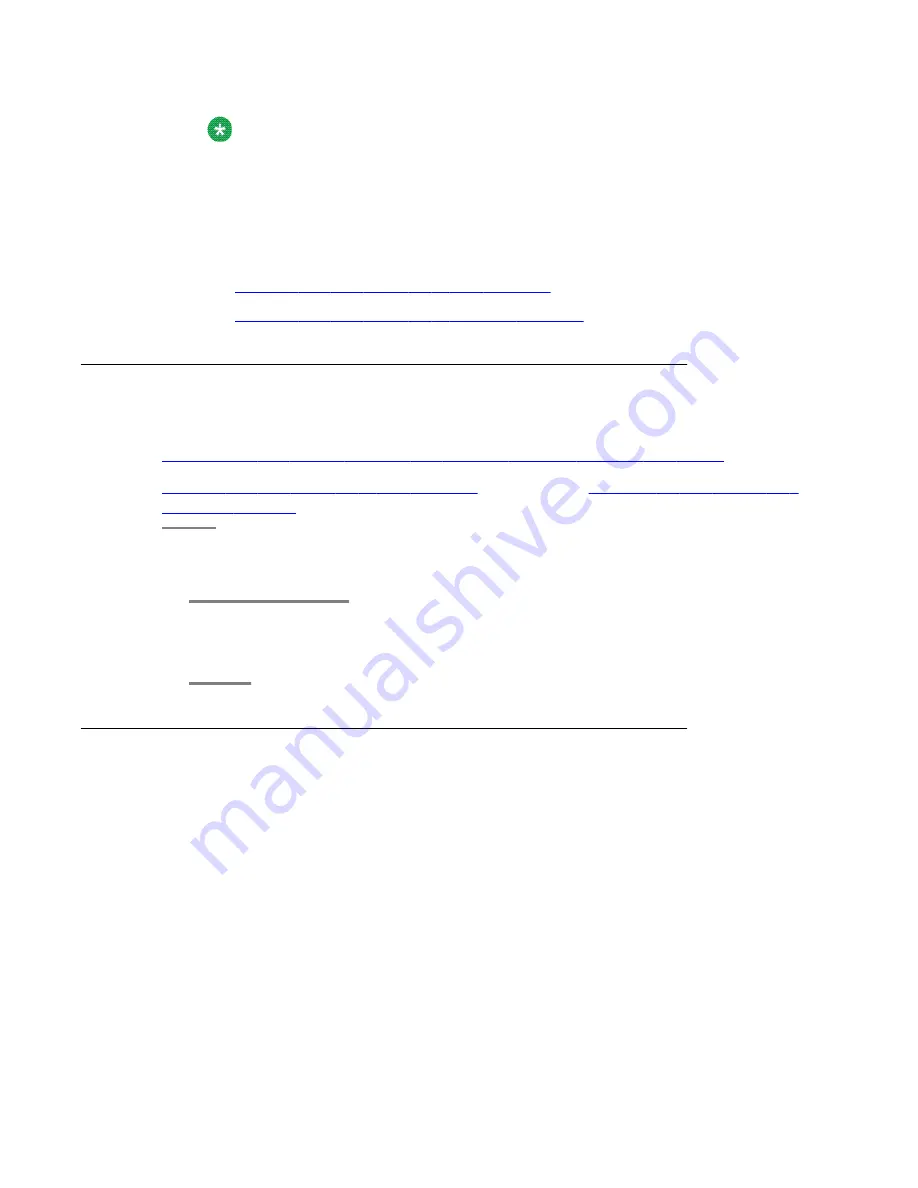
Note:
If you are not familiar with Linux commands, Avaya recommends that you install System
Platform using a DVD.
• Do one of the following depending on your system:
Verify the System Platform ISO image. Do one of the following depending on your
operation system
-
Verifying the ISO image on a linux machine
-
Verifying the ISO image on a Windows machine
Setting up a DVD for System Platform installation
Prerequisites
Downloading the System Platform and solution template software from PLDS
on page 13
Verifying the ISO image on a linux machine
If you want to use a DVD to install System Platform, perform the following tasks to set up the
DVD.
Burn the ISO image of the System Platform installer on a DVD.
You can burn a DVD on any computer or server that has a DVD burner.
Setting up USB flash drive
System requirements for USB flash drive
The system requirements for installing System Platform using a USB flash drive are as follows:
• A FAT32 formatted USB flash drive with the bootable flag set. Avaya recommends a
minimum 2-GB USB flash drive, but this minimum may change depending on the size of
the installer image.
• A laptop or server that has Linux operating system installed, for example Red Hat 5.3 or
CentOS 5.3.
Installation Prerequisites for System Platform
22 Installing and Configuring Avaya Aura
™
System Platform
April 2010
Summary of Contents for Aura System Platform
Page 1: ...Installing and Configuring Avaya Aura System Platform Release 1 1 1 April 2010...
Page 4: ...4 Installing and Configuring Avaya Aura System Platform April 2010...
Page 8: ...8 Installing and Configuring Avaya Aura System Platform April 2010...
Page 104: ...104 Installing and Configuring Avaya Aura System Platform April 2010...






























