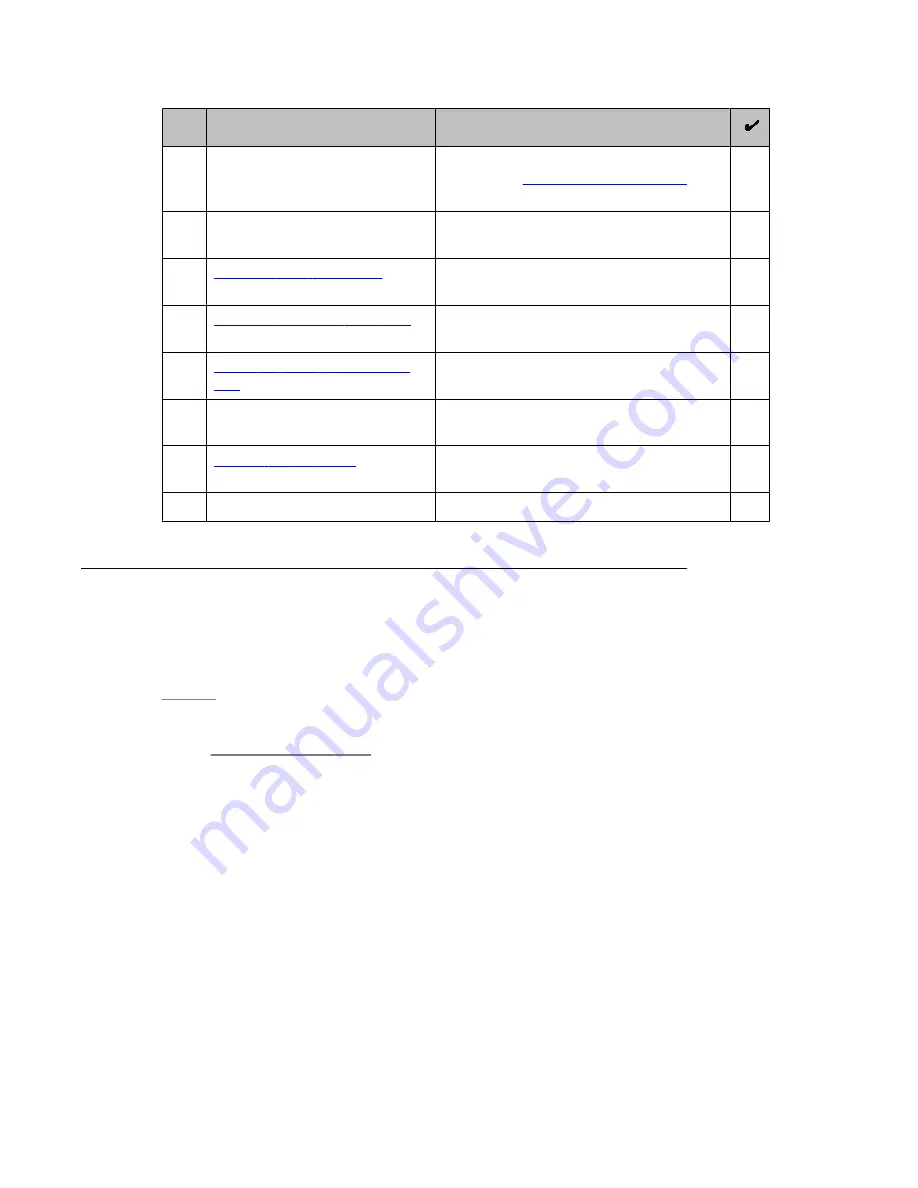
#
Task
Notes
3
Verify that the rack is grounded in
accordance with local electrical
code.
See
Approved Grounds
(555–245–772),
available at
4
Remove the cabinet doors, if
necessary.
See the cabinet manufacturer's
documentation.
7
on
page 32
8
Installing the server in the rack
page 34
Install the cable management
arm
9
Replace the cabinet doors, if
necessary.
See the cabinet manufacturer's
documentation.
10
on
page 36
11
Troubleshoot the installation.
Attaching rails to the rack
Prerequisites
If the slide rails in your rack installation kit came with thumbscrews installed, remove them
before you begin the following installation procedure.
Each slide rail is marked with either an R (right) or an L (left).
1. Select one of the slide rails and push up on the front moveable tab (1). See the
following figure.
Server installation and connectivity
32 Installing and Configuring Avaya Aura
™
System Platform
April 2010
Summary of Contents for Aura System Platform
Page 1: ...Installing and Configuring Avaya Aura System Platform Release 1 1 1 April 2010...
Page 4: ...4 Installing and Configuring Avaya Aura System Platform April 2010...
Page 8: ...8 Installing and Configuring Avaya Aura System Platform April 2010...
Page 104: ...104 Installing and Configuring Avaya Aura System Platform April 2010...






























