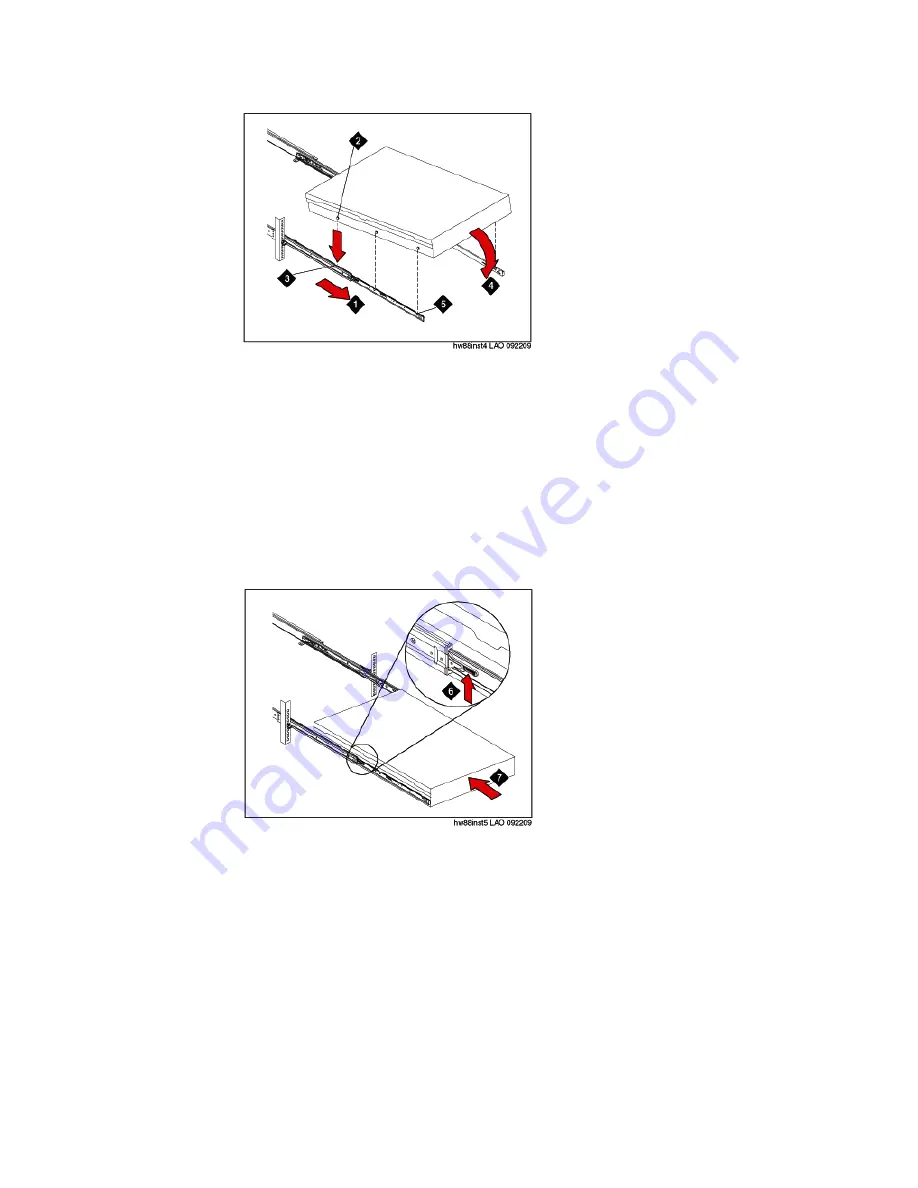
2. Carefully lift the server and tilt it into position over the slide rails so that the rear nail
heads (2) on the server line up with the rear slots (3) on the slide rails. See the
preceding figure.
3. Slide the server down until the rear nail heads slip into the two rear slots.
4. Slowly lower the front of the server (4) until the other nail heads slip into the other
slots on the slide rails. See the preceding figure.
5. Make sure that the front latch (5) slides over the nail heads. See the preceding
figure.
6. Lift the locking levers (6) on the slide rails. See the following figure.
7. Push the server (7) all the way into the rack until it clicks into place. See the
preceding figure.
8. Insert the optional M6 screws (8) in the front of the server when you move the rack
cabinet or if you install the rack cabinet in a vibration-prone area. See the following
figure.
Installing and connecting the S8800 Server
Installing and Configuring Avaya Aura
™
System Platform
April 2010 35
Summary of Contents for Aura System Platform
Page 1: ...Installing and Configuring Avaya Aura System Platform Release 1 1 1 April 2010...
Page 4: ...4 Installing and Configuring Avaya Aura System Platform April 2010...
Page 8: ...8 Installing and Configuring Avaya Aura System Platform April 2010...
Page 104: ...104 Installing and Configuring Avaya Aura System Platform April 2010...






























