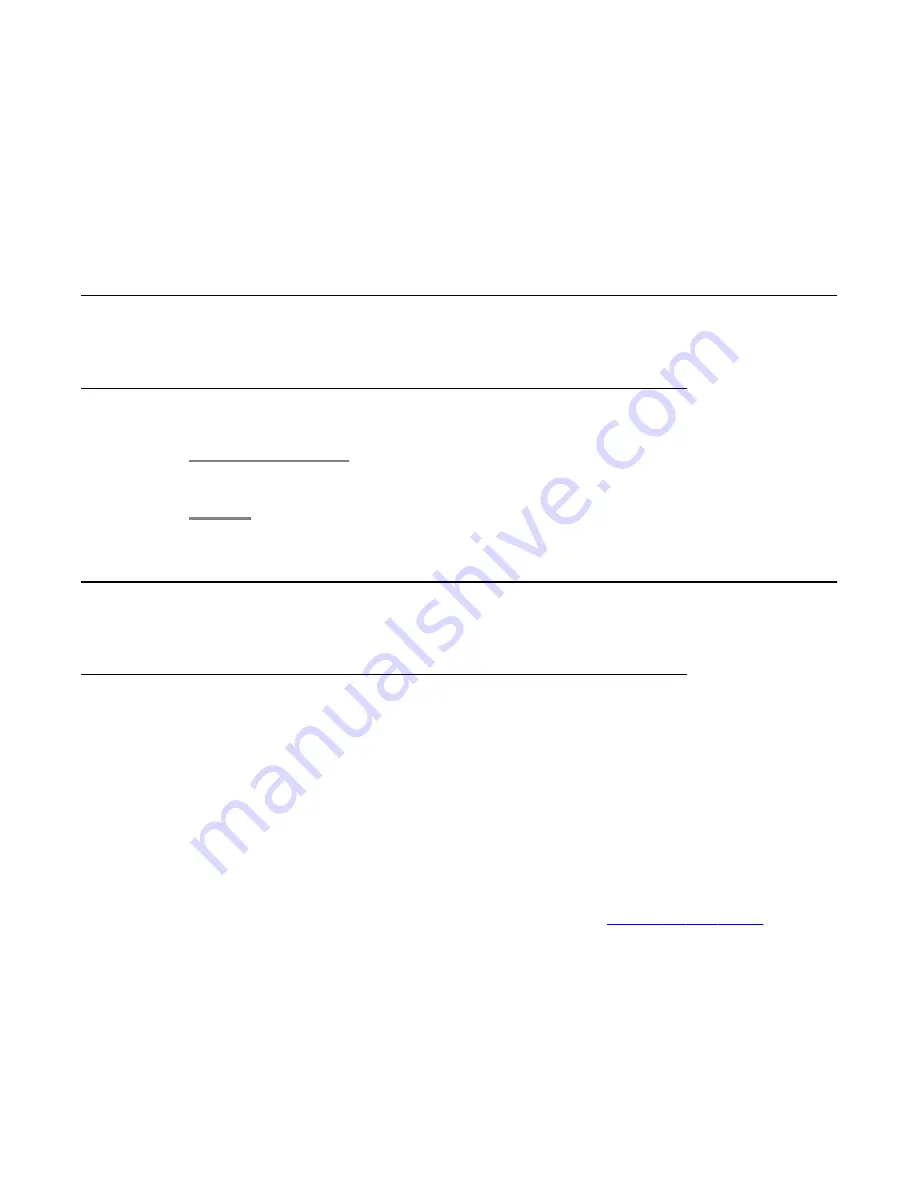
Chapter 10: Troubleshooting the installation
Avaya and customer equipment is missing
Troubleshooting steps
Contact your project manager.
The server has no power
Troubleshooting steps
• Make sure that the power cord is plugged into the back of the server and into a
nonswitched outlet or UPS. If the server has a redundant power supply, make sure that
both power supplies are plugged in.
• If the server has a single power supply, it must be installed in power-supply bay 1. See
“Back of server.”
• Make sure that the UPS is plugged into a nonswitched outlet.
• Make sure that the outlet has power.
• Push the power button on the front of the server. See
on page
36.
• Check the power supply LEDs on the back of the server. During normal operation, the
AC LED and DC LED are both lit.
Installing and Configuring Avaya Aura
™
System Platform
April 2010 79
Summary of Contents for Aura System Platform
Page 1: ...Installing and Configuring Avaya Aura System Platform Release 1 1 1 April 2010...
Page 4: ...4 Installing and Configuring Avaya Aura System Platform April 2010...
Page 8: ...8 Installing and Configuring Avaya Aura System Platform April 2010...
Page 104: ...104 Installing and Configuring Avaya Aura System Platform April 2010...






























