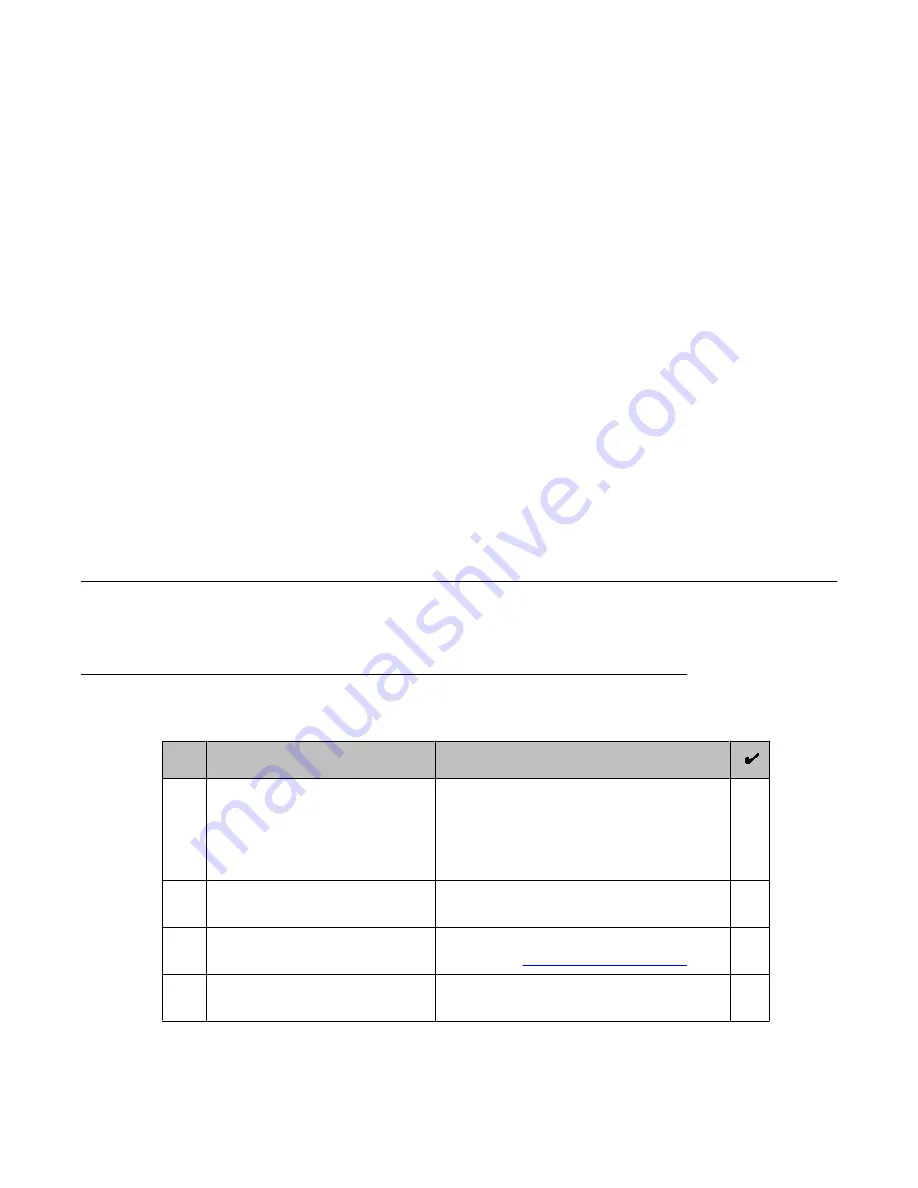
Chapter 4: Server installation and
connectivity
System Platform is installed on either the Avaya S8510 Server or the Avaya S8800 Server.
Servers are installed in customer-provided racks and connected to the customer's network.
The server installation process includes:
• attaching rails to the rack
• installing the server to the rails
• connecting the server to a power supply
• connecting the server to the customer network.
See Installing and connecting the S8510 Server and Installing and connecting the S8800
Server topics for more information.
Installing and connecting the S8510 Server
Server installation checklist
#
Task
Notes
1
Verify that all equipment is on site Compare the list of items that were ordered
to the contents of the boxes. Use the
inventory list provided by your project
manager; do not rely on the packing slips
inside the boxes for the correct information.
2
Verify that rack is installed to
code
3
Verify that rack is grounded per
local code
See
Approved Grounds
(555–245–772),
available at
4
Remove cabinet doors, if
necessary
See cabinet manufacturer's
documentation.
Installing and Configuring Avaya Aura
™
System Platform
April 2010 25
Summary of Contents for Aura System Platform
Page 1: ...Installing and Configuring Avaya Aura System Platform Release 1 1 1 April 2010...
Page 4: ...4 Installing and Configuring Avaya Aura System Platform April 2010...
Page 8: ...8 Installing and Configuring Avaya Aura System Platform April 2010...
Page 104: ...104 Installing and Configuring Avaya Aura System Platform April 2010...






























