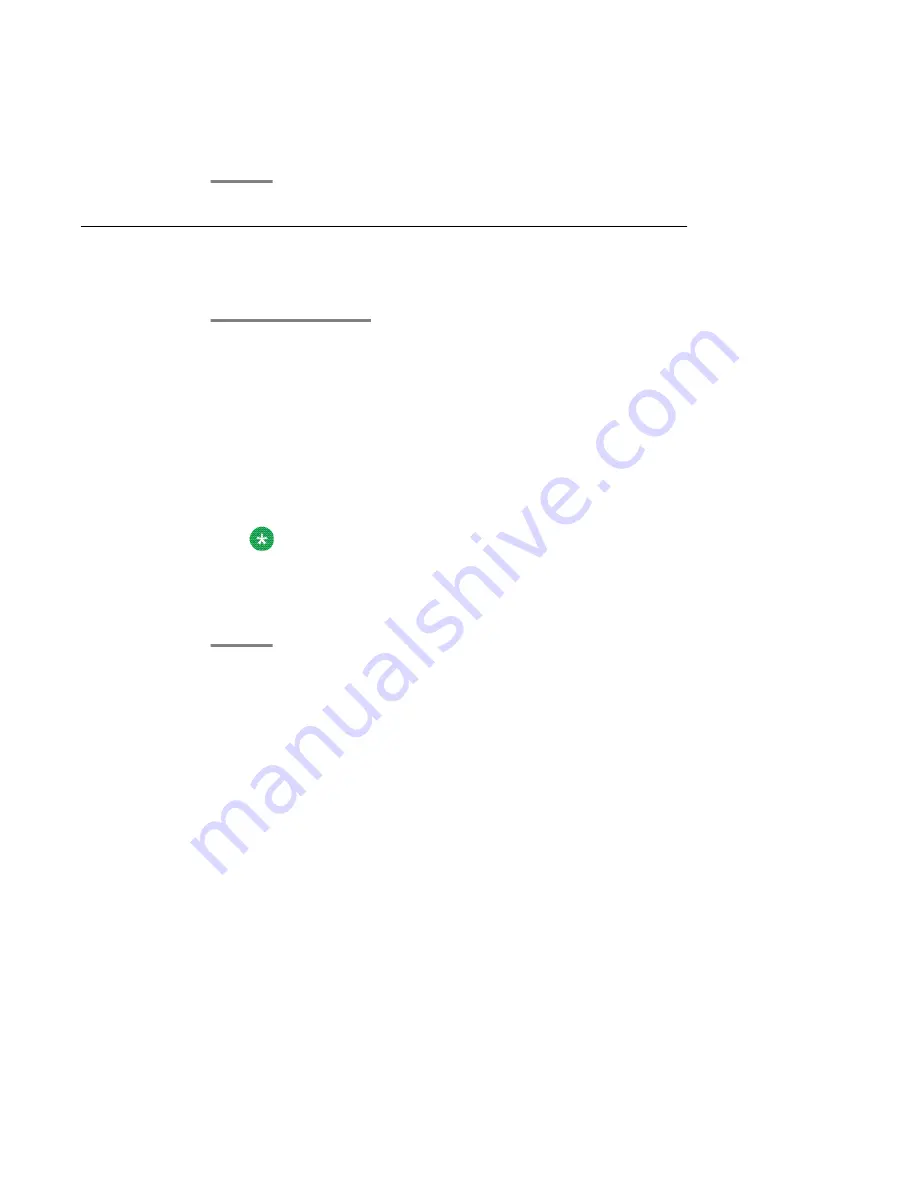
3. Ensure that both the numbers are same.
4. (Optional) If the numbers are different, download the ISO image again and verify.
Verifying the ISO image on a Windows machine
Perform the following tasks to verify the ISO image in a DVD or in a USB flash drive.
1. Download the System Platform installer ISO image from the Avaya Product
Licensing and Delivery System (PLDS) Web site.
2. Refer to one of the following links and follow the instructions to verify that the ISO
image you have downloaded is not corrupted.
• http://www.md5summer.org/
• http://zero-sys.net/portal/index.php?kat=70
• http://code.kliu.org/hashcheck/
Note:
Avaya has no control over the content published on these external sites. Please
use the content only as reference.
3. (Optional) If the ISO image is corrupted, download the image again and verify.
Installation Prerequisites for System Platform
24 Installing and Configuring Avaya Aura
™
System Platform
April 2010
Summary of Contents for Aura System Platform
Page 1: ...Installing and Configuring Avaya Aura System Platform Release 1 1 1 April 2010...
Page 4: ...4 Installing and Configuring Avaya Aura System Platform April 2010...
Page 8: ...8 Installing and Configuring Avaya Aura System Platform April 2010...
Page 104: ...104 Installing and Configuring Avaya Aura System Platform April 2010...






























