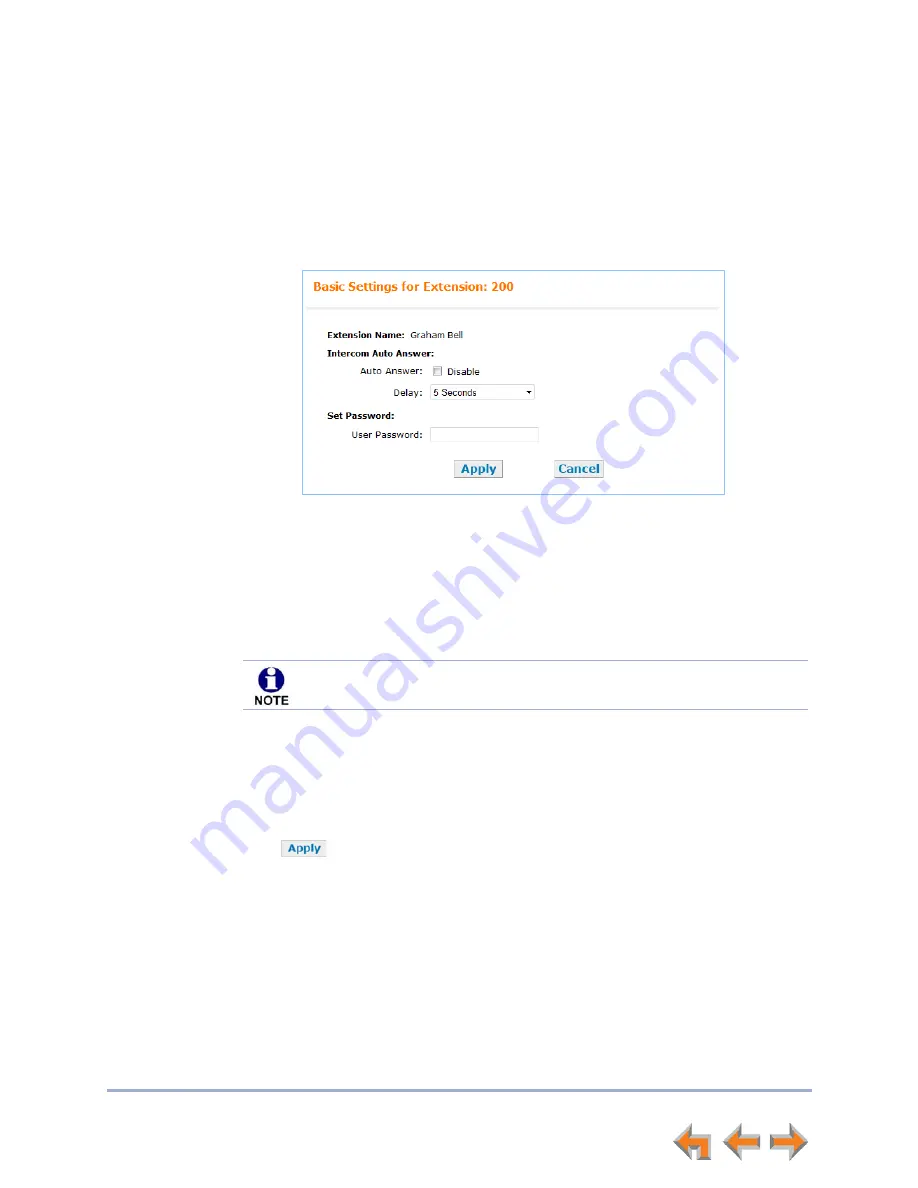
Web Interface
90
Syn248 SB35020 Deskset User’s Guide
Back to Contents
Basic Settings
The remaining procedures in this chapter assume that you are already logged in to the
WebUI. See
“Accessing the Web User Interface (WebUI)” on page 88
.
After logging in, the
Basic Settings
page appears as shown in Figure 28. Your
Extension Name
, which the system administrator enters, is displayed on internal calls.
Figure 28. Extension Basic Settings
To modify the Basic Settings:
1. If
Intercom Auto Answer
is enabled on your Deskset (see
“Intercom Auto Answer”
on page 76
), you can:
a. Disable Intercom Auto Answer.
b. Set the Intercom Auto Answer
Delay
from 0 to 45 seconds. Your Deskset
automatically answers Intercom calls after the delay time you select.
2. Under
User Password
, create or change your Deskset password. The password must
consist of numbers only and can be up to six digits long. This password is also used
for accessing Voicemail and settings on the Deskset and on the WebUI.
3. Click
to save your changes.
If Intercom Auto Answer is disabled from the Deskset, this setting does not
appear.






























