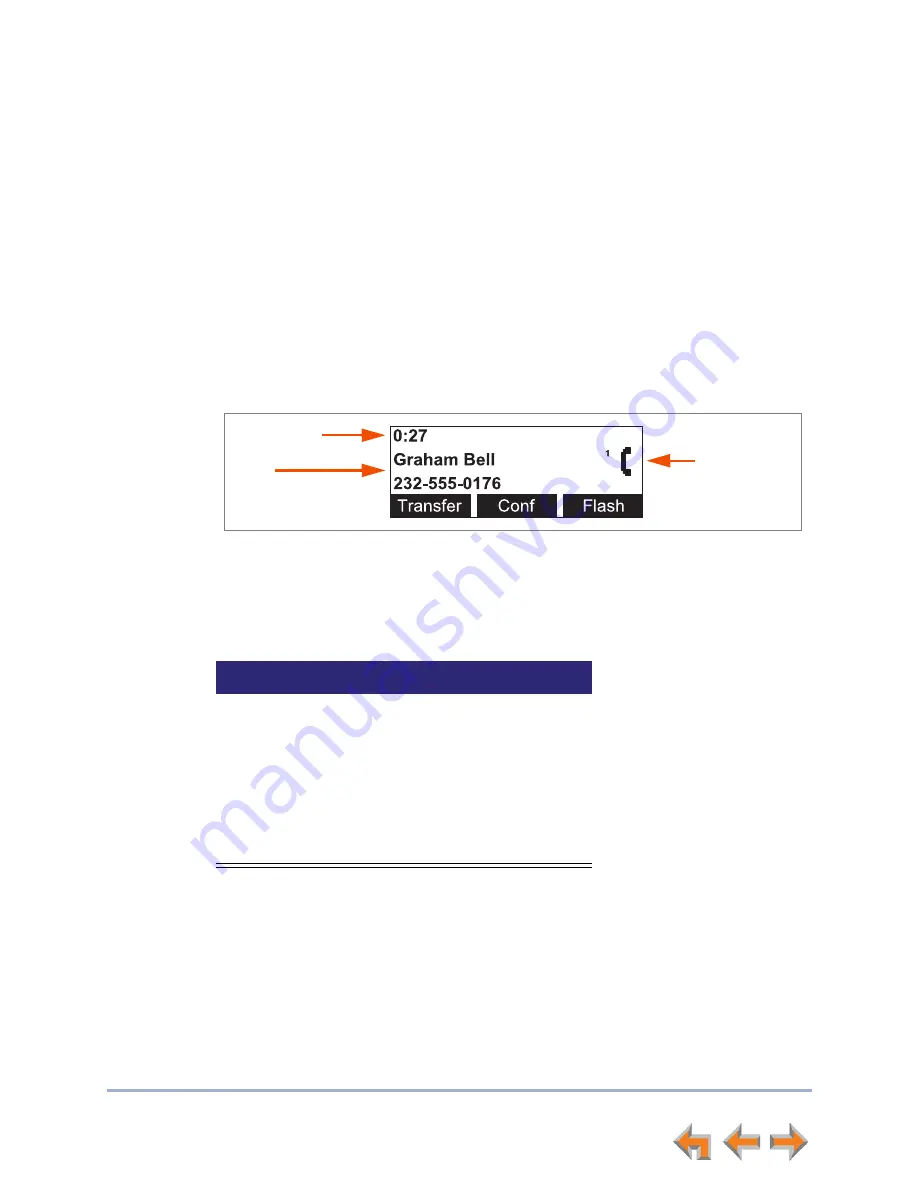
Overview
14
Syn248 SB35020 Deskset User’s Guide
Back to Contents
Call Indicators
When the Deskset has an incoming, ongoing, or Held call, information about the call
appears on the display. The Deskset screen displays one call at a time. You can access
each call by pressing its Line key. The Line key LEDs reflect the call status. See
“Call
Status LEDs” on page 14
.
During a call, icons show call status and soft keys show the optional actions to take as
shown in Figure 7. The icon changes according to the call status. See
“Call Status Icons”
on page 15
for a complete description of the available icons.
The
Call Timer
displays the duration of the current call status, such as how long the call
has been held.
If you subscribe to caller ID,
Call Information
consists of the phone number for all calls.
Incoming calls also have the name if it is sent with the phone number.
Figure 7. Active Call Screen
Call Status LEDs
The Call Status LEDs flash to indicate call status as described in Table 5.
Call
Information
Call Status
Icon
Call Timer
Table 5 Call Status LED Activity
LED Activity
Description
Off
No Call
Steady
GREEN
Active call
Fast Flash
GREEN
Ringing call
Slow Flash
GREEN
Call held at your Deskset
Steady
ORANGE
Active call at another Deskset
Flash
ORANGE
Call held at another Deskset















































