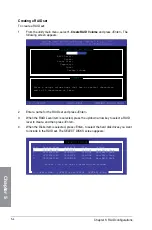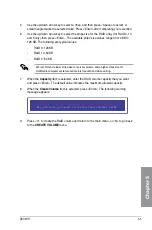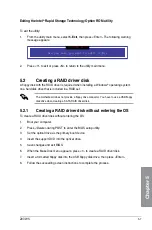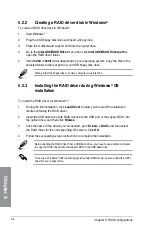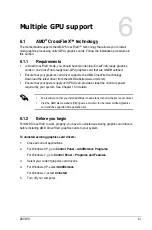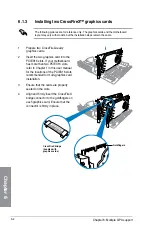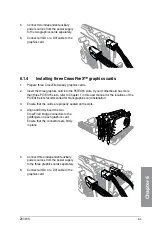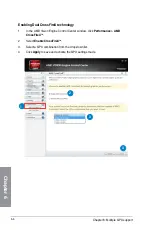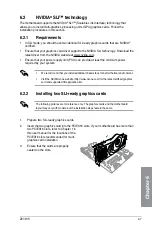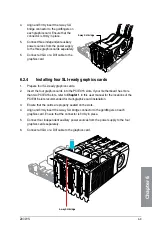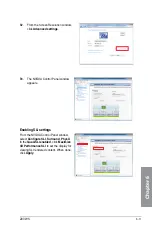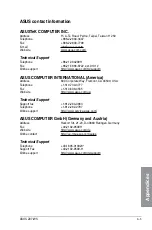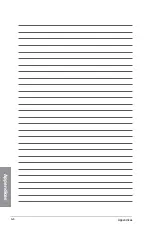Z97-WS
6-9
Chapter 6
4.
Align and firmly insert the 3-way SLI
bridge connector to the goldfingers on
each graphics card. Ensure that the
connector is firmly in place.
5.
Connect three independent auxiliary
power sources from the power supply
to the three graphics cards separately.
6.
Connect a VGA or a DVI cable to the
graphics card.
3-way SLI bridge
6.2.4
Installing four SLI-ready graphics cards
1. Prepare four SLI-ready graphics cards.
2.
Insert the four graphics cards into the PCIEX16 slots. If your motherboard has more
than two PCIEX16 slots, refer to
Chapter 1
in this user manual for the locations of the
PCIEX16 slots recommended for multi-graphics card installation.
3.
Ensure that the cards are properly seated on the slots.
4.
Align and firmly insert the 4-way SLI bridge connector to the goldfingers on each
graphics card. Ensure that the connector is firmly in place.
5. Connect four independent auxiliary power sources from the power supply to the four
graphics cards separately.
6.
Connect a VGA or a DVI cable to the graphics card.
4-way SLI bridge
Summary of Contents for Z97-WS
Page 1: ...Motherboard Z97 WS ...
Page 54: ...1 38 Chapter 1 Product introduction Chapter 1 ...
Page 59: ...Z97 WS 2 5 Chapter 2 To uninstall the CPU heatsink and fan assembly ...
Page 60: ...2 6 Chapter 2 Basic installation Chapter 2 To remove a DIMM 2 1 4 DIMM installation ...
Page 61: ...Z97 WS 2 7 Chapter 2 2 1 5 ATX Power connection OR ...
Page 62: ...2 8 Chapter 2 Basic installation Chapter 2 2 1 6 SATA device connection OR OR ...
Page 138: ...3 66 Chapter 3 BIOS setup Chapter 3 ...
Page 160: ...4 22 Chapter 4 Software support Chapter 4 ...
Page 180: ...6 12 Chapter 6 Multiple GPU support Chapter 6 ...
Page 186: ...A 6 Appendices Appendices ...