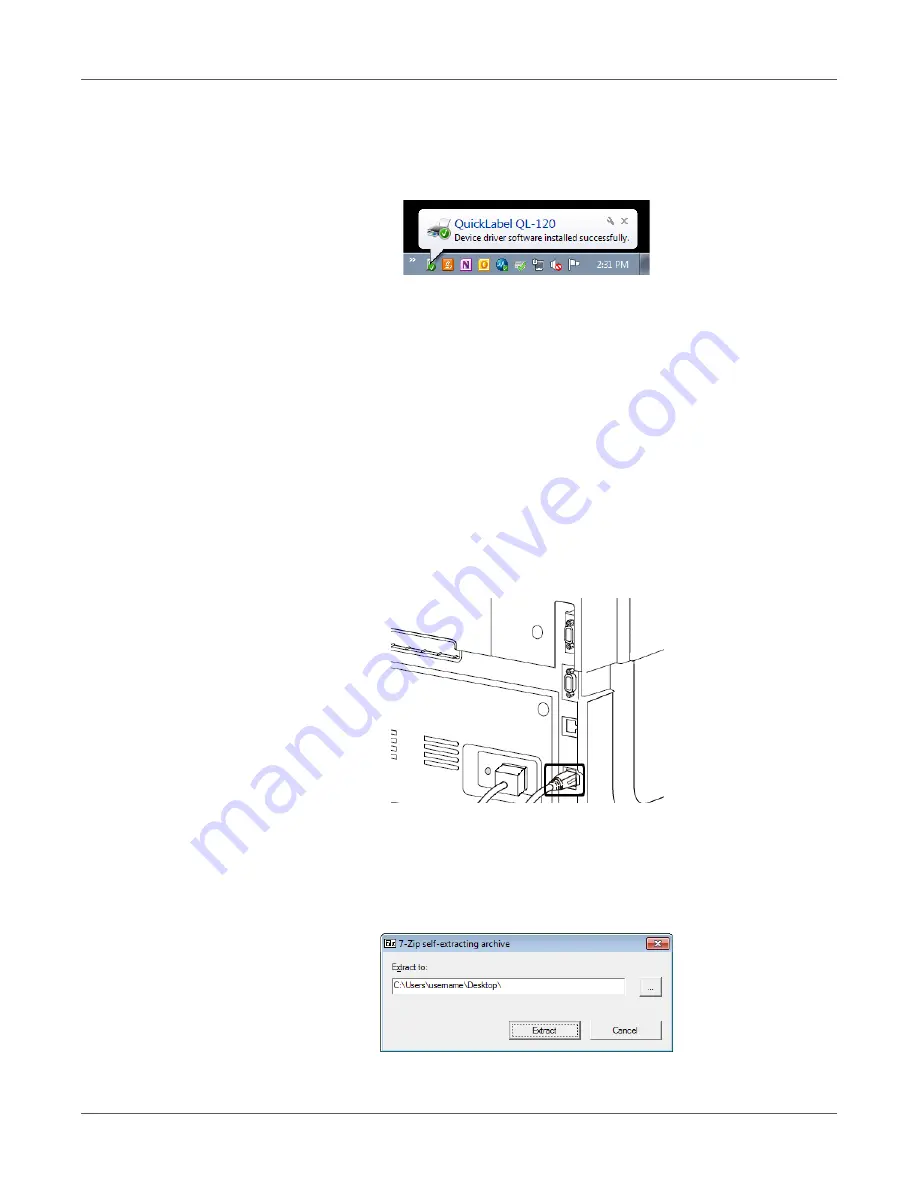
Getting Started
QL-120 User Guide
40
10.
Connect the larger end of the USB cable to an available USB 2.0 port on your computer.
Once the USB connection has been made, Windows will automatically install the device
driver software. Alert messages will inform you of the progress and successful installa-
tion.
Installing the Printer Driver (Network)
Use the following instructions to install the printer via a network connection.
For detailed information about the topic of networking, refer to documentation applicable to your
network environment and/or contact your network administrator.
The printer uses the following ports: TCP 50000,50001,9100, UDP 50001,50002. The printer
cannot be used on a network where other devices on the network use the same ports.
Note: This procedure requires administrator rights in Windows.
Note: When the Windows publisher verification or digital signing warning messages appear,
choose to continue the installation. The driver has been tested thoroughly by QuickLabel, and
will not cause any of the problems listed in these messages.
1.
Ensure the printer is powered on and connected to the network via a LAN cable.
2.
Download the QL-120 driver from https://quicklabel.com/support/downloads/. Save the
file to your desktop for convenience. This file is a self-extracting executable file with
a .exe extension.
Important: Wait until the download has completed before continuing to the next step.
3.
Double-click the installer file. The archive window will open.
Summary of Contents for QuickLabel Kiaro! QL-120
Page 1: ...U S E R G U I D E...






























