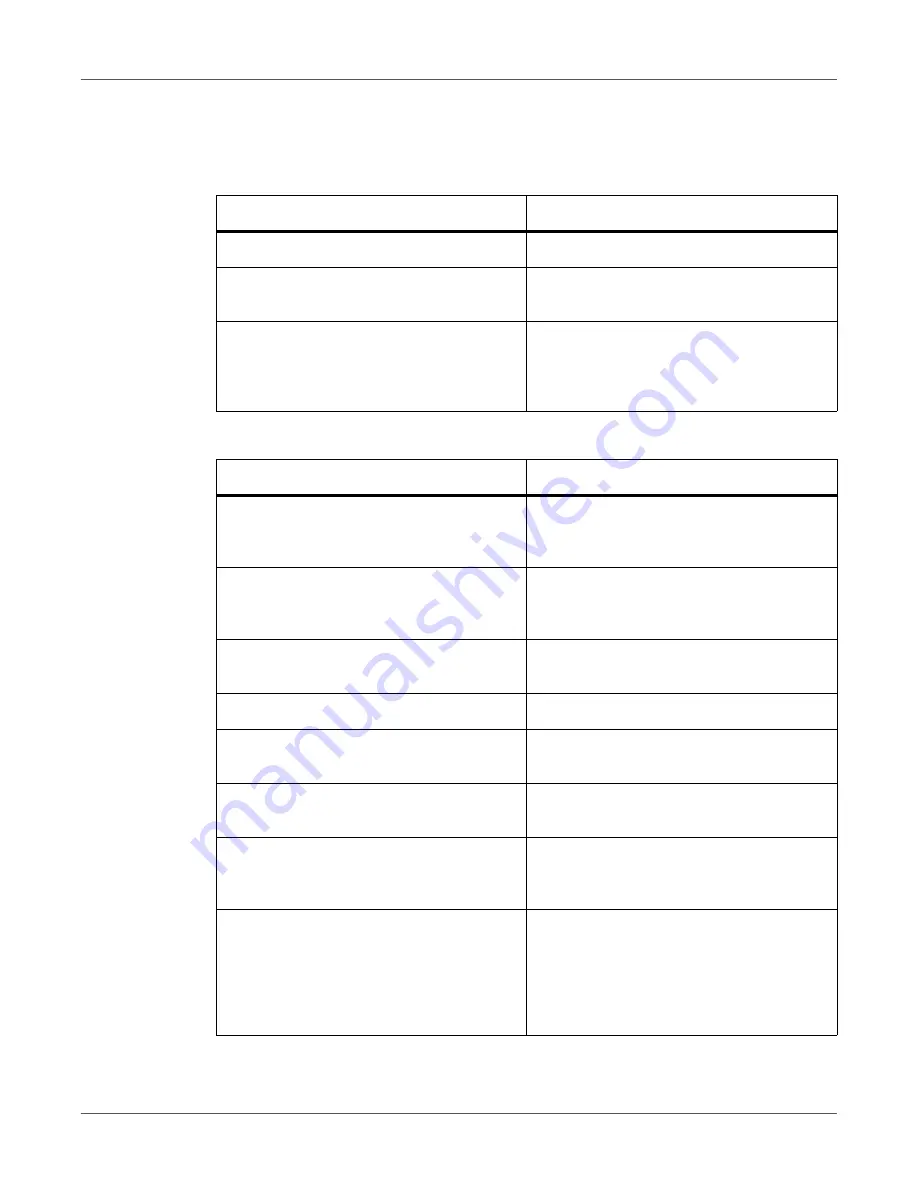
Troubleshooting
QL-120 User Guide
122
Printer Not Operating Correctly
Power Off
Printer Does Not Start or Printer Stops During Print Jobs
Check Point
Solution
Main power switch is at the off position.
Press main power switch to the on position.
Printer power cord unplugged.
Make sure that the power cord is plugged in
completely.
Power supply not providing power.
Connect another device to the power supply
to confirm that the outlet is providing power.
If you cannot restore the printer to normal
operation, contact QuickLabel Support.
Check Point
Solution
Upper unit, ink cartridge door, or
maintenance cartridge door open.
Close the upper unit, ink cartridge door, or
maintenance cartridge door and ensure it is
closed tightly.
Printer is not connected to the computer.
Check the USB cable and make sure that it
is connected to the printer and the
computer.
The USB cable is too long.
Avoid using USB cables longer than 16.4
feet (5 meters).
Media is not loaded correctly.
Load media correctly.
The ink cartridges are not installed correctly.
Check the ink cartridges and make sure that
they are installed correctly.
The printer driver is not selected on the
computer.
Make sure that the QL-120 series printer is
selected when you start the print job.
Print data contains an image with a large
capacity.
If you see the STATUS LED flashing, this
means data is processing. Wait for the
processing to finish.
The printer has been printing for a long
period.
If the printer prints for a long period the
printhead may overheat. To protect the
printhead, the Status Monitor will display a
printhead overheated message and stop the
print job. Just wait for the printhead to cool
down.
Summary of Contents for QuickLabel Kiaro! QL-120
Page 1: ...U S E R G U I D E...






























