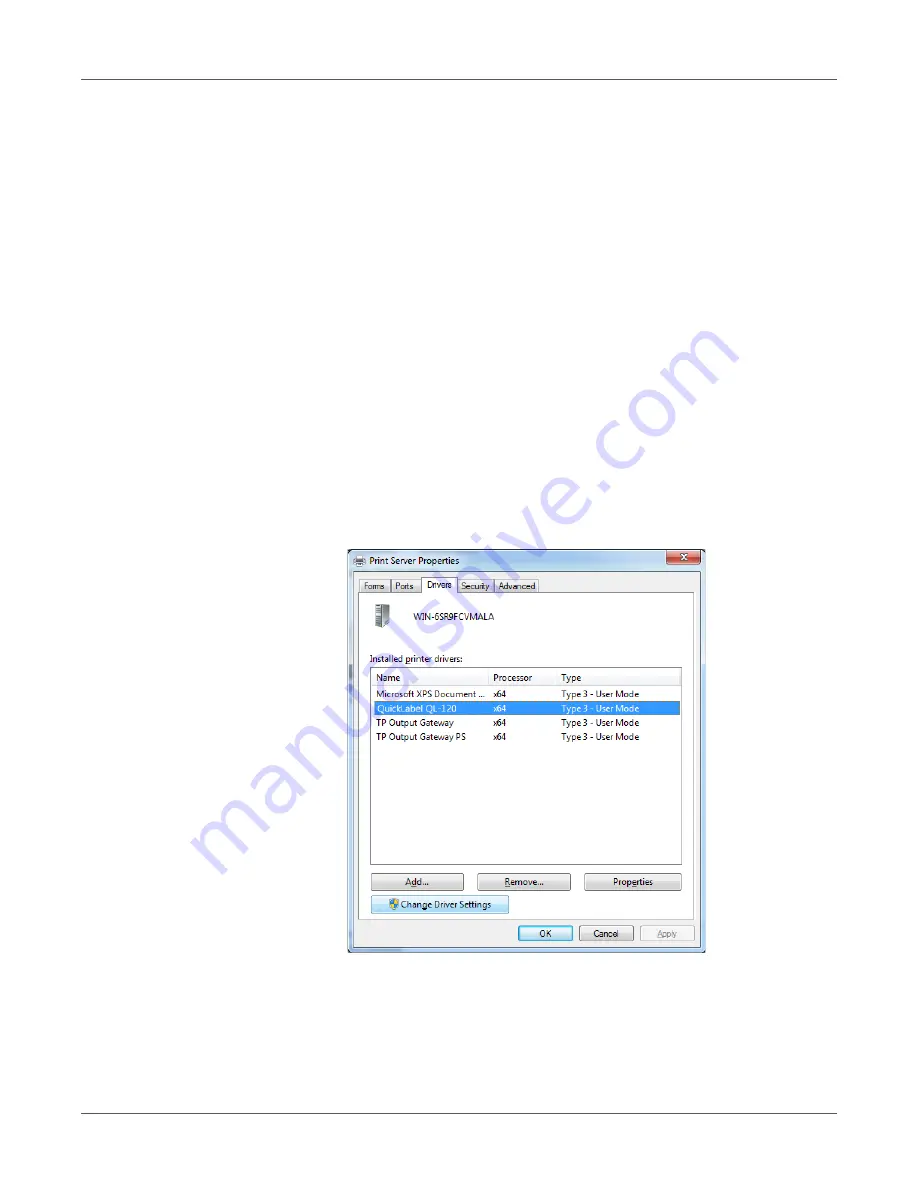
Troubleshooting
QL-120 User Guide
142
Manually Uninstalling the Printer Driver
You can use the installer wizard to uninstall the printer driver. However, in some situations, the
wizard may not remove all driver components. As an alternative, use the following instructions
to uninstall the printer driver manually.
Note: This procedure requires administrator rights in Windows.
1.
If the printer is connected to the PC with a USB cable, unplug the USB cable from the PC.
2.
Open the appropriate printer window based on your version of Windows.
•
In Windows 7, choose
Start > Devices and Printers
.
•
In Windows 8, access the
Search
option by pointing to the upper-right corner of the
screen. Search for “Control Panel” and click the
Control Panel
icon. In the Control
Panel window, click
View Devices and Printers
.
•
In Windows 10, choose
Start > Control Panel > View Devices and Printers
.
3.
Right-click the QL-120 printer you want to remove, then select
Remove Device
. Repeat
this step for all QL-120 printers that use the driver.
4.
Select any remaining printer. The
Print server properties
option will appear in the
toolbar. Choose the
Print server properties
option. The Print Server Properties window
will open.
Select the
Drivers
tab in the Print Server Properties window.
Summary of Contents for QuickLabel Kiaro! QL-120
Page 1: ...U S E R G U I D E...






























