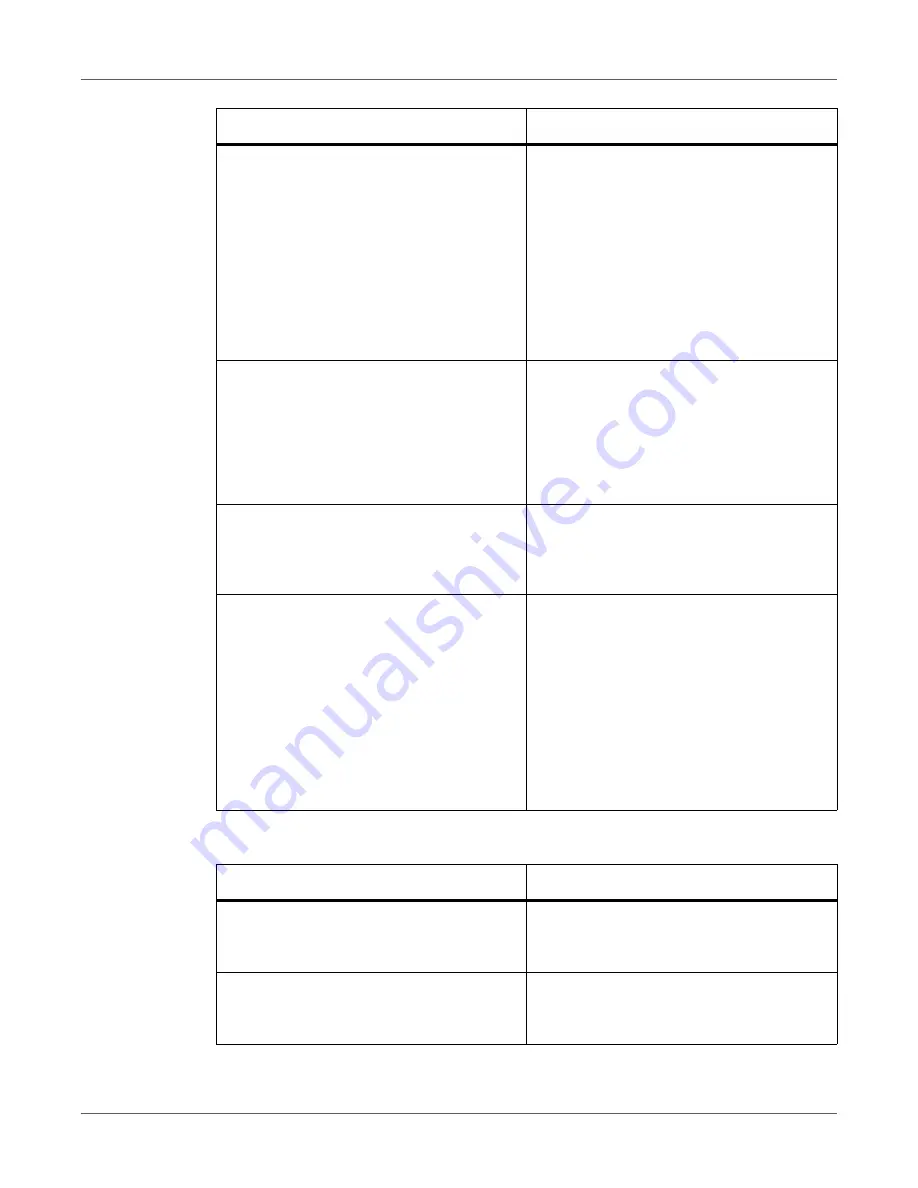
Troubleshooting
QL-120 User Guide
123
Paper is Not Feeding Correctly
The print destination port setting is wrong.
Open the printer driver Properties and make
sure that the port setting is correct. If the
port setting is not correct, shut down
Windows, switch off the computer, then
reconnect to the selected port. Follow the
procedure below to check the port setting.
Open the printer driver Properties window
and then click the Ports tab. If you are using
a USB connection, make sure that USBnnn
(nnn represents numbers) is selected for the
port setting.
Check whether a test pattern is printed.
Note that 4” x 5” label stock is required.
Try printing a test pattern from the Test Print
tab in the Maintenance Utility.
If the test pattern is printed, check the
application software settings, operation
method, and print data content.
If the test pattern is not printed, contact
QuickLabel Support.
The problem is occurring on the computer.
Shut down the computer and switch it on
again. Then try to print. Be sure to cancel
the print job if it remains after the computer
is restarted.
Check whether an option other than “None”
is selected for the system standby setting or
sleep mode setting of Windows running on
the computer.
When printing data, select “None” for the
system standby setting or the setting of the
time before entering the sleep mode of
Windows running on the computer. Note
that data sent from the computer is
discarded when the computer is recovered
from the standby mode.
To configure the system standby setting or
sleep mode setting in Windows, select
Control Panel from the Start menu. Then
select Power Options.
Check Point
Solution
Check whether non QuickLabel media is
used.
Use only QuickLabel media for the printer.
Otherwise, a media jam or failure may
result.
The edge of the paper is folded or curled.
If the leading edge of the paper is folded or
curled, it will not feed correctly. This could
also cause a media jam.
Check Point
Solution
Summary of Contents for QuickLabel Kiaro! QL-120
Page 1: ...U S E R G U I D E...






























