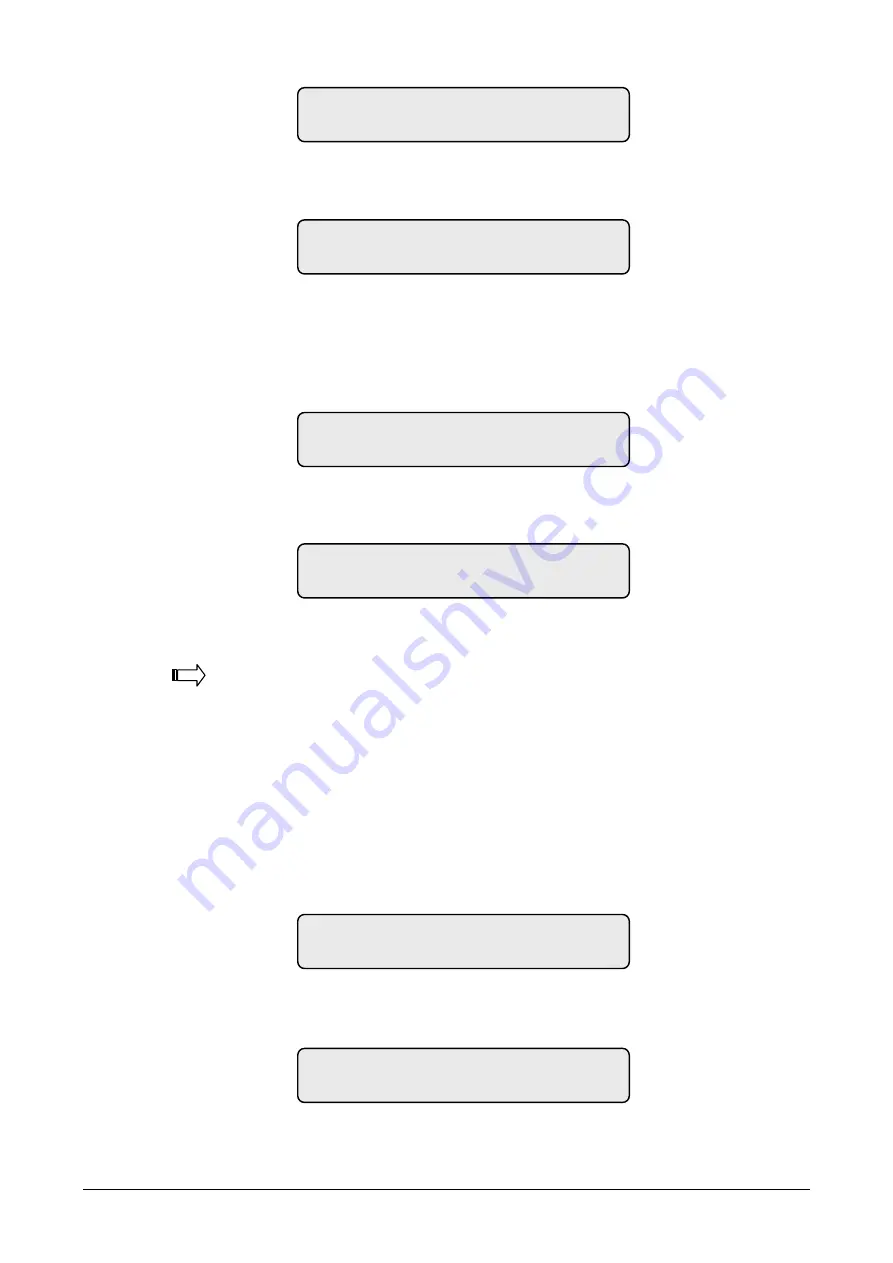
ATS4000 Manager’s Guide
39
e.g.
4.
Press
[ENTER]
The display shows the user's floor group.
e.g.
5.
Press
[ENTER]
.
If your system is programmed to assign special User Flags to users, the display will
now show the User Flags in sequence. See the section "
Create (and change) a user
"
for User Flag details.
The display shows the user's name (if any and the user number is 200 or less).
e.g.
6.
Press
[ENTER]
. The display shows the user's PIN code (if any, and if user number is
1000 or less).
e.g.
7.
Press
[ENTER]
to return to step 1.
To create (and change) a user
The procedure to create a user may vary depending on whether you are creating a user
higher than 200 or higher than 1000.
If your system has the ability to program non-ATS format magnetic cards (e.g. credit
cards, financial institution cards, etc.) into the system as users, follow the special
procedure described on page
Error! Bookmark not defined.
, before proceeding with
step 1.
1.
Access menu option 14 and press
3
to create a user.
The display shows:
e.g.
2.
Select the system user number (card number) and press
[ENTER]
.
The display shows the user's
alarm group
.
e.g.
Door Group: 2
Press ENTER
Your Name is Ann Brown, (*)-End
Ann Brown
Pin Code: 1234
Press ENTER
*-View, Alm Grp:1-No Access
Alarm Group:
Floor Group: 1
Press ENTER
Create User
User No:
Intelligent Security & Fire Ltd.






























